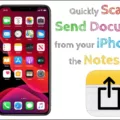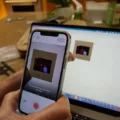Are you looking for a reliable and easy way to scan documents from your Epson printer to your iPad? Look no further! Epson printers are designed with the user in mind, making it simple to scan documents directly from your printer to your iPad. In this blog post, we’ll walk you through the step-by-step process of scanning a document from an Epson printer to an iPad using the Epson iPrint app.
The first step is to connect your Epson printer to your iPad. To do this, select Wi-Fi Direct on the printer’s home screen and then select Start Setup. Next, select Other Methods and then select iOS. A QR code will be displayed on the printer’s control panel; use the standard iOS Camera app to scan the QR code and connect your device to the printer.
Once you’ve connected the two devices, open up the Epson iPrint app on your iPad and tap Scan on the home screen. Place your document on either the scanner glass or in the automatic document feeder (ADF) tray and then tap the Settings icon at the top of the page to select an input source, color or black & white mode, resolution, etc. When you are done making selections, tap Scan and wait for your document to be scanned by your Epson printer.
Once it has been scanned by your printer, you can save it directly to storage on your device or upload it into a cloud storage service such as Dropbox or Google Drive. You can also email it right away using Epson iPrint or open it in another app such as Notes or Pages if needed. Finally, if you need a printed version of what you just scanned, tap Print at any time during this process and wait for a hard copy of what was scanned!
That’s all there is too it – now you know how to quickly scan documents from an Epson Printer directly into an iPad! Whether you need copies of important documents for work or just want digital copies of photos for safekeeping, scanning with an Epson Printer is quick and easy with their intuitive iPrint application!

Scanning From an Epson Printer to an iPad
To scan from an Epson printer to an iPad, first select the Wi-Fi Direct option on your printer’s home screen. Then select Start Setup and choose Other Methods. Next, select iOS and a QR code will be displayed on the printer’s control panel. Finally, open the standard iOS Camera app on your iPad and scan the QR code to connect to the printer. Once connected, you can begin scanning documents or images from your Epson printer directly to your iPad.
Scanning Documents from Printer to iPad
Yes, you can scan a document from your printer to your iPad. You will need to make sure that your printer is connected to the same Wi-Fi network as your iPad and that you have the appropriate app installed on your iPad. Once set up, you can place the document you want to scan on either the scanner glass or in the automatic document feeder (ADF) tray, tap the Printer Scan tile, adjust any settings such as input source, color or black and white, and resolution, then tap Scan.
Scanning From an Epson Printer to a Tablet
To scan from your Epson printer to your tablet, you can use the Epson iPrint app. Simply open the app and tap on the Scan option on the home screen. You will then be prompted to select your printer and paper size. Once you have selected your printer and paper size, you can start scanning. The scanned images will then be saved to your device’s storage or a cloud service. You can also open the scans in another app or email them directly from within the Epson iPrint app. Finally, you can also print out your scans with just a few taps.
Scanning Documents onto an iPad
To scan a document onto your iPad, first, open the Notes app and select the note you want to add the document to or create a new note. Then tap the Camera button and select Scan Documents. Place your document in view of the camera and, if your device is in Auto mode, it will automatically scan. Once you’re happy with the scan, tap Save to add it to the note. You can also use additional scans to add more pages to the document.
Does the iPad Have a Built-In Scanner?
Yes, the iPad does have a built-in scanner. You can easily scan documents and QR codes with your iPad’s camera by using the Camera or Notes app. This feature makes it easy to quickly access websites and information, as well as edit or share scanned documents directly from your iPad. To scan documents on your iPad, simply open the Camera or Notes app and point it at the document you wish to scan. The iPad will automatically capture the image and store it for you to view or edit. You can also use your iPad’s camera to scan QR codes, which will quickly take you to web pages or apps associated with that code.
Scanning from Printer to Tablet
Yes, you can scan from your printer to your tablet using the Mopria Scan application. Mopria Scan is a free app available for download from the Google Play Store. Once installed on your Android device, it allows you to scan directly from compatible printers or multifunction printers (MFPs). You can save scanned documents in popular file formats such as PDF and JPG, and route them to email, cloud storage, or other applications. With Mopria Scan, you don’t have to install separate apps for each printer—just one will do!
Troubleshooting Scanning Issues with an Epson Printer
It’s possible that the issue you’re having with scanning on your Epson printer is related to a few different things. Firstly, make sure your printer is turned on and that any interface cables are securely connected at both ends. Secondly, make sure EPSON Scan is selected in your scanning program. Lastly, ensure that your computer is not running in a power-saving mode such as sleep or standby. If you’ve checked all these items and still cannot scan them, you may need to contact Epson support for further assistance.
Conclusion
In conclusion, the Epson printer is an excellent choice for anyone looking to print high-quality documents and photos. It features Wi-Fi Direct, enabling users to easily connect their devices to the printer without any additional hardware or software. Additionally, it has a useful scanning feature, allowing users to save scans directly to their device or cloud storage service. Furthermore, the Epson iPrint app makes it easy for users to send scans via email or print them out. All in all, the Epson printer is an excellent choice for those looking for a reliable and efficient printing solution.