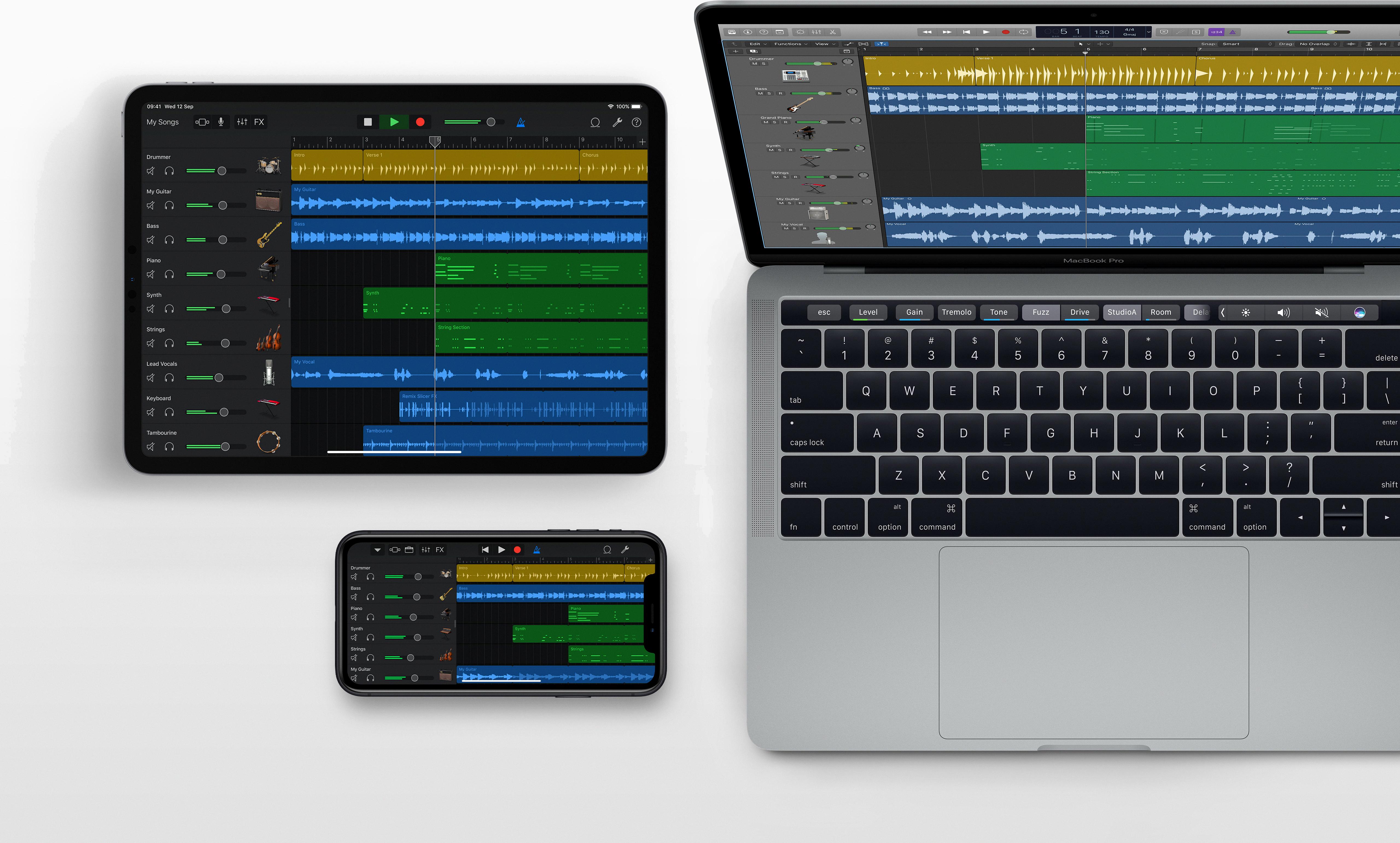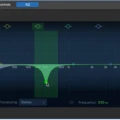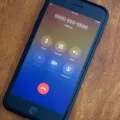GarageBand is an incredibly powerful and versatile piece of music production software. It’s a great tool for creating amazing tracks for both professional and amateur musicians. One of the key features of GarageBand is its ability to save presets. A preset is a collection of settings that you can reuse across multiple projects, allowing you to quickly create tracks with a consistent sound. Here’s how to save presets in GarageBand:
1. Select the instrument or effect you want to save as a preset.
2. Use Smart Controls, plug-ins, and other tools to customize the sound until it’s exactly what you want.
3. Click the Save button in the lower-right corner of the Library window in GarageBand for Mac, or tap Track Controls > Save in GarageBand for iPhone.
4. Give your preset a name that will help you remember it later on, then click Done or tap Done in the upper-right corner of your screen.
5. Your custom preset will now be stored in GarageBand’s library and available for use whenever needed!
Whether you’re an experienced producer looking to streamline your workflow or just starting out with music production, saving presets in GarageBand can be a great way to store your favorite settings and share them with others!
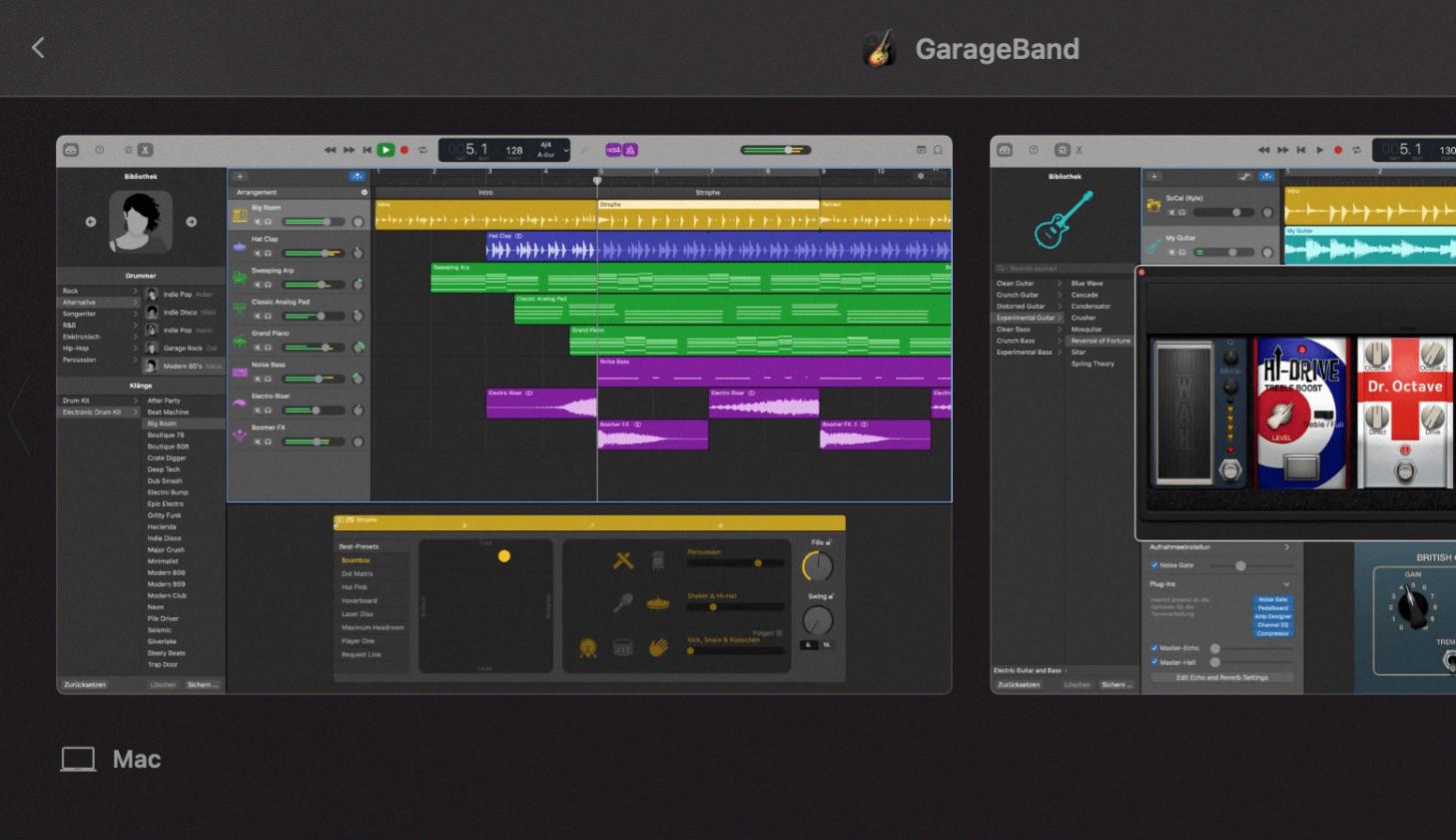
Source: macandegg.com
Saving Presets in GarageBand iOS
To save a preset in GarageBand for iOS, open the Track Controls panel by tapping on the track’s name. Tap on the Settings icon and then tap the “Presets” option. This will bring up a selection of presets you can use. Once you have chosen a preset, tap the “Save” button at the top right corner of your screen and give it a name. Finally, hit “Done” to save your preset and start using it with your project!
Saving Vocal Presets in GarageBand
To save vocal presets in GarageBand, start by opening the Library and selecting a vocal patch. Then adjust the Smart Controls, or add and adjust plug-ins until you have the sound you want. Once you’re happy with the sound, click the Save button in the lower-right corner of the Library. In the dialog that appears, enter a name for your saved patch and click ‘Save’. Your preset will now be available for use whenever you open GarageBand.
Where to Find GarageBand Presets
GarageBand presets can be found on the left side of the editor. You can select a preset to give you quick access to a variety of professional-sounding instruments or vocal tones. These presets are categorized into genres and instruments, such as Pop, Rock, Jazz, Classical, Acoustic Guitar, Electric Guitar, Voice, and more. By selecting a preset, you can quickly set up an instrument or vocal track with pre-selected settings that sound great.
Conclusion
In conclusion, GarageBand is an incredibly powerful and versatile music creation tool. With its intuitive user interface and a vast library of sounds and instruments, it makes creating music fun and easy for everyone from novice musicians to experienced professionals. The ability to record, mix, and share your creations online makes GarageBand one of the most popular digital audio workstations on the market. Whether you’re looking to create original compositions or just have some fun making beats and loops, GarageBand is the perfect tool for you.