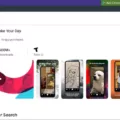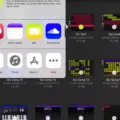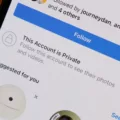TikTok is a popular app that allows users to create and share short videos. The app has gained immense popularity in recent years, with millions of people using it to create and share unique content. One of the most common questions asked by TikTok users is how to save a TikTok to their camera roll. In this article, we will provide a step-by-step guide on how to save your favorite TikTok videos to your camera roll.
Step 1: Open the TikTok app
The first step is to open the TikTok app on your phone. Once you are in the app, navigate to the video you want to save to your camera roll.
Step 2: Click on the share icon
Just below the likes and comment icon, you will see a share icon (arrow icon) at the lower right of your screen. Click on this icon to proceed to the next step.
Step 3: Save the video
Once you click on the share icon, you will see a list of options. Click on “Save video” or the download icon. This will save the video to your phone’s camera roll.
Step 4: Grant TikTok access to your gallery
If this is the first time you are saving a TikTok video to your phone, you may need to grant TikTok access to your gallery. This will allow the app to save videos to your camera roll in the future.
Step 5: Click on “Done”
Once the video has been saved, click on “Done” to exit the share screen.
In summary, to save a TikTok video to your camera roll, simply open the app, navigate to the video you want to save, click on the share icon, select “Save video,” grant TikTok access to your gallery (if necessary), and click on “Done.” With these simple steps, you can save all your favorite TikTok videos to your camera roll and enjoy them even when you are offline.
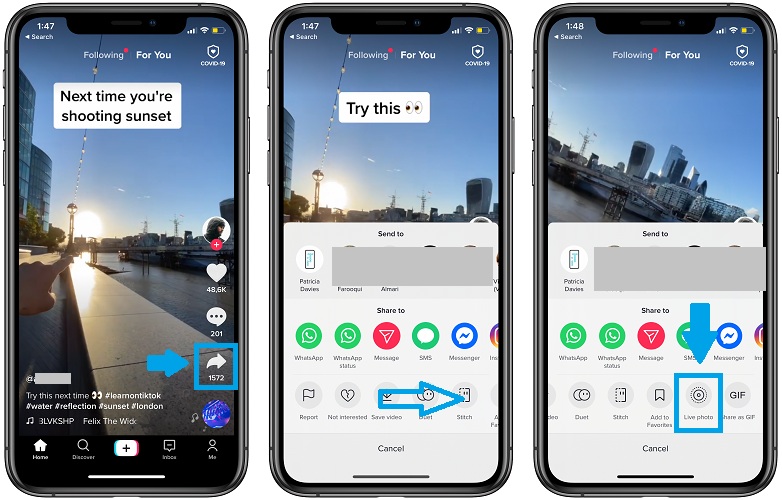
Saving a TikTok Video to Camera Roll Without Posting It
To save a TikTok video to your camera roll without posting it, you can follow these simple steps:
1. First, locate the TikTok video that you want to download and click on the share icon located just below the likes and comment icon.
2. Next, click on the “Save video” or the download icon that appears on the screen.
3. You will then need to grant TikTok access to your gallery to be able to download the video to your camera roll. Follow the prompts to do so.
4. Once you have granted access, click on “Done” to save the video to your camera roll.
It’s important to note that TikTok may have some restrictions on downloading certain videos due to copyright or other issues. However, for most TikTok videos, these steps should work perfectly fine. By following these steps, you should be able to save any TikTok video to your camera roll without posting it.

Saving a TikTok Video to a Phone
To save a TikTok video to your phone, you can follow these steps:
1. Open the TikTok app on your phone.
2. Find the video that you want to save and click on it.
3. Once you are on the video, click on the “Share” button.
4. In the sharing options, click on the “Save Video” option.
5. The video will now be saved to your phone’s camera roll.
It’s important to note that you can only save videos that have been made public by the user. If a video has been set to private, you won’t be able to save it. Additionally, make sure you have the necessary permissions and rights to save and use the video before doing so.
Conclusion
TikTok has become a wildly popular app that has captured the attention of millions of users worldwide. With its short-form videos, engaging content, and easy-to-use interface, it has become a platform for creativity, entertainment, and self-expression. From dance challenges to lip-syncing to comedy skits, there is something for everyone on TikTok. It has also become a powerful tool for social media marketing, with brands and businesses leveraging its massive user base to reach new audiences. While there are concerns about privacy and security, TikTok continues to thrive and evolve, constantly introducing new features and trends to keep users engaged. TikTok is a fascinating and influential app that has changed the way we consume and create content on social media.