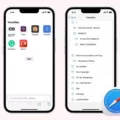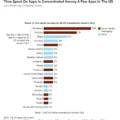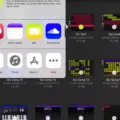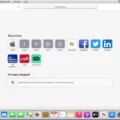When it coms to smartphones, the iPhone is one of the most popular and widely used models. It is no surprise that many people want to know how to save a picture from Safari on their iPhone. Fortunately, it is quite easy and straightforward to do so.
The firt step is to locate the photo you wish to save. This can be done in Safari, Mail, or another app. Once you have located the photo, place your finger on it and hold it until a menu pops up. You will then see an option to tap ‘Save Photo’ (or Save Image or Add to Photos depending on the app).
Once you have tapped this option, the image will then be downloaded and saved onto your device. The image will be stored in your photos library were you can access it anytime. Alternatively, you can also save an image from a webpage in Safari for Mac by Control-clicking the image and choosing ‘Save Image To Downloads’, ‘Save Image As’ or ‘Add Image To Photos’.
In conclusion, saving a photo from Safari onto your iPhone is relatively simple and easy process which anyone should be able to do without any difficulty. If you follow these steps carefully then soon enough you will be able to save all of your favourite images directly onto your device!
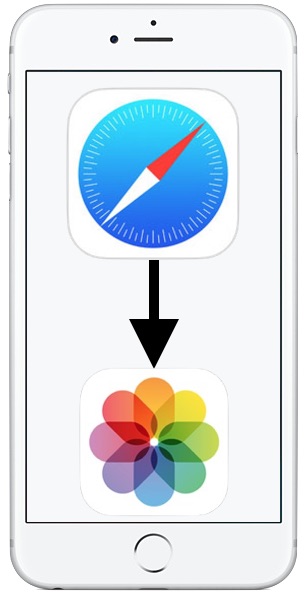
Saving an Image from Safari to the Camera Roll
To save an image from Safari to your camera roll, follow these simple steps:
1. Locate the photo you want to save in Safari (or Mail or another app).
2. Place your finger on the photo and hold it unil a menu pops up.
3. Tap “Save Photo” (or “Save Image” or “Add to Photos” depending on the app).
4. Your image will now be saved in your camera roll!
Saving Photos From Safari
Yes, you can save photos from Safari. To do so, open the Safari app on your Mac and find the photo you’d like to save. Then, Control-click the image and select either “Save Image to Downloads,” “Save Image As,” or “Add Image to Photos.” If you choose “Save Image to Downloads,” the photo will be saved in your Downloads folder. If you choose “Save Image As,” a window will appear so you can select where to save the file on your computer. If you choose “Add Image to Photos,” the photo will be added to your Photos library.
Where Do Images Downloaded From Safari Go on an iPhone?
When you download an image usig Safari on your iPhone, the image will be saved in the “Downloads” section of the Files app. After downloading the image, open the Files app and the file should be listed as the first item in the recent downloads list. Alternatively, you can also find your downloaded files in the Downloads folder of iCloud Drive.
Saving Pictures From the Internet to Camera Roll
To save pictures from the Internet to your camera roll, you need to first locate the image you want to save. On your phone, use the Google app or a web browser to find the image. Once you’ve located it, tap and hold it until a menu appears. Tap “Save to Photos” and the image will be saved to your camera roll. You can also find the image on its host website, then tap and hold it befre selecting “Add to Photos” from the menu that appears. That’s all there is to it! Your image is now saved in your camera roll for easy access anytime you need it.
Saving Images on an iPhone
To find and save images on your iPhone, begin by launching the Photos app. Once you’re in the Photos app, select the image you want to save and then tap on the share icon at the bottom left corner of your screen. From there, you can choose to either “Save Image” or “Save to Files” depending on where you wold like it saved. If you choose to save it to Files, you will have additional options such as which folder to save it in and whether or not to add a tag for easy searching later. Once you have made your selections, tap the “Save” button in the top right corner and your image will be saved.
Downloading from Safari on iPhone
Yes, you can download from Safari on iPhone. To do so, locate the file/item you want to download and tap it. You will then be prompted to confirm the download via a popup window. Once the download has completed, you can access your downloaded files by tapping the arrow icon next to your Safari address bar.
Saving Pictures From Safari on iOS 15
Saving images from Safari in iOS 15 is easy. To get started, open the Safari app and navigate to the image you want to save. Once you’ve located your image, press and hold on it for a few seconds. You should then see an option to “Save to Photos”. Tap this option and the image will be saved in your iPhone Photos app. That’s all there is to it!
Downloading Files From Safari on iPhone
Yes, you can download files from Safari on your iPhone. When you tap the download link, a confirmation pop-up will appear asking if you would like to download the file. Once you have confirmed that you do want to download the file, it will begin downloading onto your device. Depending on the size of the file and your internet connection, it may take some time for the download to complete. Once it is finished, you will be able to access the file from within Safari or any other app that supports that type of file.
Conclusion
In conclusion, the iPhone is an incredibly powerful and versatile device that provides a great user experience. The combination of its intuitive design, powerful hardware, and easy-to-use operating system makes it a perfect choice for ayone looking for a reliable smartphone. From its expansive app store to its advanced security features, the iPhone offers users an incredible range of features and capabilities that makes it stand out from other devices. Whether you’re looking for a phone for casual use or something more professional, the iPhone is an excellent choice for any user.