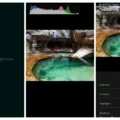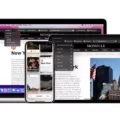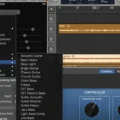GarageBand is an amazing and powerful music creation program that is perfect for both novices and experienced audio producers. It allows users to create everything from professional-sounding recordings to simple beats and melodies. It’s an incredibly versatile tool that can be used in a variety of ways.
One of the most common uses of GarageBand is to save a song as an MP3 file, which can then be shared online or used as a ringtone on a mobile device. Fortunately, saving your GarageBand files as an MP3 is relatively simple.
First, open the project you want to save in GarageBand. Then, click on “Share” and select “Export Song to Disk…” from the dropdown menu. A window will appear asking you where you want the file to be saved and what format it should be saved in. Select “Desktop” for the destination and then choose “MP3” for the format. You can then enter a name for your file if you wish, but it is not required. Click “Export” when you are ready to proceed with saving your project as an MP3 file.
That’s all there is to it! Just remember that any time you want to save your GarageBand project as an MP3, this is the process you need to follow. Your project will now be ready to share with friends or use as a personalized ringtone on your phone!
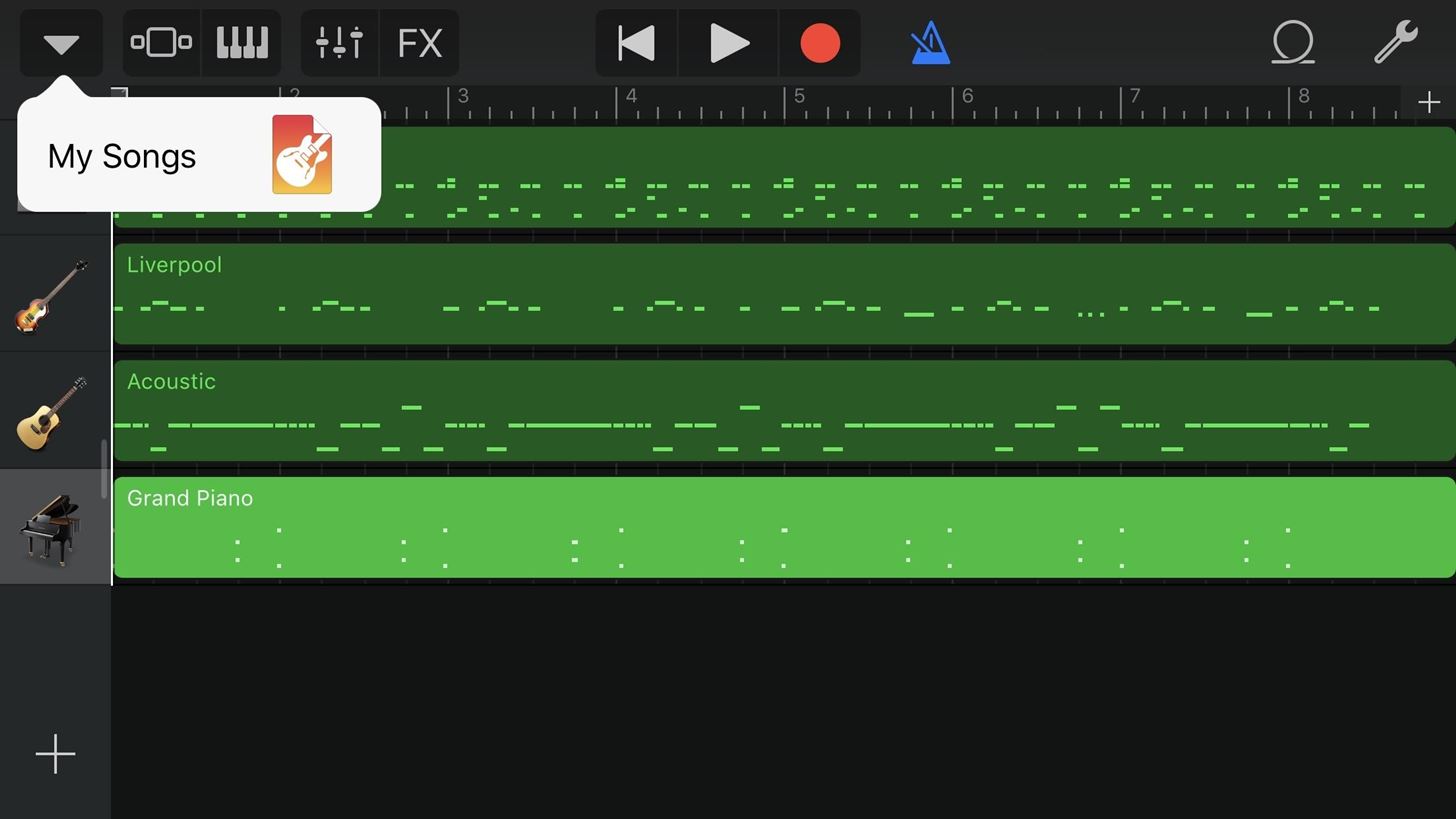
Converting a GarageBand File to MP3
To convert a GarageBand file to an MP3, open the file in GarageBand and select Share, and then Export Song to Disk. Change the Where setting to Desktop (or whatever folder you would like the exported file to be saved in). Select the radio button next to MP3, and if desired, change what the file will be named. Leave the Quality setting as is, and then click the Export button when you are ready. Once exported, your GarageBand file will be saved as an MP3 on your Desktop (or other chosen folder).
Saving a GarageBand File as an MP3 on iPhone
To save a GarageBand file as an MP3 on iPhone first open the GarageBand app and select the song you wish to export. Once the song is loaded, tap the Share icon in the upper-right corner of your screen. From the Share menu, select Export Song to Disk. You will then be asked to choose a destination for your exported file; select My Songs from the list. Finally, choose MP3 as your desired output format and press Export. Your GarageBand song will now be saved as an MP3 on your iPhone!
Saving a GarageBand File as a Song
To save a GarageBand file as a song, click on File and then Export Song to Disk from the dropdown menu. You will be presented with options for the type of file you want to save your project as, including AAC, MP3, AIFF, and WAV. Select your desired file type and click Export. Enter a name for your song, select a location to save it to, and click Save. Your GarageBand project is now saved as an audio file.
Does GarageBand Support MP3 Files?
Yes, GarageBand does have the ability to import MP3 audio files. When you import an MP3 file into GarageBand, it is converted to a 44.1 kHz sample rate, 16-bit depth format. Keep in mind that with the exception of Apple Loops, imported audio files don’t follow the tempo changes you make in GarageBand.
Does GarageBand Use WAV or MP3 Files?
GarageBand can export recordings as both WAV and mp3 files. WAV is an uncompressed audio file format that is usually used when creating high-quality audio recordings. It preserves all of the original sound data, which makes it a superior choice for recording music. In contrast, mp3 is a compressed audio file format that sacrifices some of the original sound data in order to reduce file size. It’s often used for sharing or streaming music on the internet.
Conclusion
In conclusion, GarageBand is an extremely powerful and versatile music production software. It has a vast selection of features that allow users to create music with ease, including instruments, sound effects, loops, and effects to produce professional-sounding songs. With the ability to export songs in a variety of formats such as MP3, M4A, WAV, FLAC, AAC, OGG, AC3, and AIFF among others; GarageBand is an ideal tool for musicians of all levels. Whether you’re just starting out or have years of experience under your belt; GarageBand provides an easy-to-use platform for creating music quickly and effectively.