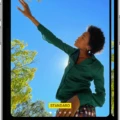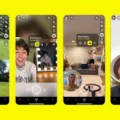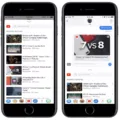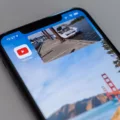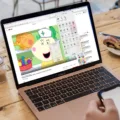Picture-in-picture (PiP) is a great feature for multitaskers who want to take full advantage of their device. With this feature, you can watch YouTube videos while using other apps on your Android device.
To turn on picture-in-picture for YouTube, go to your Android settings and tap Apps & notifications. Then tap Advanced and select Special app access. Tap YouTube and then select Allow picture-in-picture to turn the feature on.
Once you’ve enabled PiP mode, you can switch between apps while still being able to watch your favorite YouTube videos in a small window in the corner of the screen. To activate PiP mode, simply right-click on the video pane in your browser and select Picture in Picture from the menu that appears. This will open up a small window with the video playing in the lower right corner of your screen.
With picture-in-picture mode, you’ll be able to stay productive while still taking short breaks to watch some of your favorite content on YouTube. So go ahead and try it out today and see how much easier it is to multitask with this helpful feature!
Playing YouTube While Using Other Apps
To play YouTube while on other apps, you will need to turn on the Picture-in-Picture (PiP) feature. To do this, go to your Android settings and select Apps & notifications. From there, choose Advanced and then Special app access. Select YouTube from the list of apps and turn Allow picture-in-picture ON. Once you have done this, a small video player will shrink the YouTube video so that you can keep watching while using other apps on your mobile device.
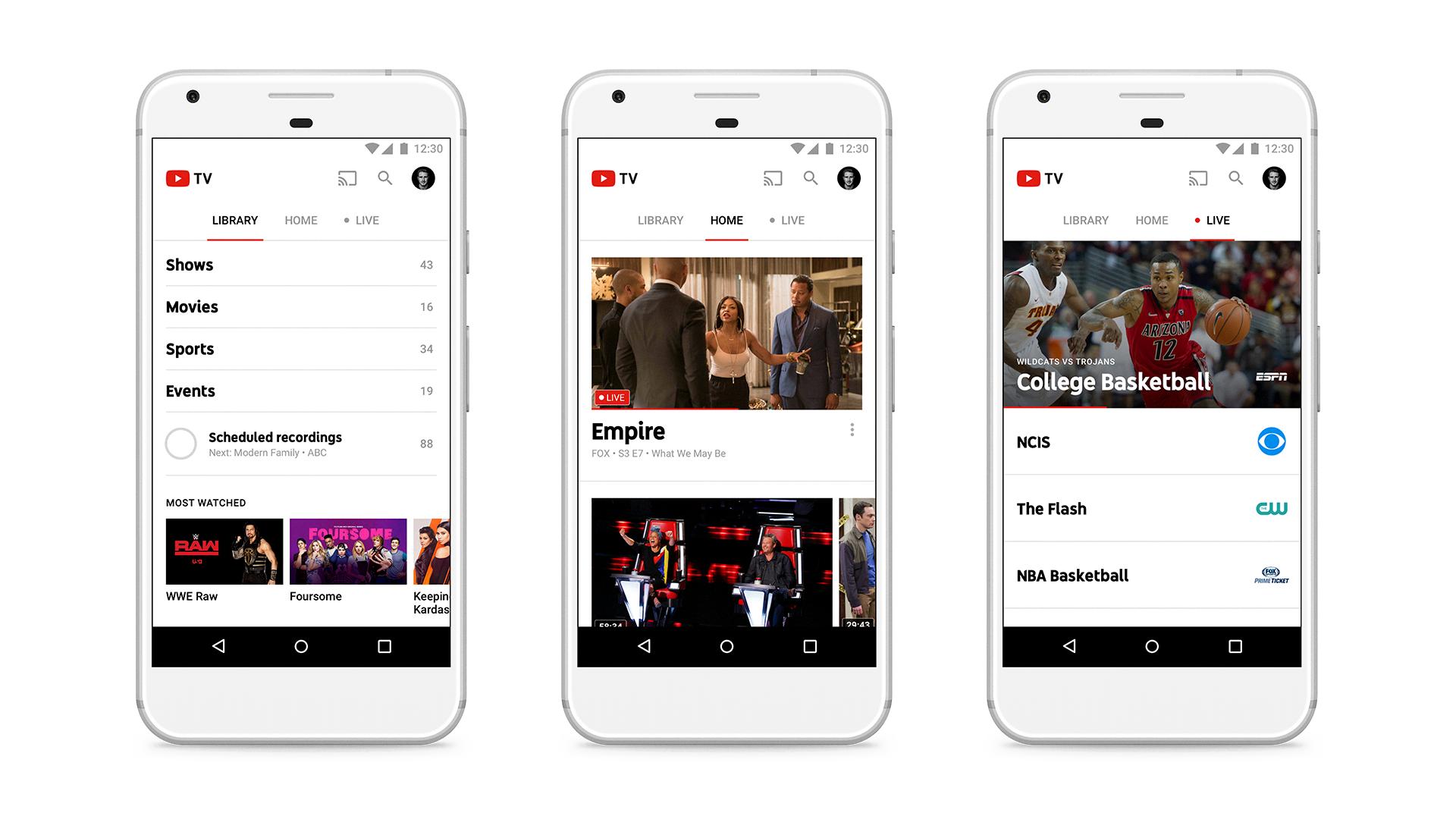
Source: fortune.com
Playing YouTube Videos in a Small Window
You can make YouTube play in a small window by using the Picture in Picture feature. To access this feature, right-click on the video pane twice to bring up a menu with browser-based options. From that menu, click on Picture in Picture and you will get a small window with the video you are watching in the lower-right corner of the screen. This window can be resized or moved around your screen as needed.
Playing YouTube in the Background
Yes, you can play YouTube in the background on your Android device. To do so, you can either use Google Chrome or Picture in Picture mode. With Google Chrome, open a YouTube video and press the Home button to minimize it. The video will keep playing in the background. Alternatively, if your device supports Picture in Picture mode, you can open a YouTube video and press the ‘Multi-Window’ icon on the navigation bar at the bottom of your device’s screen. This will open the video in a small window that you can drag around while continuing to browse other apps or watch other videos without losing sight of the original video.
Creating a YouTube Mini Screen on an iPhone
On your iPhone, you can use the Picture-in-Picture feature to watch YouTube videos on a mini screen. To do this, open the YouTube app and select a video to watch. Once it begins playing, swipe up from the bottom of the screen to exit out of YouTube and the video will transfer into a mini-player that can be moved around your display. You can adjust the size of the mini-player by dragging its corner and you can also pause, play or fast-forward the video by tapping on its control bar. To exit from Picture-in-Picture mode, just tap on the X in the upper left corner of the mini-player.
Positioning YouTube in the Corner of a Screen
To put YouTube in the corner of your screen, you will need to use the Picture-in-Picture (PiP) feature. This feature is available for devices running iOS 15.0 and above that have not turned off background play in the YouTube app.
Start by going to your iOS device settings, then select General and Picture-in-Picture. To turn on Picture-in-Picture, tap Start PiP Automatically. Next, open your YouTube app settings and toggle picture-in-picture to enable PiP mode.
Once enabled, you can start playing a video in the YouTube app and tap the PiP icon in the bottom right corner of the video player to send it into a small window that you can move around your screen while continuing to use other apps or do other tasks on your device.
Conclusion
In conclusion, YouTube is a powerful tool to watch, upload and share videos. With its Picture-in-Picture (PiP) feature, users can shrink the video into a small player while they use other apps simultaneously on their mobile device. By simply accessing the Android settings, then Apps & notifications in Advanced and Special app access, users can easily turn on the PiP feature for YouTube. Additionally, users can also use the picture-in-picture option from their browser by right-clicking the video pane twice and selecting this feature from the menu that appears. All in all, YouTube offers a convenient way to enjoy videos without compromising functionality or performance.