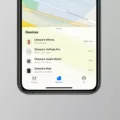Are your AirPods not connecting to your device? Have you tried resetting them? Resetting your AirPods can help resolve any issues you might be haing with connectivity. Here’s how to do it:
Step 1: Put your AirPods in their charging case, and close the lid. Wait 30 seconds.
Step 2: Open the lid of your charging case, and put your AirPods in your ears. Go to Settings > Bluetooth.
Step 3: Tap the info icon next to your AirPods in the list of devices, then tap Forget This Device.
Step 4: Put your AirPods back into their charging case, and keep the lid open.
Step 5: Go to the Home Screen on your iPhone, iPad, or iPod touch. Open the case—with your AirPods inside—and hold it next to your iPhone, iPad, or iPod touch. A setup animation apears on your screen. Tap Connect, then tap Done.
That’s it! Your AirPods should now be reset and ready for use again on any device they’re synced with. It’s a good idea to reset them occasionally if you’re having any issues with connectivity or sound quality. If you continue to experience problems after resetting them, contact Apple Support for further assistance.
Resetting and Resyncing AirPods
To reset your AirPods and resync them with your device, start by putting your AirPods in their charging case and closing the lid. Wait for 30 seconds to allow the AirPods to power down. Then, open the lid of your charging case and put your AirPods in your ears. Next, go to Settings > Bluetooth on your device and tap the “i” icon next to your AirPods in the list of connected devices. Finally, tap Forget This Device and then confirm by tapping Forget Device. Your AirPods should now be reset and ready to be re-paired with any compatible device.

Source: wired.com
Syncing AirPods Together
To sync AirPods back together, start by opening the case with your AirPods inside. Then, hold the case up to your iPhone, iPad, or iPod touch. An animation will apear on the screen prompting you to connect your AirPods. Tap “Connect” and then tap “Done” once the connection is successful. That’s it! Your AirPods will now be synced back together and ready to use.
Resetting AirPods Manually
To manually reset your AirPods, start by pressing and holding the setup button on the back of the AirPods case for at least 15 seconds. After pressing and holding the button, you should notice the status light on your AirPods case start flashing amber a few times, followed by a white flash. At this point, your AirPods have been fully reset and are ready to be set up again with any device.
Troubleshooting Issues with Connecting AirPods
There could be a few reasons why your AirPods aren’t connecting. First, make sure that the Bluetooth on your device is turned on and that your AirPods are in range. If they still won’t connect, try resetting your AirPods. To do this, close the case, wait 15 seconds, then open the lid again. Press and hold the setup button on the charging case for a count of 10. If resetting your AirPods doesn’t work, try turning off Wi-Fi on your device to see if that helps. You can also check to make sure that there are no software updates available for eithr your device or the AirPods.
Reconnecting One Side of AirPods
To reconnect one side of your AirPods, first open the case near your iPhone or iPad. Then go to the Bluetooth settings and select “AirPods” from the list of available devices. This will establish a connection between your AirPods and your device. Once connected, you should be able to hear sound in both earbuds. If you are still having trouble connecting, try resetting your AirPods by placing them in their charging case and leaving them for at least 15 seconds before opening the lid again and attempting to reconnect.

Source: apple.com
Conclusion
In conclusion, resetting and resyncing your AirPods is a simple process that involves putting your AirPods in their charging case and closing the lid for 30 seconds, then opening the lid and placing them in your ears. From there, you can go to Settings > Bluetooth on your device and select the AirPods from the list of devices. Finally, you can put your AirPods back in their charging case and keep the lid open while holding it next to your iPhone, iPad, or iPod touch to complete the setup.