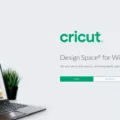HP laptops have become increasingly popular over the years due to their reliability and high-performance capabilities. However, like any other electronic device, your HP laptop may experience issues over time that require a factory reset. Resetting your HP laptop to factory settings can help resolve issues such as slow performance, frequent crashes, and virus infections.
There are two ways to reset your HP laptop to factory settings. The first method involves using the built-in System Recovery option, while the second method involves using the Windows settings menu.
To reset your HP laptop using the System Recovery option, start by turning on your laptop and immediately pressing the F11 key repeatedly until the System Recovery screen appears. From there, click on “Troubleshoot” and select “Reset this PC.” You will then be given the option to either “Keep my files” or “Remove everything.” Select the option that best suits your needs and follow the on-screen instructions to complete the reset process.
Alternatively, you can reset your HP laptop using the Windows settings menu. To do this, click on the Start menu and select “Settings.” From there, choose “Update and Security,” followed by “Recovery.” You will then see the option to “Reset this PC.” Click on the “Get started” button and select the option to either “Keep my files” or “Remove everything.” Follow the on-screen instructions to complete the reset process.
It is important to note that resetting your HP laptop to factory settings will erase all of your personal files and installed programs. Therefore, it is recommended that you back up your important files before initiating the reset process. Additionally, you should ensure that your laptop is plugged in and has a sufficient battery charge before starting the reset process.
Resetting your HP laptop to factory settings can help resolve various issues and improve overall performance. Whether you choose to use the System Recovery option or the Windows settings menu, it is important to follow the instructions carefully and back up your important files before initiating the reset process. With these steps, you can restore your HP laptop to its original state and enjoy a fresh start.
How Do I Wipe My HP Laptop Clean And Start Over?
To wipe your HP laptop clean and start over, you can follow these steps:
1. Turn on the laptop and immediately press the F11 key repeatedly until System Recovery starts.
2. On the Choose an option screen, click “Troubleshoot.”
3. Click “Reset this PC.”
4. Click either “Keep my files” or “Remove everything” depending on which you prefer.
5. If you choose “Remove everything,” you will have the option to either “Just remove my files” or “Remove files and clean the drive.” The latter option will take longer but ensures that your personal data can’t be recovered by someone else.
6. Follow the on-screen instructions to complete the reset process.
7. Once the reset is complete, you will need to go through the initial setup process again, including creating a new user account and reinstalling any necessary programs or applications.
It is recommended to back up any important files or data before performing a reset to avoid losing any important information.

How Do I Take My HP Computer Back To Factory Settings?
To take your HP computer back to factory settings, you can follow these steps:
1. Click on the Start menu located in the bottom left corner of your screen.
2. Choose “Settings” which is represented by a gear icon.
3. Select “Update and Security” from the available options.
4. From the left panel, choose “Recovery.”
5. You will see three options available, choose “Reset this PC.”
6. Click on the “Get started” button under “Reset this PC.”
7. You will be prompted to choose either to keep your personal files or to remove everything. Choose the option that suits you best.
8. Follow the on-screen instructions to complete the process.
Note that resetting your PC to factory settings will remove all the installed programs and personal files. It’s important to back up your important data before proceeding with the reset process.
How Do I Completely Factory Reset My Laptop?
To completely factory reset your laptop, you can follow these steps:
1. Click on the Start menu and go to the Settings app.
2. In the Settings app, select the Update & Security option.
3. On the left-hand side, select the Recovery option.
4. Under the Reset this PC section, click on the Get Started button.
5. You will be presented with two options – Keep my files and Remove everything. Choose the Remove Everything option to completely wipe your laptop.
6. Select your preferred method of resetting. You can either choose to just remove your files or to completely clean the drive to ensure no data can be recovered.
7. The reset process will begin, which may take some time depending on the amount of data on your laptop.
8. Once the reset is complete, your laptop will be restored to its original factory settings.
It’s important to note that factory resetting your laptop will erase all of your personal data and any installed programs, so it’s recommended to back up any important files before proceeding with the reset.
Conclusion
The HP Laptop is a reliable and high-performing device that offers a great user experience. With its sleek design, powerful processor, and ample storage, it is suitable for both personal and professional use. The laptop also comes with a range of features and functionalities that make it easy to use and customize to your specific needs. If you are looking for a quality laptop that delivers on performance, functionality, and style, the HP Laptop is definitely worth considering. Whether you are a student, a professional, or simply someone who needs a reliable device for everyday use, the HP Laptop is an excellent choice that won’t disappoint.