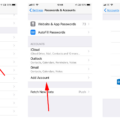Resetting Siri is a great way to get your personal assistant back on track and running smoothly again. Whether you’re haing issues with Siri not understanding commands or hearing your voice correctly, resetting it can help. Here’s a step-by-step guide on how to reset Siri:
1. Open Settings on your device.
2. Tap Siri & Search.
3. Scroll down to the bottom of the page and tap Reset Siri & Dictation History.
4. Enter your passcode if prompted and confirm that you want to reset your settings by tapping Reset in the pop-up window that appears.
5. Wait for the process to complete and then close Settings.
6. Now, open up Siri again and see if it is working properly now!
Resetting Siri can be an effective way of fixing any issues you may be experiencing with it, so we highly recommend giving it a try if you’re havig any problems with your personal assistant!
Resetting Siri on an iPhone
To reset Siri on your iPhone, you need to go to the Settings app. Select Siri & Search from the list of options. Then, turn off Listen for “Hey Siri,” and then turn it back on again. You may also want to change your Siri accessibility settings for better performance. To do this, go to Accessibility in the Settings app, then select Siri and enable any avilable options that best suit your needs.
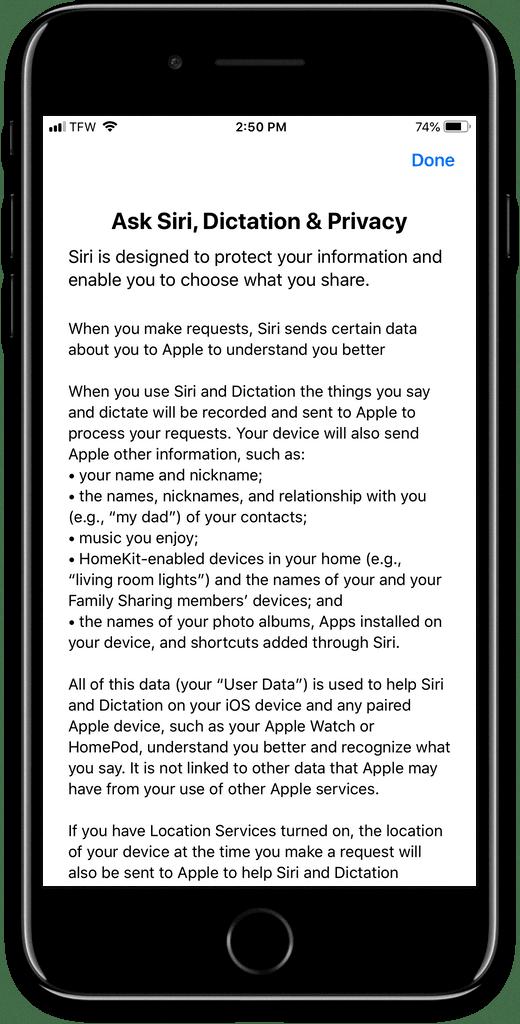
Source: macobserver.com
Troubleshooting Siri Voice Recognition Issues
Siri might not be recognizing your voice because it is still learning to recognize and respond to your individualized speech patterns. The more you use Siri, the better it will get at understanding you. You can also try retraining Siri to recognize your voice by following the steps outlined above in this answer. Additionally, background noise or an accent may make it difficult for Siri to understand you. If that is the case, try speaking a bit louder and more clearly when using Siri.
Conclusion
Resetting Siri is an easy way to start fresh and get the most out of your Apple device. To reset Siri, head to the Settings app on your iPhone or iPad and select ‘Siri & Search.’ Under the ‘Siri & Dictation’ section, click ‘Delete Siri & Dictation History.’ Confirm that you want to delete your history and then restart your device. After restarting, you can go back into the Settings app, select ‘Siri & Search,’ and toggle the switch for ‘Listen for Hey Siri’ to turn it back on. This will reset Siri and enable you to start using it as if it were brand new.