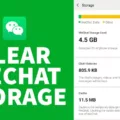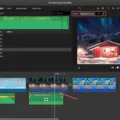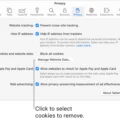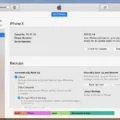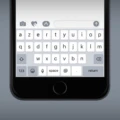Have you ever wanted to reset the emoji keyboard on your iPhone? If so, you’ve come to the right place. Resetting your emoji keyboard can be helpful if you’re experiencing issues with predictive emojis not working or if you’ve made a lot of custom words or shortcuts that need to be deleted. In this blog post, we’ll discuss how to reset the emoji keyboard on an iPhone.
First, make sure that predictive emojis are turned on. To do this, go to Settings > General and tap Keyboard. Tap Keyboards, then tap Add New Keyboard. Tap Emoji.
If predictive emojis are already enabled, then the next step is to reset your keyboard dictionary. To do this, go to Settings > General > Reset. Then tap Reset Keyboard Dictionary. This will delete all custom words and shortcuts and return your keyboard dictionary back to its default state.
In addition to resetting your keyboard dictionary, it’s also important to feed your device with emojis in order for them to work properly. To do this, you can use a third-party app like Emoji++ or Downloader Pro+ that allows you to download additional emojis for your device.
If none of these solutions work, then try deleting the emoji keyboard completely from your phone and restarting it again while holding down both the Home and Power buttons at the same time until the Apple logo appears on the screen (this process may take a few minutes). Once it reboots completely, add the emoji keyboard back in by going back into Settings > General > Keyboard and tapping Add New Keyboard again once more.
Finally, make sure that your software is up-to-date by going into Settings > General > Software Update and installing any available updates for iOS or iPadOS (Apple’s operating system for iPads). Doing this should ensure that any bugs causing problems with predictive emojis are resolved quickly and easily!
We hope this blog post has helped guide you through how to reset the emoji keyboard on an iPhone! With these simple steps, it should be much easier now for you to enjoy using all sorts of fun emojis without any issues!
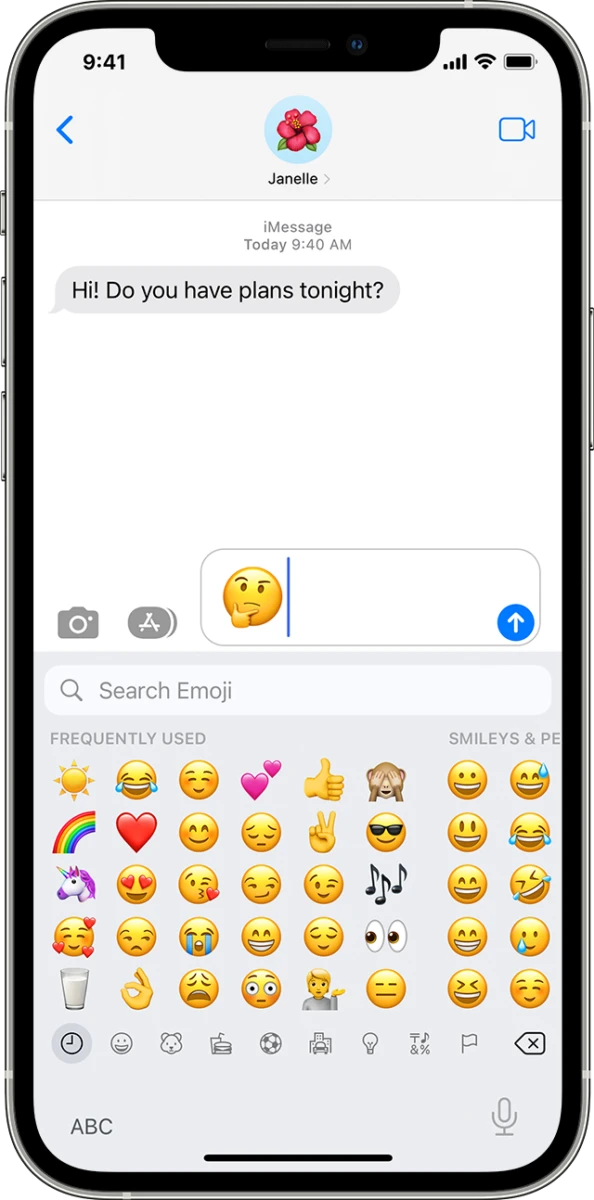
Restoring Regular Emojis on an iPhone
To get the regular Emojis back on your iPhone, you need to go to Settings > General and tap Keyboard. Then tap Keyboards and select Add New Keyboard. From the list of keyboards that appear, select Emoji and the regular Emojis will be available to you.
Troubleshooting iPhone Emoji Issues
If your emojis are not working on your iPhone, there are a few steps you can take to try and resolve the issue.
First, make sure that predictive emojis are turned on. This can be done by going to Settings > General > Keyboard > Keyboards, then selecting “Emoji”.
If the issue persists, try resetting your keyboard dictionary. This can be done by going to Settings > General > Reset > Reset Keyboard Dictionary.
Next, you may need to feed your device with emojis. You can do this by using emojis regularly within text messages or other apps.
If that doesn’t work, you may need to delete and reinstall the emoji keyboard from your device. To do this, go to Settings > General > Keyboard > Keyboards and select “Edit” in the upper-right corner of the page. From there, locate and select the Emoji keyboard and click “Delete”. After it has been deleted, restart your phone or iPad and then re-download the Emoji keyboard from the App Store or another app store of your choice.
Finally, make sure that you are running the latest version of iOS software for your device by checking for updates in Settings under “General>Software Update”. If an update is available, download and install it before restarting your phone or iPad again.
By following these steps, you should be able to get your emojis working again on your iPhone or iPad!
What Has Caused My Disappearing Emojis on My iPhone?
If your Emoji icon has disappeared from the default Apple Keyboard of your iPhone, it means that the Emoji Keyboard is no longer installed on your device. To get it back, you’ll need to go to Settings > General > Keyboard and then select Add New Keyboard. On the next screen, scroll down and tap on Emoji. This will reinstall the Emoji Keyboard on your iPhone and you’ll be able to see the Emoji icon again on the default Apple Keyboard.