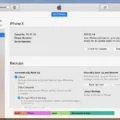Are you having trouble with your iPhone camera? If so, you’re not alone. Many iPhone users have experienced issues with their cameras, including blurry images, slow shutter speeds, and more. Fortunately, there are a few quick and easy fixes that can help get your iPhone’s camera back up and running.
First off, if you’re having trouble with your iPhone camera, the best thing to do is restart it. To do this, hold down the power button on the top of your phone until the device powers off completely. Then turn it back on and open the Camera app to test if it’s working again. If this doesn’t solve the problem, try closing and reopening the Camera app as well as restarting your phone.
If that still doesn’t work or if you see dirt or debris inside the lens or if the camera lens appears to be misaligned or blocked, contact Apple Support to discuss service options.
If all else fails, resetting your iPhone to its factory settings may help get your camera back up and running again. Before doing so, make sure to back up all of your data so you don’t lose anything important. To reset your iPhone to its factory settings:
1. Go to “Settings”
2. Select “General”
3. Tap “Reset”
4. Select “Erase All Content and Settings”
5. Enter your passcode
6. Confirm that you want to erase all content and settings
7. Your device will now reset itself and reboot when finished
Once it reboots you can test out your camera again by taking a photo or video clip before restoring from a backup (if applicable). Hopefully, these steps will help get your iPhone’s camera back up and running smoothly again!
Can Resetting an iPhone Fix Camera Issues?
Yes, resetting your iPhone can potentially fix any issues you’re having with the camera. It’s important to back up your data before doing this, as it will reset all settings and erase all content from the device. To do this, go to Settings > General > Reset and select “Erase All Content and Settings.” After it’s done erasing, your iPhone will restart and you should be able to use the camera again. If this doesn’t work, you should contact Apple for further support.

Source: apple.com
Troubleshooting Issues with iPhone Camera
The iPhone camera may not be working due to a variety of reasons. It may be caused by a software issue, a hardware issue, dirt or debris inside the lens, misalignment of the lens, or a blocked lens. To determine the exact cause of why your iPhone camera is not working, it is best to contact Apple Support for further assistance.
Does Resetting a Camera Delete All Data?
Yes, resetting a camera will delete everything. When you reset a camera to its factory settings, all settings, including any images you have imported, will be deleted and the camera will be restored to the condition it was in when you initially purchased it.
Restarting the Camera App
To restart the camera app on your Android, exit the app first by tapping on the back button or pressing the home button. Wait for a few minutes and then tap on the Camera icon to relaunch the app. This will help refresh any processes that may have been stuck and allow you to use the camera app again.
Troubleshooting Sudden Camera Malfunction
It is possible that your Camera app has stopped working suddenly due to a buildup of temporary files, known as cache files. These cache files can accumulate over time and cause the Camera app to malfunction. Clearing the Camera app’s cache files may help resolve any issues you are experiencing with your Camera app. To clear the cache files of your Camera app, go to your phone’s Settings > Storage > Apps > Camera > Clear Cache.
Troubleshooting iPhone Camera Black Screen
The iPhone camera showing a black screen could be caused by a few different things. The most likely cause is that the Camera app has crashed and needs to be restarted. It could also be caused by a hardware issue, such as a faulty camera sensor or lens. Finally, it could be caused by an issue with the software, such as an outdated version of iOS or some kind of malware. To try and fix it, you should try restarting your phone and switching between the rear and front-facing cameras in the Camera app. If this doesn’t work, you may need to take it to an Apple Store for further diagnosis.
Conclusion
In conclusion, the iPhone is an incredibly powerful and versatile device. It offers a wide range of features, from its advanced camera to its intuitive operating system. Despite this, users may sometimes encounter issues with their iPhones, such as the camera not working. In such cases, there are several potential solutions that can be tried, from restarting the device to resetting it to factory settings. If all else fails, contact Apple Support for further help. Ultimately, with a bit of troubleshooting and proper care, your iPhone should continue to function properly and provide you with years of reliable use.