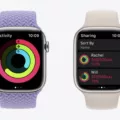Are you having trouble resetting your Apple Watch with a broken screen? You’re not alone! Many Apple Watch users have experienced this issue, especially those with an older model. Fortunately, there is a way to reset your Apple Watch even if the screen is cracked or completely unresponsive.
The first step is to put your watch on its charger and keep it there until you complete the reset process. Next, press and hold the side button until you see the power button in the upper-right corner of the display. Then, press and hold the Digital Crown until you see “Erase all content and settings”. Tap Reset twice to confirm, then force restart your Apple Watch by pressing and holding both the side button and Digital Crown simultaneously until the Apple Logo appears on your watch’s screen. This usually takes about 15 seconds but could is as long as 20 seconds or longer.
If none of these steps work for you, then unfortunately it’s time to take your watch to an Apple Store or authorized service center. After an in-store check, they will likely ship it to an Apple Watch repair center where they can assess any additional damage or hardware malfunctioning that might have caused your problem. Make sure to back up your watch before submitting it for repair!
If you are having difficulty using your Apple Watch due to its broken screen, you can also download AssistiveTouch which helps you use your watch through hand gestures thanks to the built-in sensors on Apple Watch. It will allow you to answer calls, control an onscreen pointer, and launch a menu of actions without ever having to touch the actual watch face or buttons.
No matter what issue you may be experiencing with your Apple Watch, never hesitate to reach out for help from experts who specialize in repairing these devices!

Resetting an Apple Watch Without a Touch Screen
To reset your Apple Watch without using the touch screen, press and hold the side button until you see the power button in the upper-right corner of the display. Then press and hold the Digital Crown until you see Erase all content and settings. Tap Reset, then tap Reset again to confirm. Make sure your watch is on its charger while you complete these steps.
Resetting an Apple Watch When the Screen Does Not Work
If your Apple Watch screen isn’t working, you can still force restart it. To do this, press and hold the side button and Digital Crown simultaneously for at least 15-20 seconds until the Apple logo appears on the screen. This will reset your device and should get it working again.
What To Do If You Crack Your Apple Watch Screen
If you have cracked your Apple Watch screen, the best course of action is to take it to your nearest Apple Store or authorized service center. After a thorough in-store check, Apple will ship the watch to an Apple Watch repair center for further assessment and repair.
Before submitting your Apple Watch for repair, it is important to back up all data on the watch as a precaution. This can be done through the iPhone that is paired with the watch.
If any other damages are found during the in-store check, you may be required to pay additional fees for repair or replacement. It is advisable to ask about any additional fees beforehand so that you know what to expect.
Once your Apple Watch has been repaired, you will be able to restore all backed-up data and use your device as usual.
Resetting an Apple Watch
To reset your Apple Watch, begin by opening the Settings app on your watch. Once in the Settings app, tap General and then tap Reset. Here you’ll find the option to Erase All Content and Settings. Tap this option and you will be prompted to enter your password. Once the password is entered, you will have the option to keep or remove your cellular plan if you own a GPS + Cellular model of Apple Watch. If you choose to keep your plan, this will allow you to pair your Apple Watch and iPhone again in the future. After making your selection, all content on the watch will be erased and it will restart as if it were new.