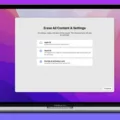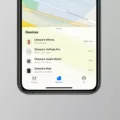Are you looking for a way to reset your AirPods without using an iPhone? You’re in luck! Resetting AirPods without an iPhone is actually quite easy and can be done in just a few steps. In this blog post, we’ll discuss what AirPods are, and some of the benefits they offer, and then explain how to reset them without an iPhone.
AirPods are wireless earbuds that offer a seamless connection with Apple products like iPhones and iPads. They offer great sound quality and are comfortable to wear for extended periods of time. With their long battery life and easy setup process, they provide users with a convenient way to listen to their favorite music or podcasts on the go.
Now that you know a bit about AirPods, let’s talk about how you can reset them without an iPhone. To reset your AirPods without an iPhone, you will need to press and hold the Setup button on the back of the charging case for up to 10 seconds. The status light on the front of the charging case should flash white when it’s ready for use again. If you have an older model, you may need to press and hold the Setup button for up to 15 seconds until the status light changes from flashing amber to white.
It’s important to note that if your AirPods were previously connected to another user’s device, they might be locked due to the iCloud activation lock. In this case, you will need to contact the previous owner in order to get them unlocked before attempting a reset.
We hope this blog post has been helpful in explaining how you can reset your AirPods without using an iPhone. With these simple steps, you can easily enjoy all of the great features that come with having a pair of AirPods!

Resetting AirPods for a Previous Owner
To reset your AirPods for the previous owner, you’ll need to put your AirPods in their charging case and make sure that both AirPods are inside. Then press and hold the Setup button on the back of the case for 15 seconds. You’ll know that the reset is complete when the status light on the case turns from flashing amber to white. Finally, close the lid of your charging case and your AirPods will be fully reset for the previous owner.
Resetting AirPods When Not Connected to a Phone
To reset your AirPods when not connected to your phone, you will need to press and hold the setup button on the back of the charging case for up to 10 seconds. You should see the status light on the front of the charging case flashing white, which indicates that your AirPods are ready to be set up again. Once this is done, you can open up the Bluetooth settings on your device and connect again.
Resetting Locked AirPods
Yes, you can reset AirPods even if they are locked. To do so, put the AirPods Pro in their case and leave the lid open. Then press and hold the button on the back of the case until the white light flashes. This will completely reset the devices. However, if you were not the original owner of the AirPods, it is best to try to get a refund from them (through eBay), or dispose of them properly.
Removing AirPods from Apple ID Without a Phone
To remove AirPods from your Apple ID without a phone, you must first make sure the AirPods are connected to your Mac via Bluetooth and are within range. Then, open the Find My app on your Mac, select the Devices tab, and click on the AirPods that you want to remove. Click the More Info button on the map and then click Remove from Account. You may be asked to enter your Apple ID password for confirmation before the AirPods are removed from your Apple ID.
The Effects of a Factory Reset on AirPods
A factory reset on AirPods is a way to restore their settings back to the original configuration they had when they were first taken out of the box. This includes restoring any personalized settings such as pairing and sound adjustments, as well as resetting the audio calibration information. It also removes any saved data and restores all the software components back to their original state. Resetting your AirPods can help fix any issues you’re having with them and also help prepare them for a new user if you are planning to pass them down.