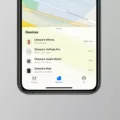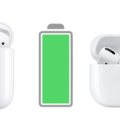Are you interested in learning if you can reset your AirPods without the case? In this AirPods troubleshooting guide, we will discuss how to fix AirPods issues. We will also discuss the reset process and whether it’s possible to reset your AirPods without the case.
Why You Might Need to Reset Your AirPods
There are a few reasons you might want to reset your AirPods. Reset AirPods reasons include:
- AirPods connectivity issues
- AirPods charging issues
- AirPods audio issues
For example, if your AirPods aren’t connecting to your device, a quick reset is often a great way to fix the issue. Let’s continue with the troubleshooting steps you’ll need to take before resetting your AirPods.
Preparation Before Resetting
Before you reset your AirPods, it’s important to quickly prepare for an AirPods reset. This shouldn’t take a lot of time.
First, check the AirPods connection. Is it working? Is it connecting to your device? Is the audio playing? If not, a quick reset might be in order.
Next, charge your AirPods. They should have at least some battery charge before you reset them; they shouldn’t be dead.
Finally, clean the AirPods, if needed. This isn’t a must to do specifically before you reset them, but it’s a good idea to clean your AirPods frequently in general, and when you reset them is as good a time to do that as any. Cleaning the AirPods with a damp, lint-free cloth is a great way to remove dust that can clog the AirPods and damage them.
Step-by-Step Guide to Reset AirPods Without a Case
Have you been wondering how to reset your AirPods without a case?
Unfortunately, it’s not possible to reset your AirPods without a case. At best, you can disconnect them from your device and reconnect them. On your iPhone, go to the settings, tap on your AirPods, and click on “Forget This Device.” You can also do that in System Settings on Mac or Bluetooth in your Apple Watch’s settings. Once you forget your AirPods from your device, you can reconnect them. Sometimes, that fixes the issue.
For a true factory reset, though, you will need your AirPods case. If you have your AirPods case, here is how to reset your AirPods, step by step:
- Put the AirPods in their case.
- Close the lid.
- Wait for 30 seconds.
- Open the lid.
- Press and hold the setup button at the back of the case for 15 seconds.
- The status light will flash amber and then white.
After following this AirPods reset guide, your AirPods will have been reset to factory settings! If it doesn’t work, make sure your AirPods are connected to your iPhone and then try the process again.
If you have AirPods Max, which are over-the-ear earphones (not earbuds), you can reset them without a case. Follow these reset instructions:
- Locate the digital crown and noise control buttons.
- Press both of them and hold them down for 15 seconds.
- The status light will flash amber and then white, indicating you have reset your AirPods Max.

Resetting AirPods Without the Button
Unfortunately, it’s not possible to reset AirPods without the button. However, you can remove your AirPods from the Bluetooth settings of your phone or Apple Watch by clicking on “Forget This Device.” While that isn’t a complete reset of the AirPods on iPhone or a complete reset of the AirPods on Android, it can sometimes fix connectivity and pairing issues. It won’t return your AirPods to factory settings, so keep that in mind.
Resetting Locked AirPods
To use AirPods that were associated with another Apple ID, that person must unlock the AirPods by removing them from their Apple ID first. They can do that in Find My by tapping on the Items or Devices tab and removing the AirPods. You will then be able to use the AirPods.
Many people have also had success with resetting locked AirPods and performing an AirPods lock bypass by following the reset instructions above with their iPhone in airplane mode.
Why a Hard Reset Is Not Always Possible
A hard reset of AirPods will not work if the charging case or the AirPods themselves are damaged, or if there is dirt on the charging case connectors or the AirPods that is preventing the AirPods from charging in the case. If you experienced an AirPods reset failure, make sure the case is working properly and the AirPods are charging in the case. Try cleaning inside the case to remove dust. AirPods that have physical damage such as faulty connectors may not be able to be reset.
Reset alternatives include getting a refund from the place you bought the AirPods from. For example, if you just purchased AirPods, and they were used and are still connected to the previous owner’s ID, and you can’t reset them, you can bring them back for a refund.
Ensuring Proper Connection Post-Reset
You need to connect your AirPods after resetting them once again. Here are some AirPods pairing tips and steps for pairing your AirPods with your iPhone:
- Open your AirPods’ case lid, while they are still in their case.
- On your Home screen, a pop-up will appear prompting you to connect your AirPods.
- Click on Connect and follow the prompts.
For optimal pairing, make sure that your iPhone is signed in to your iCloud account. That way, your AirPods will automatically connect to any device you are signed in to with that iCloud account.
If you are experiencing connection issues, ensure your iPhone is close to your AirPods case. You should hold them right next to each other during the pairing process.
Software Updates and Resetting
AirPods software updates are delivered to your AirPods automatically when they are charging in the case and in Bluetooth range of a paired iPhone. However, your iPhone must be connected to the internet for the firmware updates to download and to update the firmware on your AirPods.
After resetting your AirPods to factory settings, you can check if they have been updated to the latest firmware version by connecting your AirPods to your Mac and then finding them in Bluetooth (in System Settings). The firmware version will be listed. You can compare that with the latest firmware version here.
Conclusion
Let’s wrap up with an AirPods reset conclusion:
- To reset your AirPods, you will need a case. Keep the lid open and press the button on the back of the case for 15 settings.
- To reset locked AirPods, when the previous owner isn’t available to remove them from their Find My account, reset them while your iPhone is in airplane mode.
- Your AirPods’ firmware will update automatically while they are charging in the case.
Some troubleshooting tips include ensuring your AirPods are cleaned and keeping them charged. Regular AirPods maintenance and cleaning will ensure that dust doesn’t clog your AirPods and ruin them.