If you’ve just upgraded to a new iPhone, you may be wondering how to pair your Apple Watch with it. Fortunately, the process is quite simple and can be done in a few steps.
First, make sure both your Apple Watch and iPhone have the latest software updates installed. This is important for ensuring smooth pairing between the two devices. To check for updates on your iPhone, go to Settings > General > Software Update. To check for updates on your Apple Watch, open the Watch app on your iPhone and select General > Software Update.
Once you’ve made sure both devices are up-to-date, it’s time to get started with pairing them together. First, make sure Wi-Fi or Bluetooth is turned on — you can double-check this from the Control Center on your iPhone. Then open the Apple Watch app on your phone and tap Start Pairing. On your watch, tap the Digital Crown to open Settings and then tap Pair Apple Watch Manually.
Your phone will then display a special animation that will appear as a series of circles that move around the screen. Your watch should detect this animation and display a similar animation in response. Once they’re in sync, your watch will ask if you want to pair with your phone — tap Yes and wait for it to complete the connection process.
If at any point during this process, things don’t seem to be working properly or if pairing stalls completely, you may need to reset your watch by pressing and holding the Digital Crown while in pairing mode — then tapping Reset when it appears on your watch display. Afterward, you can try pairing again from the beginning of the instructions.
And that’s all there is to it! With these steps completed, you should now be able to enjoy all of the features of your new Apple Watch paired with your new iPhone!
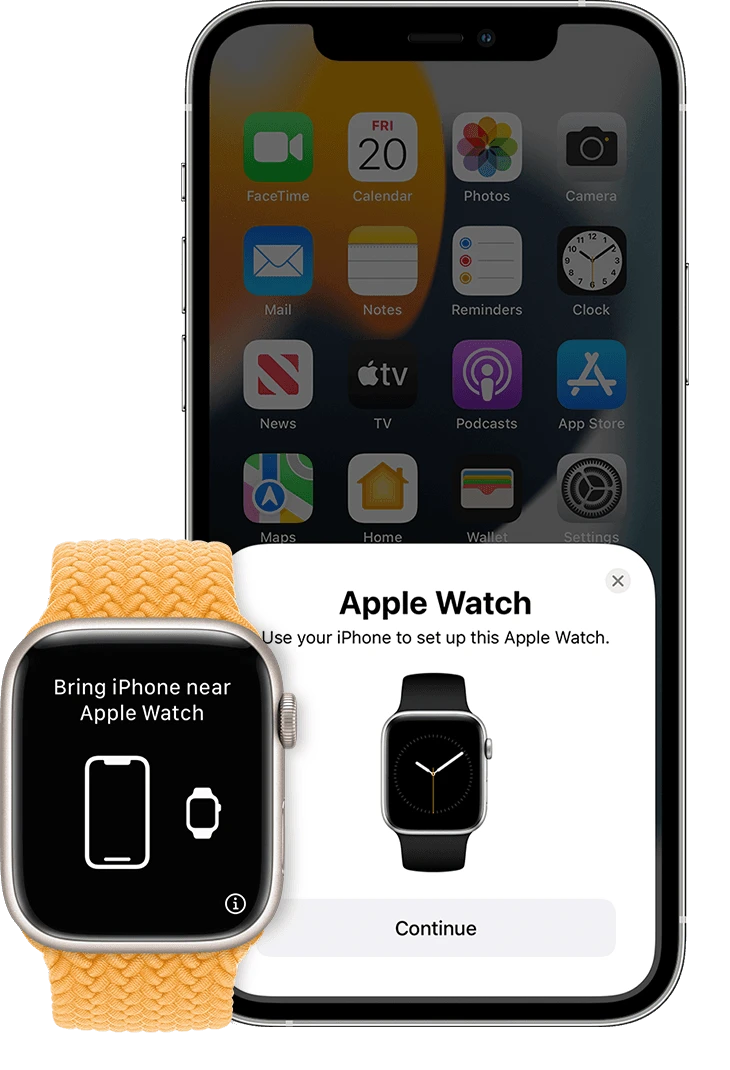
Troubleshooting Apple Watch Pairing With New iPhone
If your Apple Watch isn’t pairing with your new iPhone, it’s likely due to a few settings. First, make sure that Wi-Fi and Bluetooth are enabled on both devices. You can check this quickly by swiping up to open the Control Center on your iPhone. If either of them is off, turn them on and try to pair them again.
Next, ensure that Airplane Mode is not active on either device. If it is, disable it and try to reconnect the devices. Lastly, you may need to unpair the watch from the old iPhone before attempting to pair it with the new one. To do this, open the Apple Watch app on your old phone and select “Unpair Apple Watch.” Then try pairing it with your new phone again.
Pairing an Apple Watch Again
To pair your Apple Watch again, start by making sure that your iPhone is powered on and nearby. On the watch, press and hold the side button until the Apple logo appears. Then, open the Apple Watch app on your iPhone and tap “Pair Apple Watch Manually”. Follow the instructions to complete the pairing process. If it stalls, press and hold the Digital Crown while your Apple Watch is in pairing mode. Tap Reset when it appears on your watch. After your watch resets, you can pair it again.
Pairing an Apple Watch with an iPhone 14
To pair your Apple Watch with your new iPhone 14, first set up your new iPhone. On the Apps & Data screen, choose to restore from an iCloud backup and select the latest backup. Continue with the iPhone setup process until you reach the page that asks if you want to use your Apple Watch with this iPhone. Choose to use your Apple Watch with the new iPhone 14 and follow the instructions on-screen. Make sure that both devices are in Bluetooth range of each other and that both devices have Wi-Fi and Bluetooth turned on. If prompted, enter a six-digit passcode for pairing. Once connected, continue setting up your Apple Watch using the instructions on-screen. Enjoy!
Resetting an Apple Watch Without Being Paired to a Phone
To reset your Apple Watch without being paired to your phone, open the Settings app on your Apple Watch. Tap General and then tap Reset. Select Erase All Content and Settings, enter your password if prompted, and then select Erase All to confirm. For GPS + Cellular models, you will be asked to choose whether to keep or remove your cellular plan. Once complete, the reset process is finished and you’ll be able to use your Apple Watch without being paired to a phone.








