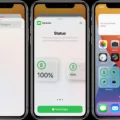If you’re an avid user of your iPad, you likely make use of the Safari web browser on a daily basis. But did you know that Safari for iPad has an awesome feature called Split View? With Split View, you can open two separate Safari web pages simultaneously on your iPad, which can have many benefits! In this blog post, we’ll discuss what Split View is and how to remove the split screens on iPad Safari.
Split View is a helpful feature that allows you to use two apps side by side or view two web pages in Safari at once. This can be particularly useful if you need to compare data between two sites or reference information as you’re browsing. To activate Split View, simply swipe up from the bottom of your screen and tap the second app icon that appears in the Dock at the bottom of your screen. You’ll then see both apps side by side on your iPad – one on each half of the screen.
Now that we’ve discussed what Split View does, let’s talk about how to remove the split screen on iPad Safari. If you want to go back to full-screen mode from within Safari, all you need to do is touch and drag the black divider bar toward one side of the screen or the other until it disappears from view. This will bring all of your content back into full-screen view again and restore normal functionality within Apple’s popular web browser.
We hope this blog post has been helpful in explaining what Split View is and how to remove the split screen on iPad Safari. Having access to two different sites or apps at once can be incredibly useful when working with larger tasks – so don’t forget that this powerful feature exists! Thanks for reading!
Restoring iPad to Single Screen Display
To get your iPad back to one screen, you will need to close any open split screens. To do this, first, locate the vertical bar between the two apps on the split screen. Then, touch the controller in the middle of this bar and drag it off the screen in the direction of the app that you want to close. Once all split screens have been closed, your iPad will return to its single-screen layout.
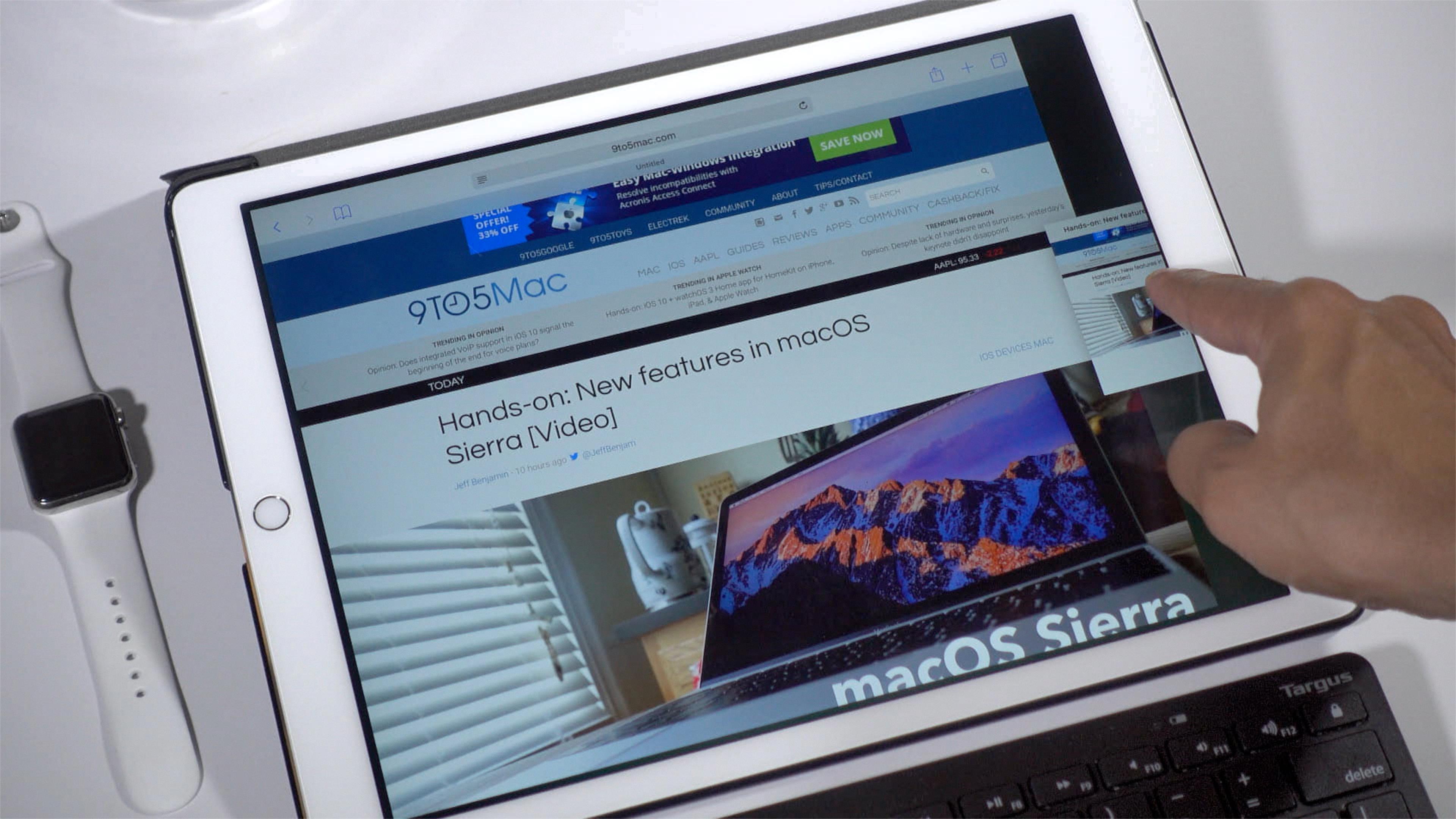
Source: 9to5mac.com
Changing Safari to Full Screen on iPad
To change Safari back to a full-screen view on your iPad, you can use the Slide Over feature. First, make sure that Safari is open and active in the Slide Over window. Then, touch and drag the drag bar at the top of the Slide Over window to the top center of your screen and lift your finger – this will transform the Slide Over window into a full-screen view. If you would like to close out of Safari at this point you can simply press the home button or swipe up from the bottom edge of your screen to enter multitasking mode and then tap on Safari to quit it.
Understanding the Causes of Split Screen in Safari on iPad
The split screen feature in Safari on iPad allows you to open two web pages at the same time, allowing you to view and compare information side-by-side. This can be especially useful when researching a particular topic, as you can more easily switch between different sources of information without having to manually switch back and forth between two separate tabs. Additionally, with the split screen feature, you can view multiple web pages at once, making it easier to take notes on one page while still keeping an eye on another.
Returning to One Screen in Safari
To get back to one screen in Safari, you can close Split View by tapping the Multitasking button in the Safari window that you want to keep and then tapping the full-screen button. Alternatively, you can drag the app divider left or right over the Safari window that you want to close. To open Split View again, simply use a three-finger swipe from either side of your device’s screen.
Conclusion
In conclusion, Safari on iPad is an incredibly versatile and user-friendly browser that offers a wide range of features to enhance your overall web browsing experience. With features such as Split View, which allows you to open two separate web pages simultaneously, and the ability to quickly go back to full screen from the split screen with a simple drag of the black divider bar, the iPad Safari browser is an ideal choice for those who want to maximize their online productivity. Whether you are looking for a sleek and intuitive way to browse the web or need powerful multitasking capabilities, Safari on iPad has something to offer everyone.