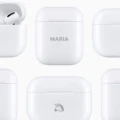Android and iPhones both offer the ability to track your battery usage. Sometimes, though, you may find that “recently deleted apps” are using up your battery in your phone’s power consumption monitoring chart. If you are wondering what that is, why it appears, and how to remove it, keep on reading.
Why Do Deleted Apps Still Appear in Battery Usage?
Recently deleted apps show up on your Android’s or iPhone’s battery usage tracking chart if they were consuming the battery before you deleted them. For example, if you are looking at the battery consumption for the day, and you deleted an app earlier in the day but it consumed battery before you deleted it, it will still show up.
This is not an issue to be concerned about. It doesn’t mean that the app is still using up your battery after being deleted. It means that it was using up your battery before being deleted, but not after.
How to Remove Recently Deleted Apps From Battery Usage on iPhone

There’s no need to remove apps from the battery usage report on an iPhone, nor any way to do that. The deleted apps will stop appearing soon enough. They are only appearing since you recently deleted them, but after a short while, they will drop off from the list of apps that appear in your battery usage report.
Remember, your iPhone shows battery usage for the last 24 hours and up to the last 10 days.
One thing to note is that if your iPhone is set to offload unused apps automatically, you might be seeing recently deleted apps in your battery usage more often. If your iPhone is set to offload unused apps, it will delete apps by itself once you stop using those apps for a while. Even if you don’t remember deleting an app manually, it may have been deleted automatically due to this setting, which is why “recently deleted apps” are now appearing in your battery usage report.
How to Remove Recently Deleted Apps From Battery Usage on Android
There’s no standard way to remove deleted apps from the battery report on Android. The battery chart typically shows your battery usage since the last full charge. Note that this may vary depending on the version and model of Android you have.
So, simply charge your phone to 100%, and the deleted apps will no longer show up.
How to Prevent Deleted Apps From Appearing in Battery Usage
There’s no way to prevent deleted apps from appearing in battery usage. They did consume your battery, so they will appear. However, what you can do is wait for 24 hours (on an iPhone) after deleting the app or charge your phone to 100% (on an Android) so it stops appearing.
Tips to Optimize Battery Life on iPhone and Android

Let’s conclude with some general tips on how to improve your battery life on an iPhone and some battery saver tips for Android and iPhone:
- Turn on Battery Saver (on Android) or Low Power mode (on an iPhone) to kill background apps and save battery.
- Manually close all apps except the ones you need.
- Lower your phone screen brightness.
- Turn off mobile data if you are very low on battery.
- Consider refraining from playing video games, making video calls, or taking videos or pictures if you are low on battery.
- Check your battery usage report and close or delete apps that are using your battery a lot. If you need them, restrict background usage for them.
Conclusion
We hope this guide helped you manage your battery usage on your iPhone or Android. There’8s no need to delete recently deleted apps from your battery history on Android or iPhone, as they will disappear from the list with time. It’s not an issue to be concerned about.