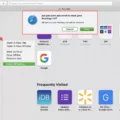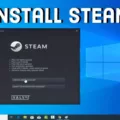If you’re having trouble with your keyboard keys, you’re not alone. Many people have difficulty removing standard keyboard keys when they need to do repairs or clean underneath them. Fortunately, removing these keys isn’t as difficult as it may seem. With the right tools and a bit of patience, you can easily remove your keyboard keys without causing any damage.
First, start by pressing down on the key in front of the one you want to remove. Then, slide a flat object beneath the key such as a small flathead screwdriver or car key. Next, twist or push down on the flat object until the key pops off. For desktop keyboards, use a butter knife or screwdriver to pry up one corner of the keys until they come off. For laptop keyboards, your fingernail should be enugh to pull the plastic up. If you’re dealing with a mechanical keyboard, use a wire keycap puller to get the keycaps off without causing damage.
It’s important to note that some keys may require more force than others to come off so be sure to take extra care not to break them in the process. Additionally, if you’re having trouble removing one of your keys or aren’t sure what type of keyboard you have it might be best to ask for help from an expert instead of trying to DIY it yourself and risking further damage.
Removing standard keyboard keys is relatively easy if you have the right tools and instructions so don’t let fear stop you from performing maintenance on your device! With patience and care, anyone can get teir keyboard back into tip top shape in no time!
Removing Keyboard Keys
To take off a keyboard key, start by pressing down on the key in front of the one you want to remove. Then, insert a flat object below the key, such as a small flathead screwdriver or a car key, as shown in the picture. Once placed below the key, twist the flat object or push down until the key pops off. Be sure to go slowly and carefully so you don’t damage any other keys or parts of your keyboard. After the key is removed, you can clean it with rubbing alcohol or compressed air if needed.

Source: en.wikipedia.org
Removing Keys From Keyboard Without Breaking Them
Removing keys from a keyboard without breaking them is fairly easy, but it requires some caution and patience. For desktop keyboards, you can use a butter knife or a screwdriver to gently pry up one corner of the key until you feel it pop off. For laptop keyboards, your fingernail should be enugh to pull the plastic up. Make sure to be gentle and not apply too much force, as this could cause the key to break. If you’re having trouble getting the key off, try using a pair of tweezers or something similar to get better leverage.
Removability of Keyboard Keys
No, not all keyboard keys are removable. Most standard keyboards have non-removable keys, but some keyboards such as mechanical keyboards do have removable keys. To remove them, you will need a specialized tool called a keycap puller. This tool allows you to safely pry the keycaps off without damaging the keyboard or the keycaps. Once removed, the keycaps can be replaced with different colors and styles of keycaps to customize your keyboard further.
Cleaning Under Keyboard Keys
The best way to clean under the keys of a keyboard is to use a piece of Scotch tape. Start by tearing off an inch of tape, and folding it in half so that the non-sticky sides are facing together and the sticky sides are facing outward. Then, slip the tape underneath the edges of the keys and rub back and forth a few times. After pulling out the piece of tape, you should be able to see all the dirt and debris that has been collected. Repeat this process until all of your keys have been cleaned. To ensure that your keyboard is properly sanitized, consider usng a disinfectant wipe after you have finished cleaning it.
Removing Keycaps by Hand
Yes, you can remove keycaps by hand, but it is not recommended. Doing so can be slow and painful, as well as potentially damaging to your keycap if you don’t have a steady grip. We recommend using a keycap puller instead, such as a wire keycap puller which is less likely to scratch the sides of your keycaps.

Source: apple.com
Cleaning Laptop Keys: Is It Possible?
Yes, you can remove laptop keys for cleaning. All you need is a flat head screwdriver to pop off the keys. Once you have removed the keys, use compressed air to blow out any dust or debris. Then use rubbing alcohol and cotton swabs to clean the individual keys and key surfaces. Finally, carefully snap the keys back into place when done.
Removing Keys from a Laptop: Is It Safe?
Removing keys from your laptop is not recommended unless absolutely necessary, as it can potentially damage the keyboard over time. If somethng is spilled on the laptop, it may be necessary to remove some or all of the keys in order to properly clean underneath them. If you do need to remove keys, do so very carefully and use caution when re-installing them. Be sure to use a gentle touch when pressing down on each key after installation and ensure they are securely attached before using the laptop again.
Conclusion
In conclusion, removing a keyboard key is a fairly straightforward process. For standard keyboards, you will need to press down on the key in front of the one you want to remove and then use a flat object such as a screwdriver or car key to twist or push until it pops off. For laptop and desktop keyboards, you can pry up one corner with eithr your fingernail or a butter knife. All mechanical keyboards have removable keycaps, but it is recommended that you use a wire keycap puller to avoid any potential damage. With the right tools and instructions, anyone can easily remove keyboard keys.