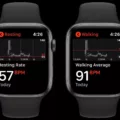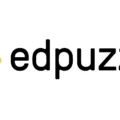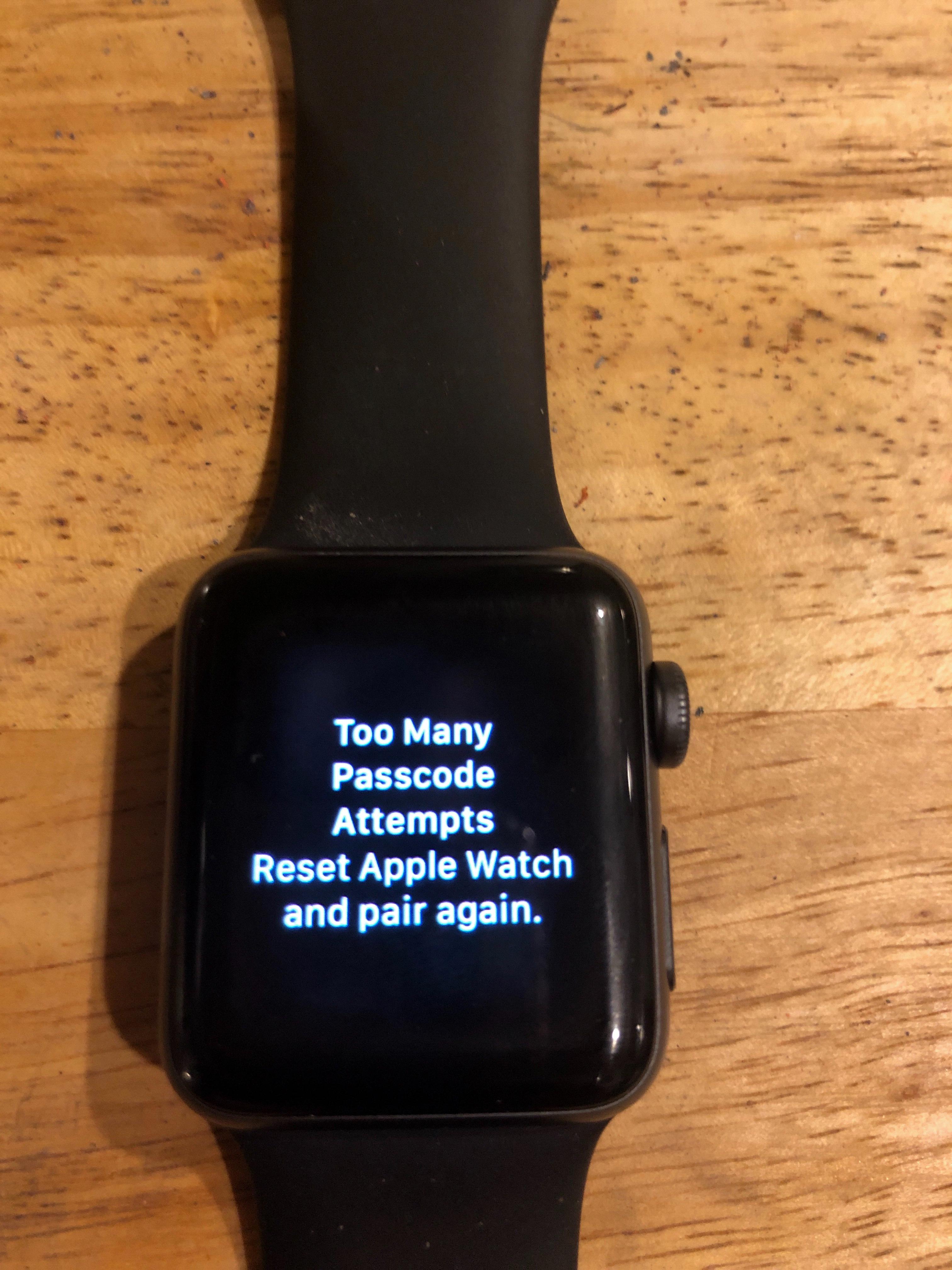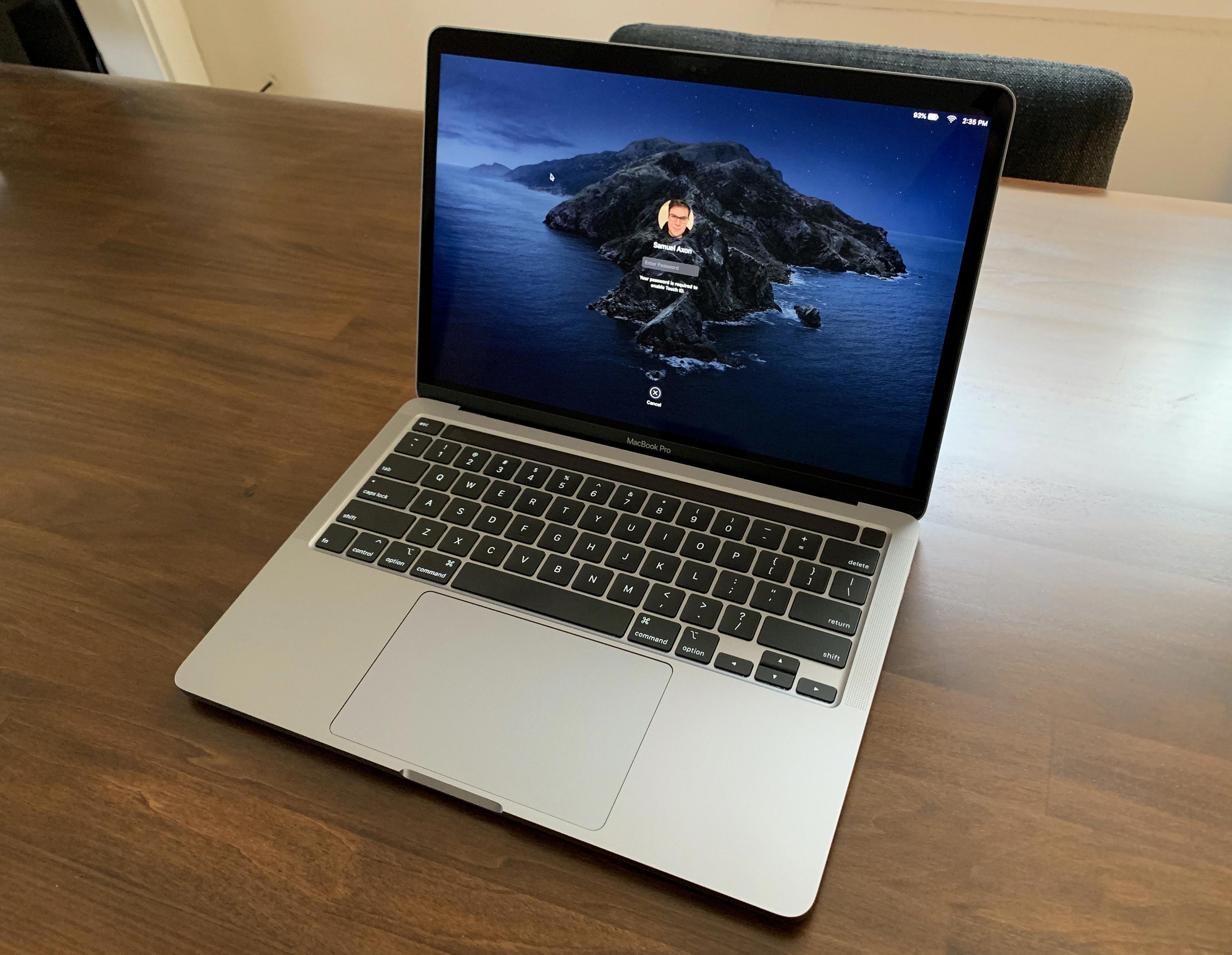Welcome to the world of EFI passwords! This is a security feature that is built into many modern laptop and desktop computers. It is designed to prevent unauthorized access to your computer by requiring a password at startup. While this can be a great way to protect your data, it can also be a hassle if you forget your password or want to remove it.
In this blog post, we will discuss what an EFI password is and how you can remove it from your device. We will also provide some tips for keeping your information secure and avoiding having to deal with a forgotten password.
So, what exactly is an EFI password? This is a type of protection that prevents someone from accessing the system’s basic input/output system (BIOS) without first entering the correct code. The BIOS controls the hardware on your computer such as hard drives, RAM, and other components. Without being able to access the BIOS, someone would not be able to boot up your computer or make changes that could damage it.
If you forget or lose access to your EFI password, there are a few different ways you can go about removing it so you can use your device again. One option is to reset the BIOS settings back to their defaults which will wipe out any custom settings including any passwords that have been set up. This method should work on most devices but may not work on all models depending on their individual design.
Another option is to use special software designed for bypassing EFI passwords or resetting them altogether. These programs are usually available for purchase online and are fairly easy to use. However, they can be expensive and may require additional technical knowledge in order to get them working correctly on all systems.
Finally, if all else fails and you still cannot gain access to your device due to an EFI password issue, then you may need professional help from an authorized technician who specializes in restoring lost passwords and data on computers with EFI protection enabled. They should be able to help you regain access without causing any damage or corruption of data stored on the device itself.
At the end of the day, having an EFI password enabled on your device can be really helpful in keeping unwanted visitors away from accessing important personal data stored on it – but forgetting or losing access due to a forgotten code can cause quite a headache! To avoid this situation altogether, make sure that you keep track of all passwords used for various devices and applications so that if one ever does get lost or forgotten there’s always another way in which you can get back into them!
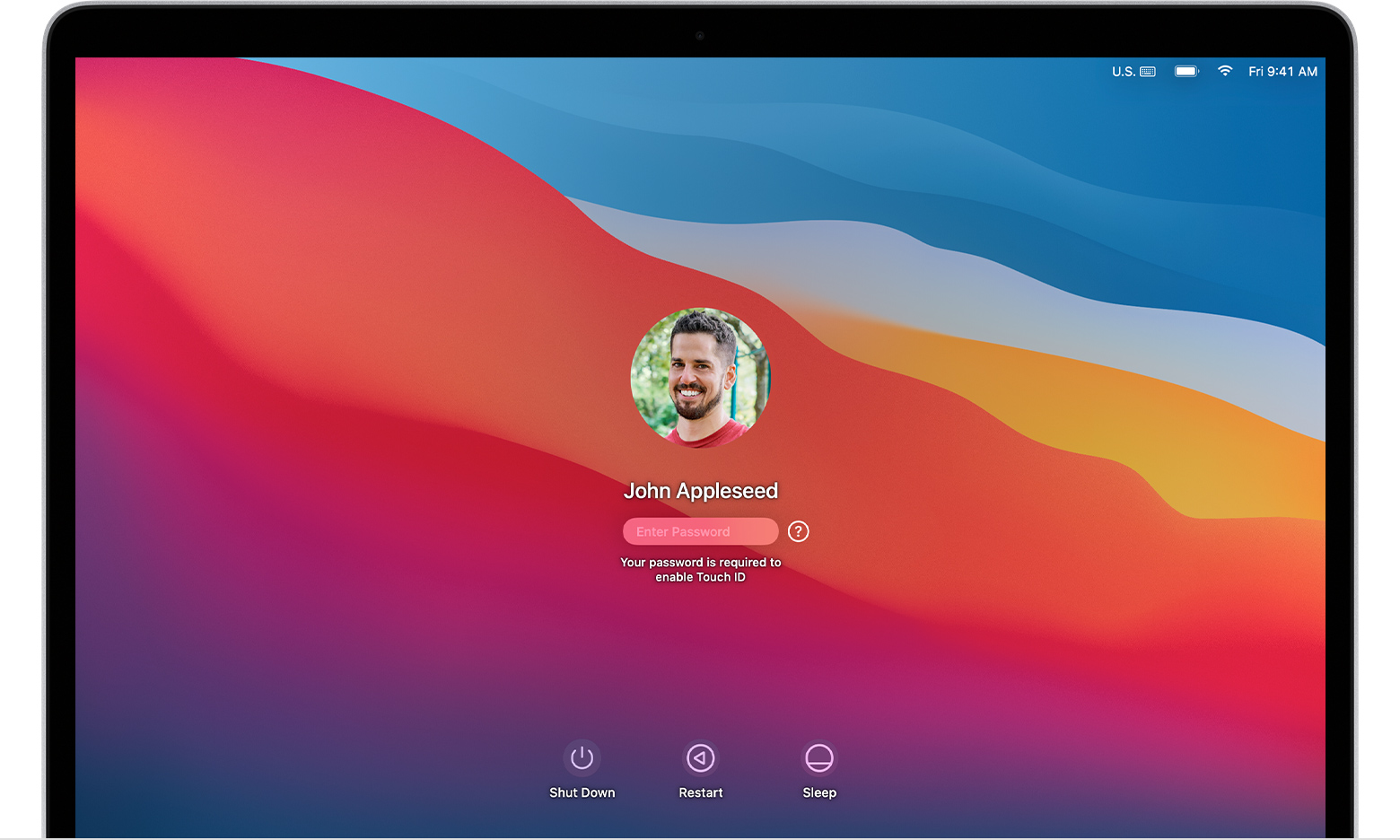
Turning Off Apple Firmware Password
To turn off an Apple firmware password, you’ll need to start up from macOS Recovery. To do this, restart your Mac and hold the Command + R keys while it boots up. When the utility window appears, click on Utilities from the menu bar and then choose ‘Startup Security Utility’ or ‘Firmware Password Utility.’ From here, click on ‘Turn Off Firmware Password’ and enter your firmware password when prompted. Once this is done, you’ll have successfully turned off the Apple firmware password.
Removing the EFI Lock on a MacBook Pro
To remove the EFI lock on your Macbook Pro, you will need to access the EFI firmware. To do this, you will need to shut down your computer and remove the battery. Next, locate the RAM modules, remove one module, and put it aside. Put the battery back in and boot your computer while holding down the Command + Option + P + R keys to reset the parameter RAM. Wait for the chime to sound three times. Once this is done, you should be able to access the EFI firmware by pressing Command+Option+P+R at startup again. From there, you can navigate through the EFI settings and reset or turn off any existing EFI locks that may be in place.
Bypassing Macbook Air Firmware Password
To bypass the Macbook Air firmware password, you will need to reboot the Mac and hold down Command+R to enter recovery mode. At the utility screen, go to the Utilities menu bar item and select “Firmware Password Utility”. Then select the option to turn off the Firmware Password. This should allow you to bypass the firmware password.
Understanding Why Mac is Asking for a Firmware Password
A Mac is asking for a firmware password when it detects that the startup disk has been changed or tampered with. The firmware password helps protect the contents of your Mac from unauthorized access. It ensures that only someone with the correct password can start up from any internal or external storage device other than the startup disk you’ve selected. This helps keep your data safe and secure, even if someone gets physical access to your Mac.
Conclusion
In conclusion, an EFI password is an important security feature that can help protect your computer from unwanted access. It prevents users who don’t have the password from starting up from any internal or external storage device other than the startup disk you’ve selected. It also blocks the ability to use most startup key combinations. While it can be a hassle to set up and manage, having an EFI password in place provides an extra layer of protection for your data.