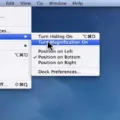Apple Wallet, formerly known as Passbook, is an app that allows users to store digital versions of their loyalty cards, tickets, and other forms of payment for quick and easy access. It’s available on iPhones with iOS 6 and later, iPads with iOS 7 and later, and Apple Watches with watchOS 3 and later.
If you’re looking to remove a card from your Apple Wallet, it’s easy to do. Here are the steps:
1. Open the Wallet app on your iPhone or iPad.
2. Tap the card you want to remove from your wallet.
3. Tap the More button (the three dots in the top right corner). Then tap Pass Details.
4. Tap Remove Pass, then confirm your action when prompted by tapping Delete again in the pop-up window that appears.
5. If you see Apple Pay after the last 4 digits of the card number, go to the Wallet app to edit the card information. To remove a payment method, select Edit and choose the Delete button.
6. Once you have deleted all associated payment methods connected with this card you can safely remove it from your wallet by tapping Done in the top right corner of your screen or swiping up on your iPhone X or newer device’s display to return to your Home screen or close Wallet app if you are using an iPad Pro 11-inch model or newer one running iPadOS 14 or later version of its operating system.
By following these simple steps you can easily remove a card from Apple Wallet so that you have control over which cards are stored in your wallet at any given time!
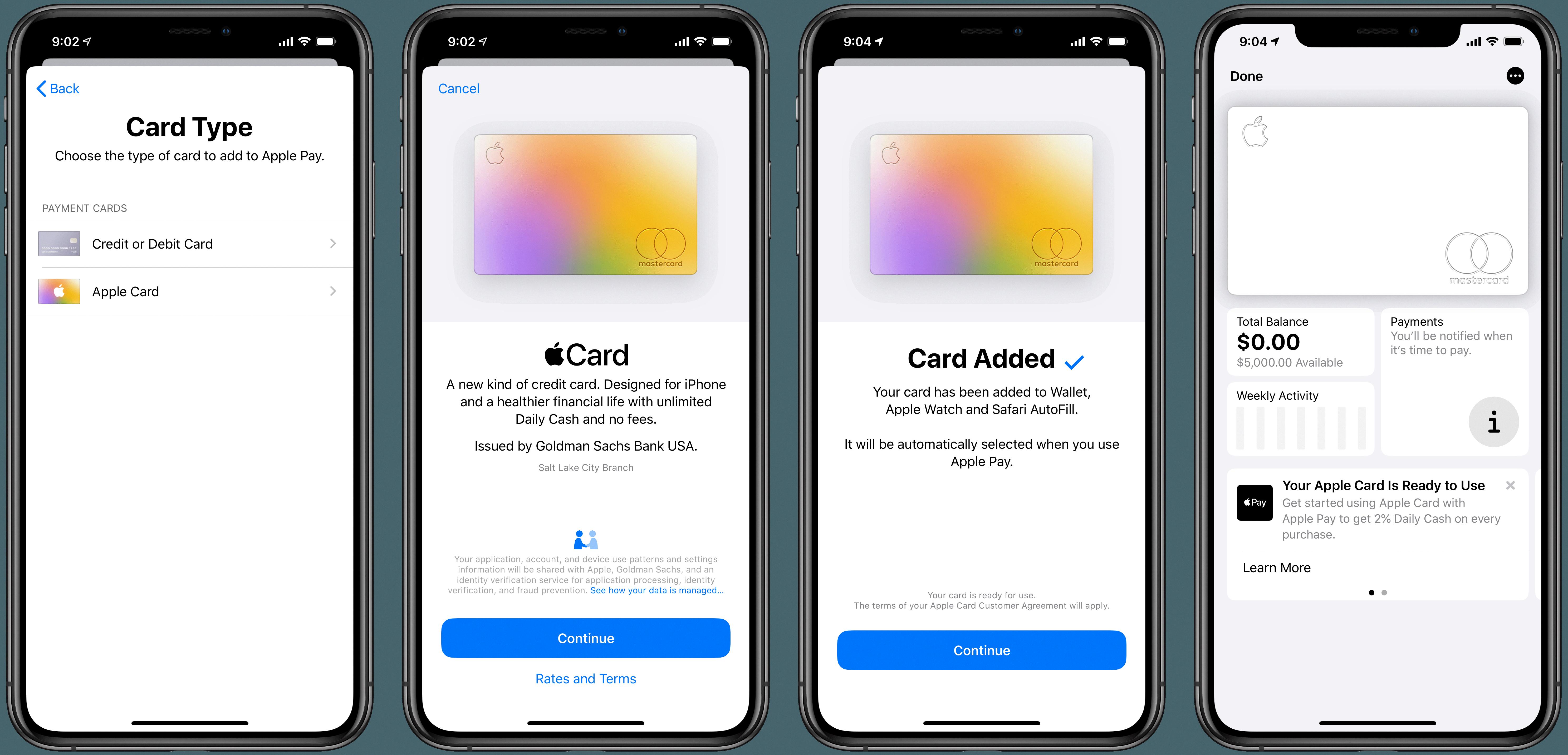
Source: macstories.net
Removing Cards From Apple Wallet: Why Is It Not Possible?
It is possible that you are not able to remove a card from Apple Wallet if you have an unpaid balance. Since Apple Wallet is linked to your Apple ID, any outstanding payments will need to be settled before you can remove the payment method associated with it. Therefore, the best way to resolve this issue is to change the payment method or contact Apple Support for further assistance.
Removing a Card from an Apple ID
To remove a card from your Apple ID, open the Wallet app and select the card you want to delete. Then tap Edit in the upper right corner and select Delete. Confirm that you want to delete the card by tapping Delete again. Once deleted, your Apple ID will no longer have access to the card.
Editing Apple Wallet
To edit your Apple Wallet, open the System Settings app on your Mac (or iPhone or iPad). Then click on the “Wallet & Apple Pay” option in the sidebar. You will be able to add cards to your wallet using either your computer’s camera or by entering the card information manually. You can also remove cards from your wallet or update existing card information as needed. Additionally, you can manage your default payment method and other preferences related to Apple Pay.

Source: macrumors.com
Conclusion
In conclusion, Apple Wallet is a convenient and secure way to store your payment methods and passes. You can easily add and remove payment methods and passes from the Wallet app on your iPhone. It also offers additional features such as Apple Pay, which allows you to make payments with your iPhone. With Apple Wallet, you can rest assured that your payment information is safe and secure.