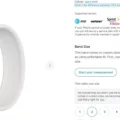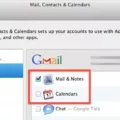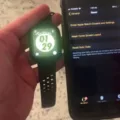The Apple Watch is a great tool for staying connected and organized throughout the day. With notifications, you can stay up to date on messages, emails, and more without having to constantly check your phone. However, sometimes those notifications can get out of sync with your iPhone. Fortunately, it’s easy to refresh messages on your Apple Watch.
To begin, open the Watch app on your iPhone. From there, select My Watch > Notifications and choose an app such as Messages. Then select either Mirror my iPhone or Custom. If you choose Custom, you will be able to customize the settings for each app individually. Select notifications that you would like to receive on your Apple Watch and when you would like them to appear.
Once you have configured the settings for each app, it’s time to refresh messages on your Apple Watch. To do this, go back into the Watch app and select General > Reset > Reset Sync Data. This will erase any data that has been synced between your Apple Watch and iPhone and resync it with your phone again.
Finally, make sure that iMessage is set up correctly on both devices by going into Settings > Messages on both your iPhone and Apple Watch. Check that iMessage is turned ON in both places and that both devices are using the same Apple ID for iMessage sign-in.
By following these steps, you should be able to easily refresh messages on your Apple Watch so that they are always up-to-date with what’s happening on your phone!
Troubleshooting Issues with Apple Watch Not Updating Messages
The Apple Watch relies on your iPhone to send and receive messages. If you’re having trouble updating your messages, it’s likely due to an issue with either your iPhone or your Apple ID. First, make sure that iMessage is turned on in your iPhone’s Settings > Messages. Then check that you’re signed in to iMessage with the same Apple ID as your Apple Watch. If those settings are correct and you’re still having trouble, try restarting both devices or resetting the network settings on your iPhone. If the problem persists, contact Apple Support for further assistance.
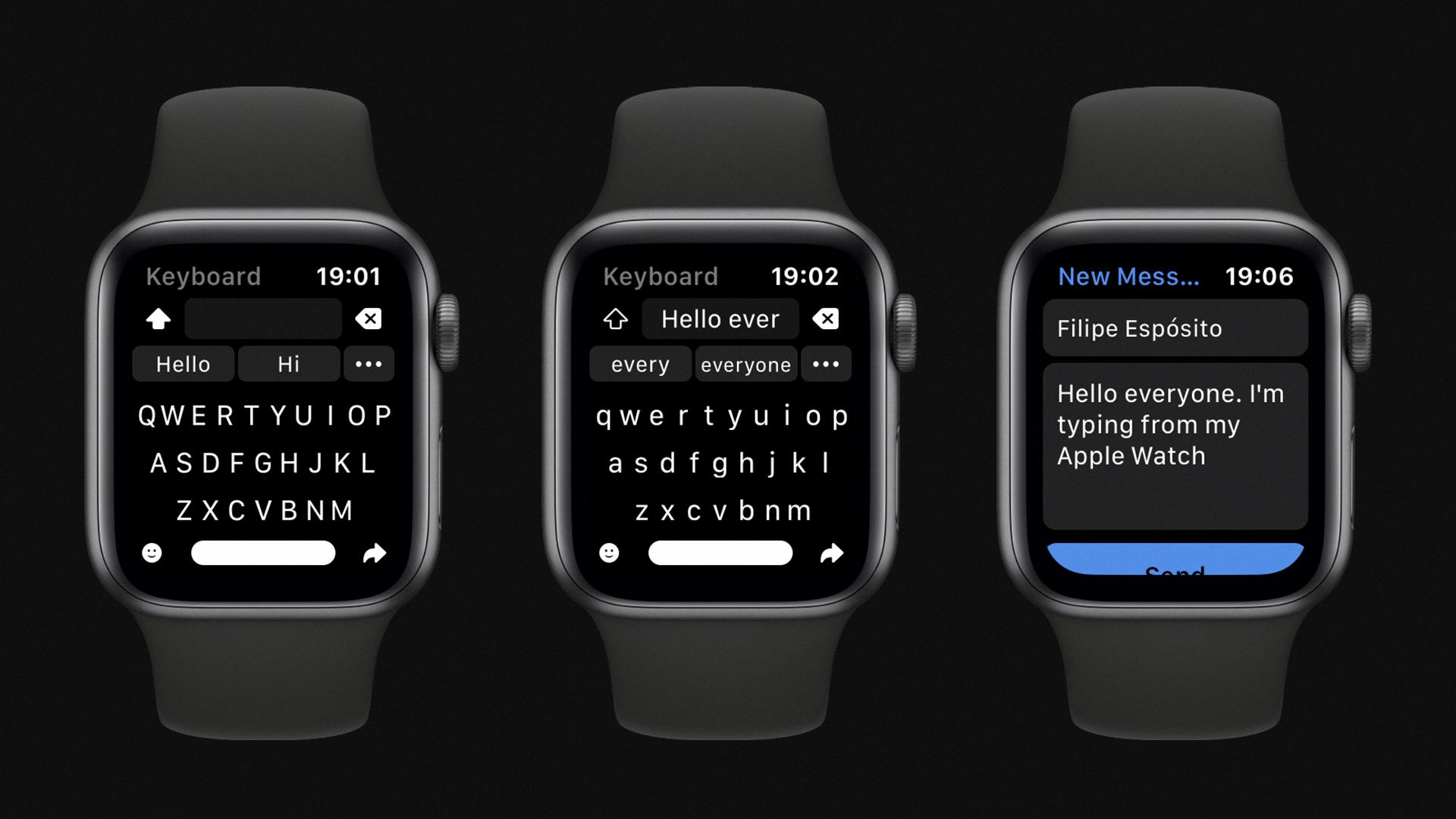
Source: 9to5mac.com
Updating Messages on Apple Watch
To get Apple Watch to update your Messages, you will first need to ensure that you have the latest version of watchOS installed. To do this, open the Watch app on your iPhone and select General > Software Update. If an update is available, follow the on-screen instructions to download and install it.
Once your watch is up-to-date, open the Watch app and select My Watch > Notifications > Messages. Make sure that Mirror my iPhone is turned on so that notifications from Messages appear on your Apple Watch when they appear on your iPhone.
You can also adjust other settings, such as whether or not you receive alerts or sound notifications for new messages, by selecting Custom instead of Mirror my iPhone.
Forcing Apple Watch to Sync Messages
To force your Apple Watch to sync messages, you first need to make sure your iPhone and Apple Watch are both connected to the same Wi-Fi network. Once that is done, open the Watch app on your iPhone and go to Messages. Tap “Sync Messages” and select “Sync All Messages” from the drop-down list. This will force your Apple Watch to sync all of your messages from your iPhone to it. You may need to wait a few minutes for the syncing process to complete.
Troubleshooting Messages Issues on Apple Watch
If you are having issues sending or receiving messages on your Apple Watch, then there are a few steps you can take to troubleshoot the issue.
First, check Control Center on the watch to ensure that the connection is active and that Wi-Fi and Bluetooth are both enabled. If they are not, turn them on.
Second, try sending a message from your iPhone to make sure that your message is going through properly.
Third, make sure that you have signed in to Messages on both devices; if not, sign in with the same Apple ID on both devices.
Fourth, check your iMessage settings in the Settings app on both devices; if there is any data missing or incorrect information, edit it accordingly.
Fifth, sign out of iMessage and then sign back in again; this may help resolve any issues with authentication or communication between devices.
Finally, if all else fails, restart both your Apple Watch and iPhone to see if that solves the issue.
These steps should help you fix any messaging issues you may be experiencing with your Apple Watch.
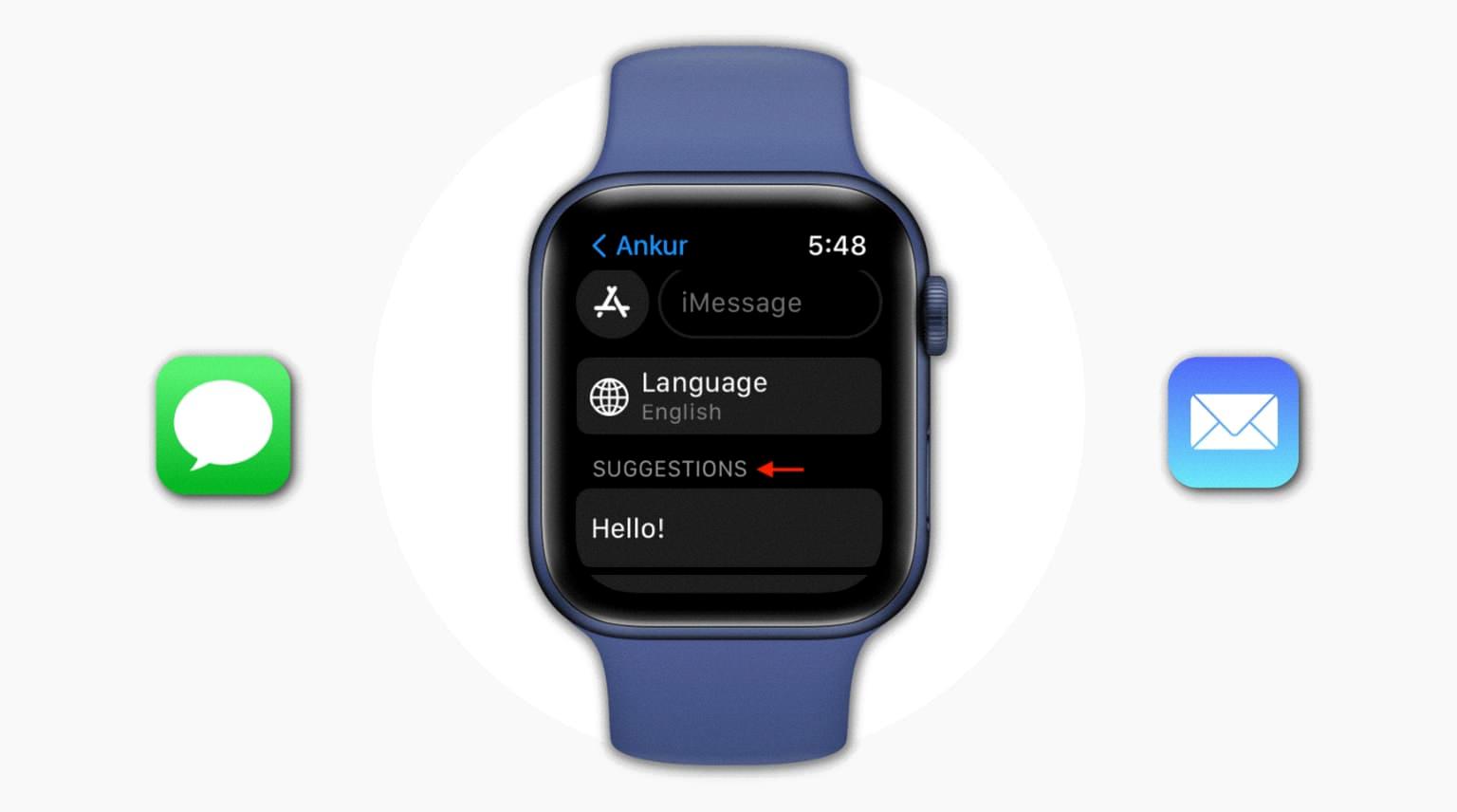
Source: idownloadblog.com
Troubleshooting Apple Watch Text Message Issues
If your Apple Watch isn’t getting texts, it could be due to a few different reasons. First, make sure that iMessage is enabled on your iPhone and that the same Apple ID is being used for both devices. Additionally, check that iMessage is enabled on your Apple Watch. To do this, go to the Watch app on your iPhone and select Messages > Send & Receive. Lastly, ensure that you are connected to a Wi-Fi or cellular network on both devices. If you are still having issues receiving texts on your Apple Watch, try restarting both devices and check again.
Retrieving Outdated Messages on Apple Watch
It is possible that your Apple Watch is not syncing with your iPhone properly, which can cause old Messages to appear. To attempt to fix this issue, make sure that your iPhone and Apple Watch are connected to the same Wi-Fi network, and then try restarting both devices. If the issue persists, you can also try disabling iMessage on your iPhone and re-enabling it again. If this doesn’t work, please contact Apple Support for further assistance.