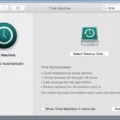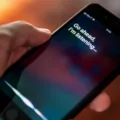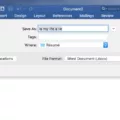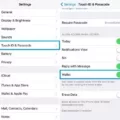Do you use a Mac and need help recovering a deleted tab? If so, you’re not alone. Tabs can be accidentally closed or removed for various reasons, but luckily there are several ways to restore them.
The first way to recover deleted tabs on your Mac is by using the keyboard shortcut Shift-Option-Command-T. This shortcut will immediately restore the last tab that was closed. If this doesn’t work, then you can try restoring the tab from your browser history. To do this, open your browser and go to History > Recently Closed Tabs; select the tab you want to restore and click “Restore”.
Another way to recover deleted tabs is by using a third-party app such as TabRestore. This app allows you to restore any tabs that were removed from your browser automatically or manually. All you have to do is download the app and it will start tracking all of your open tabs for future recovery purposes.
Finally, if none of these methods work, then you may need to reset your browser settings or reinstall your browser altogether in order to get back lost tabs. Resetting your browser settings may cause all of your data and settings to be cleared, so it is important that you save any important information before resetting the settings.
there are several ways that you can recover deleted tabs on a Mac computer using shortcuts, history records, or third-party applications like TabRestore. If all else fails, then resetting or reinstalling your browser may be necessary in order for you to regain access to those missing tabs.
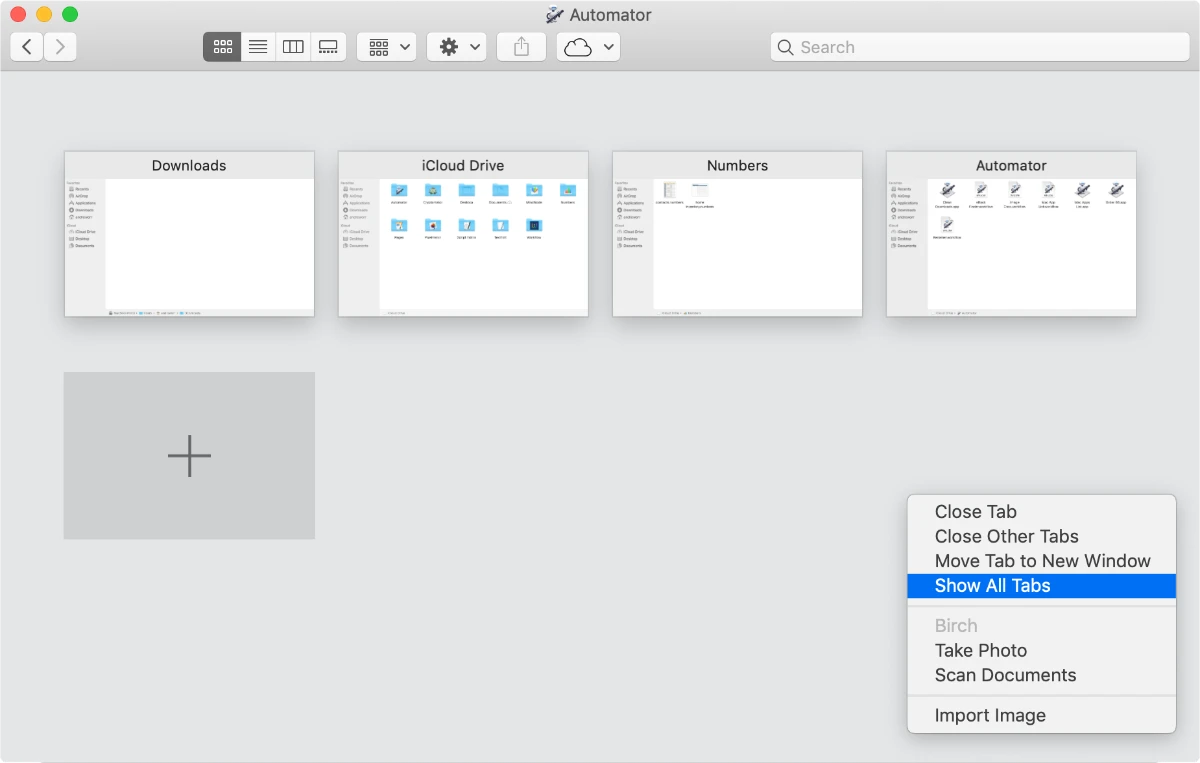
Restoring Deleted Tabs
If you have accidentally closed a tab in your Chrome browser, you can use the keyboard shortcut Shift-Ctrl-T on a PC or Shift-Command-T on a Mac to restore the most recently closed tab. This will open the same web page that was opened in the tab before it was closed. You can repeat this shortcut multiple times to restore multiple tabs that have been closed. Additionally, you can use the History feature to restore complete Chrome windows, including all groups and tabs that were open when the window was closed. To do this, click on the Menu button (three vertical dots) in the top right corner of your Chrome window. Select History and find the window or group of tabs you wish to restore. Click on them to restore them back to your current Chrome window.
Recovering Lost Safari Tabs
Yes, you can recover lost Safari tabs. If you have recently closed a tab, you can easily re-open it from the tab view in Safari. To access the tab view, simply long-press the “+” icon and all opened or recently closed tabs will be visible. You can then select the desired tab and open it by tapping on it.
Restoring Safari Tabs After Restarting Mac
Restoring Safari tabs after restarting your Mac is easy. First, launch Safari and look to the top-left corner of your screen. Select Edit from the options and a dialog box should appear with a list of options; click Reopen All Windows from Last Session. This will restore all the tabs you had open prior to restarting your Mac. If you only want to restore the last tab you closed, you can look to the top-left corner again and select Edit from the options. A dialog box should appear with a list of options; click Undo Close Tab. Or, for a quicker fix, use this keyboard shortcut: Shift + Cmd + T to reopen your last closed tab.