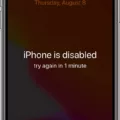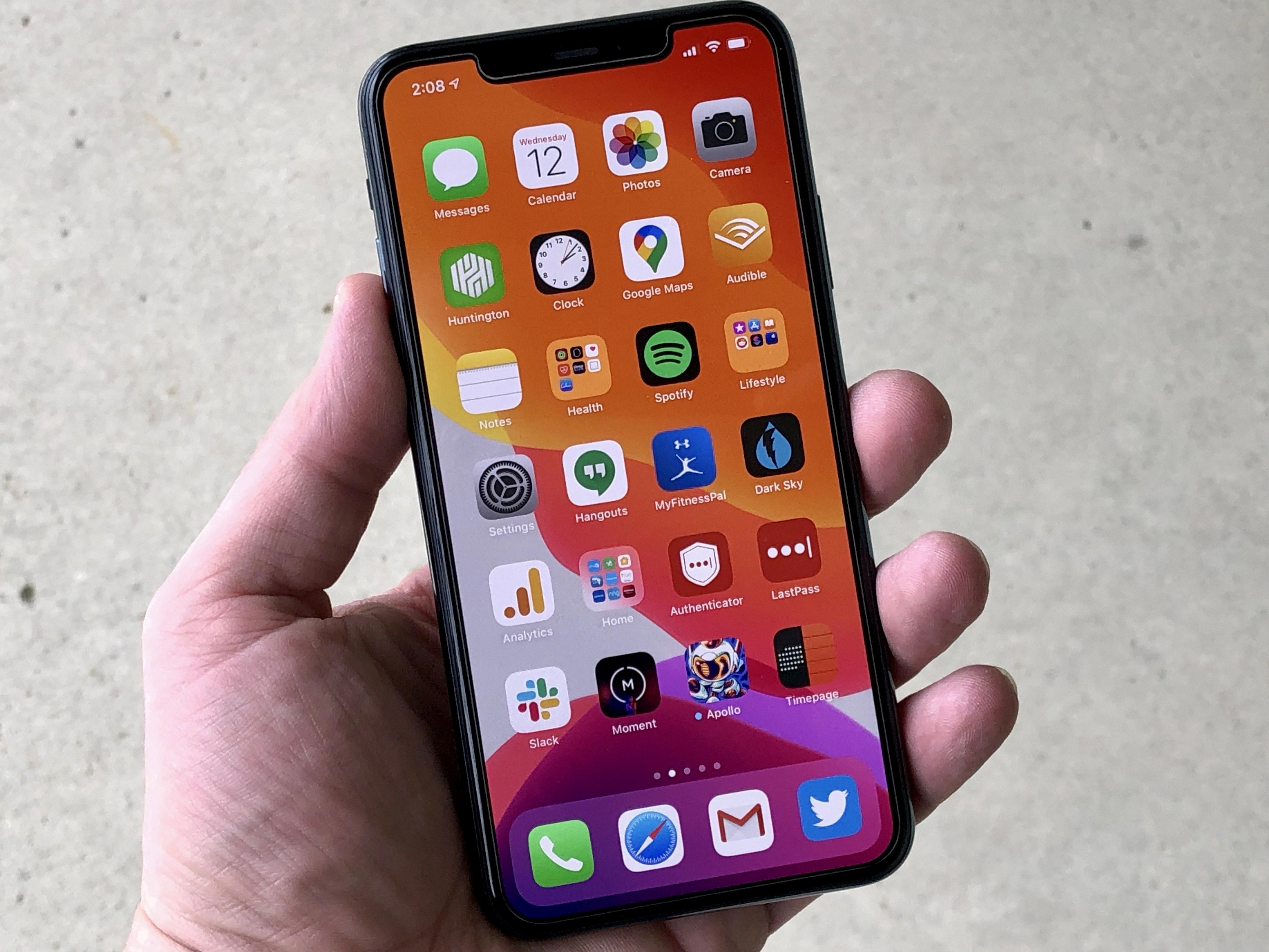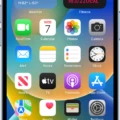MP3 recording has become increasingly popular due to its convenience and compatibility with various devices. Whether you’re a musician, journalist, or simply want to capture important moments, knowing how to record MP3 on your iPhone can be a valuable skill. In this article, we will explore the benefits of MP3 recording and provide step-by-step instructions on how to record MP3 files on your iPhone.
MP3 recording offers several advantages over other audio formats. One of the main benefits is its compact size, which allows for easy storage and sharing of files. MP3 files also maintain a high level of audio quality while reducing the file size, making them ideal for online streaming or transferring between devices. Additionally, MP3 files are widely supported by media players and can be played on various platforms, ensuring compatibility across different devices.
To start recording MP3 files on your iPhone, you will need to use a reliable recording app. One popular choice is the Riverside app, which offers a user-friendly interface and high-quality audio recording capabilities. Simply download and install the app from the App Store to get started.

How to Record MP3 on Your iPhone Using the Riverside App?
1. Launch the Riverside app on your iPhone.
2. Familiarize yourself with the app’s interface and settings. You can adjust the recording quality, format, and other preferences according to your needs.
3. Position your iPhone’s built-in microphone appropriately, ensuring it captures clear sound. Alternatively, you can connect an external microphone for better audio quality.
4. Tap the record button in the app to start recording. Speak or play the audio you wish to capture.
5. When you’re finished recording, tap the stop button to end the recording. The app will automatically save the file in MP3 format.
6. You can now access your recorded MP3 files within the Riverside app. From there, you can rename, edit, or share the files as needed.
Remember to consider your recording environment, as background noise can affect the quality of your recordings. Find a quiet space or use a noise-cancelling microphone to minimize unwanted sounds.
Can You Record an MP3 File on an iPhone?
It is possible to record an MP3 file on an iPhone. The iPhone has a built-in Voice Memos app that allows you to record audio in various formats, including MP3. To record an MP3 file on your iPhone, you can follow these steps:
1. Open the Voice Memos app on your iPhone. This app is typically pre-installed on iPhones and can be found on the home screen.
2. Tap the red record button to start recording. You can position the iPhone’s microphone close to the sound source for better audio quality.
3. While recording, you can monitor the audio levels on the screen. The app also provides options to pause, resume, or stop the recording.
4. Once you have finished recording, tap the stop button to end the recording.
5. To save the recording as an MP3 file, tap on the recording you just made. This will open the recording details screen.
6. On the recording details screen, tap the three-dot menu button. From the options that appear, select “Save to Files.”
7. In the Files app, you can choose the location where you want to save the MP3 file. You can create a new folder or select an existing one.
8. After selecting the destination, tap the “Save” button to save the recording as an MP3 file.
By following these steps, you can easily record audio on your iPhone and save it as an MP3 file for further use or sharing.
Benefits of Recording MP3 Files on an iPhone:
– Portability: iPhones are compact and easy to carry, allowing you to record audio on the go.
– Convenience: The built-in Voice Memos app eliminates the need for additional recording devices or apps.
– Quality: iPhones have high-quality built-in microphones, ensuring clear and crisp audio recordings.
– Versatility: MP3 files are widely supported and can be easily shared or played on various devices and platforms.
It’s important to note that the Voice Memos app on iPhones may have limitations when it comes to advanced audio recording features. If you require more advanced functionality, there are third-party apps available on the App Store that provide additional features and options for recording MP3 files on your iPhone.
What’s the Best Way to Record Audio on an iPhone?
When it comes to recording audio on an iPhone, there are several excellent apps that can meet your needs. Here are some of the top options available:
1. Apple Voice Memos: This app comes pre-installed on iPhones and is incredibly convenient to use. It offers a simple interface for quickly recording audio memos, interviews, or lectures. You can easily organize and share your recordings within the app or through other platforms.
2. Voice Record Pro: If you’re looking for more customization options, Voice Record Pro is a great choice. It allows you to adjust audio settings such as sample rate, bit rate, and compression formats. You can also edit your recordings, add markers, and apply various audio effects.
3. Voice Recorder & Memos Pro: This app offers advanced editing features, making it ideal for professional use. It allows you to trim, merge, and split recordings, adjust playback speed, and apply audio filters. You can also add notes to your recordings for better organization and reference.
4. AudioNote 2: If you need to take visual and auditory notes simultaneously, AudioNote 2 is a fantastic app. It synchronizes your recorded audio with written notes and allows you to tap on your notes to jump to the corresponding audio segment. This is especially useful for lectures, interviews, or meetings.
5. ShurePlus MOTIV: If sound quality is your top priority, the ShurePlus MOTIV app is worth considering. It works with Shure’s MOTIV digital microphones to capture high-quality audio. The app provides advanced controls for adjusting gain, EQ, compression, and stereo width, ensuring professional-grade recordings.
6. Say&Go: For quick voice memos on the go, Say&Go is a convenient app. With a single tap, it starts recording your voice and automatically stops when you’re done speaking. It’s perfect for capturing ideas, reminders, or quick notes without any hassle.
The best way to record audio on an iPhone depends on your specific needs. Whether you prioritize convenience, customization, editing features, sound quality, or quick voice memos, there are plenty of excellent options available to suit your requirements.
Conclusion
MP3 recording offers a convenient and user-friendly way to capture audio on your iPhone. With apps like Riverside, you can easily record MP3 and WAV files at high quality, up to 48kHz. This ensures that your recordings are clear and crisp, capturing every detail of the sound.
One of the main benefits of MP3 recording is its compatibility. MP3 files are widely supported by various devices and platforms, making it easy to share and listen to your recordings. Whether you want to share your audio files with friends, colleagues, or upload them to a website, MP3 format ensures that they can be easily accessed and played back.
Additionally, MP3 recording apps often offer useful features for editing and organizing your recordings. You can trim and cut your recordings, add markers or notes, and even apply effects to enhance the sound quality. This allows you to create professional-sounding recordings and customize them according to your needs.
Furthermore, MP3 recording apps are designed with a user-friendly interface, making it easy for anyone to use them. You don’t need to be a tech-savvy person to start recording audio on your iPhone. Just open the app, press the record button, and you’re good to go.
MP3 recording is a great tool for capturing audio on your iPhone. It offers convenience, high-quality sound, and a range of editing features. Whether you need to record interviews, lectures, voice memos, or any other audio, MP3 recording apps like Riverside provide a reliable and efficient solution.