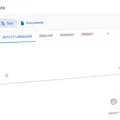Recording low frequency noise on an iPhone can be tricky, but with the right tips and tricks, you can capture some remarkable sounds. Whether you’re a musician looking to record a deep bass line or a filmmaker trying to capture the sound of a distant thunderstorm, recording low frequency noise with an iPhone can be done. While it’s a challenging sound recording to do, we’ll give you some helpful tips in this article, so read on!
Optimizing Your iPhone for Low-Frequency Recording
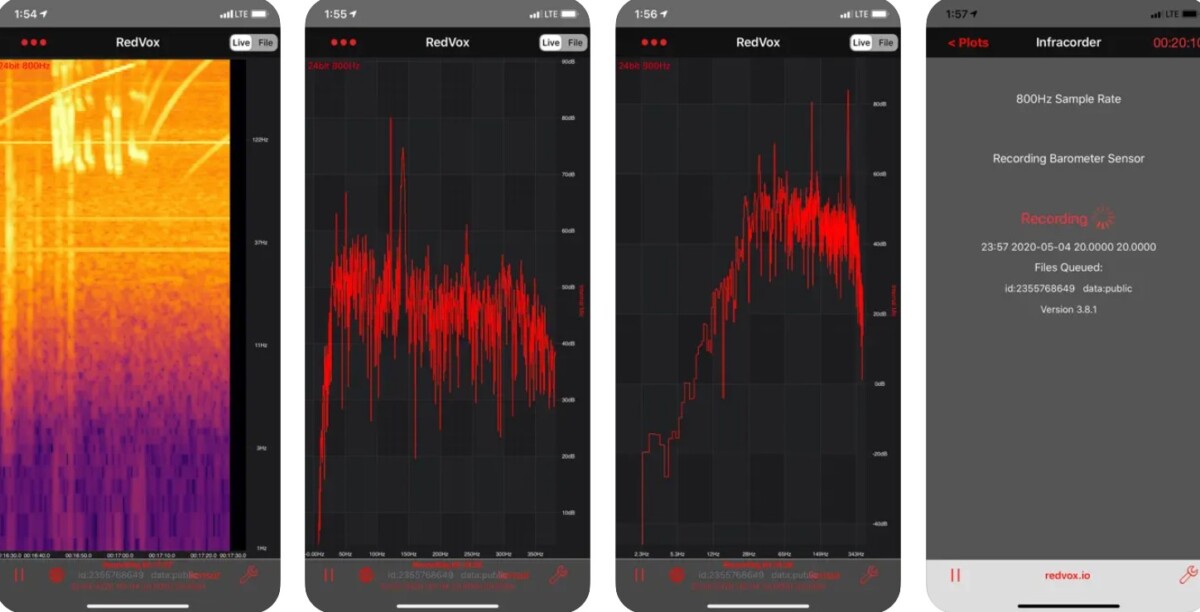
The first step is to optimize your iPhone for recording. Try using third-party recording apps, as they often do a better job at recording low-frequency noises compared to the built-in app. You can also try using a low-frequency recording app like RedVox Infrasound Recorder. It’s an app designed to help you record low-frequency noise.
It can use your iPhone’s built-in microphone or an external microphone. It can even run in the background to check for low-frequency noise! That’s great if you are monitoring for events such as sonic booms or volcanic eruptions. Obviously, running it in the background would use more power and drain your battery quicker.
The app will upload recordings to the cloud over Wi-Fi or cellular. If you don’t have an internet connection, it will save your recordings locally, on your phone, and then send them to the cloud when you reconnect to the internet.
Using External Microphones for Better Results
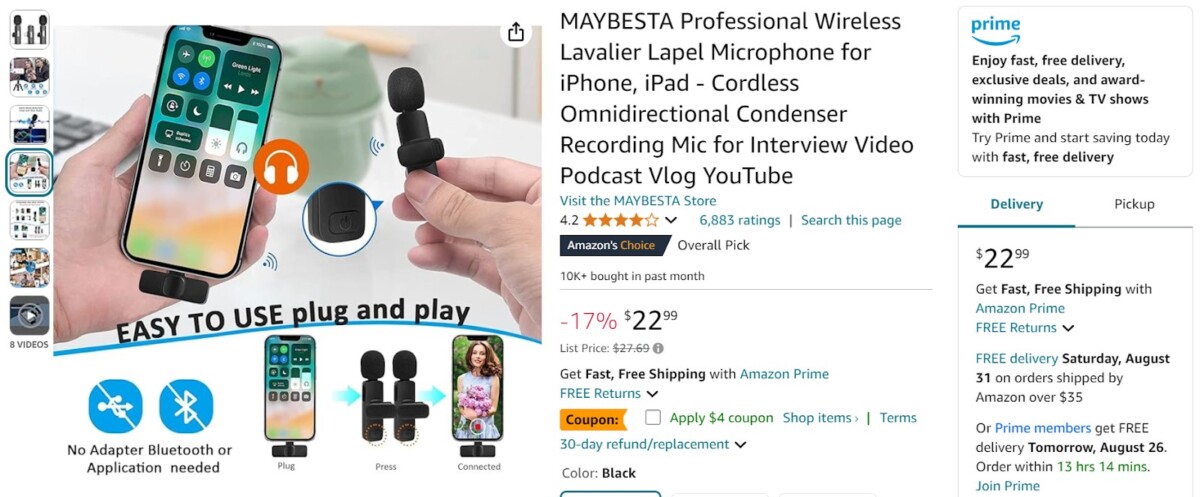
I also recommend using an external microphone instead of the built-in microphone from your iPhone. That’s because third-party microphones are often better at detecting low-frequency noise.
It’s best to get an omnidirectional microphone for low frequencies. The source of low-frequency audio is often challenging to pinpoint, so an omnidirectional microphone works best for recording it, as it can record from all directions.
A good iPhone audio accessory for recording low frequencies is the MAYBESTA Professional Wireless Lavalier Lapel Microphone. Not only does it offer omnidirectional recording, but it also offers noise cancellation. That’s important for recording low-frequency audio, since background noise can prevent you from picking it up. This mic cancels background noise. It also plugs in directly to your iPhone’s Lightning port.
Reducing Background Noise for Clearer Recordings
It’s critical to reduce background noise as much as possible to achieve a clear low-frequency recording. In addition to using an external microphone with noise-cancelling features that can reduce background noise on your iPhone, you should manually turn off things you would rather not record, such as the radio, washing machine, etc. If people are talking, ask them to be quiet for a moment while you record. Select a quiet environment that doesn’t have a lot of interruptions.
Editing and Enhancing Your Low-Frequency Recordings
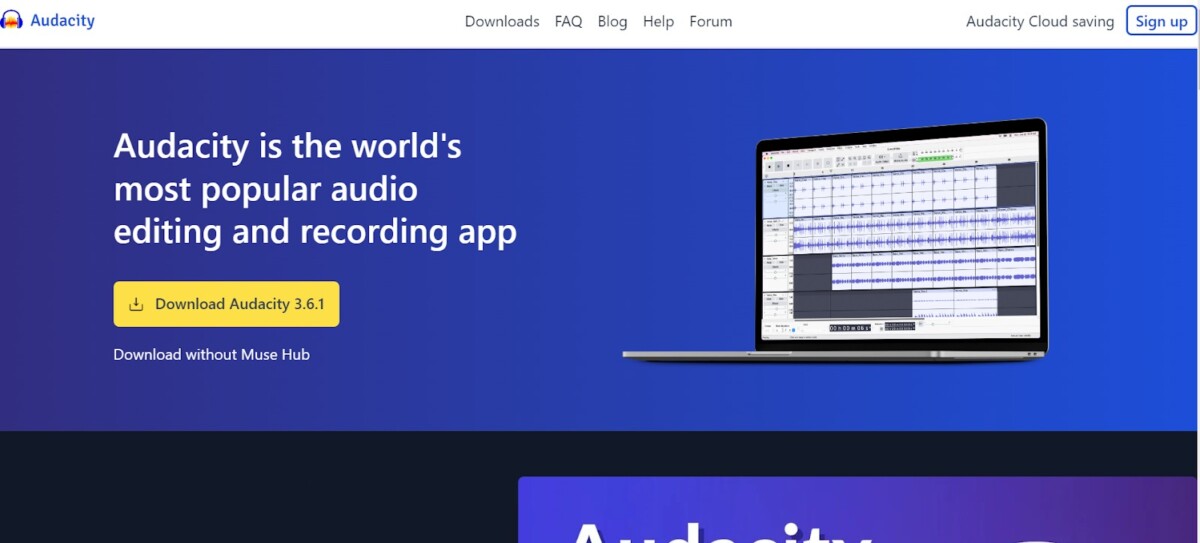
I recommend using Audacity to edit iPhone audio recordings. Audio editing apps on your iPhone just aren’t powerful enough, so transfer the audio recording to your computer and use Audacity. Audacity offers some tools to enhance low-frequency sound, like the Equalization tool to reduce higher-frequency sounds that may be preventing you from hearing low-frequency audio.
Practical Applications of Low-Frequency Recordings
There are a number of low-frequency sound applications. For example, you might want to focus on music production with low frequencies. This is normally used for ambient soundscapes and sleep or meditation music. There is a high demand for such kind of music on YouTube and Spotify. You can also use it to record natural events such as sonic booms, earthquakes, and other sounds.
Conclusion
We hope you enjoyed this guide on how to optimize audio capture of low-frequency audio on an iPhone. We’ve given you all the iPhone sound recording tips you need for a successful low-frequency recording. The next step is putting it all in action!