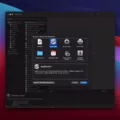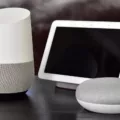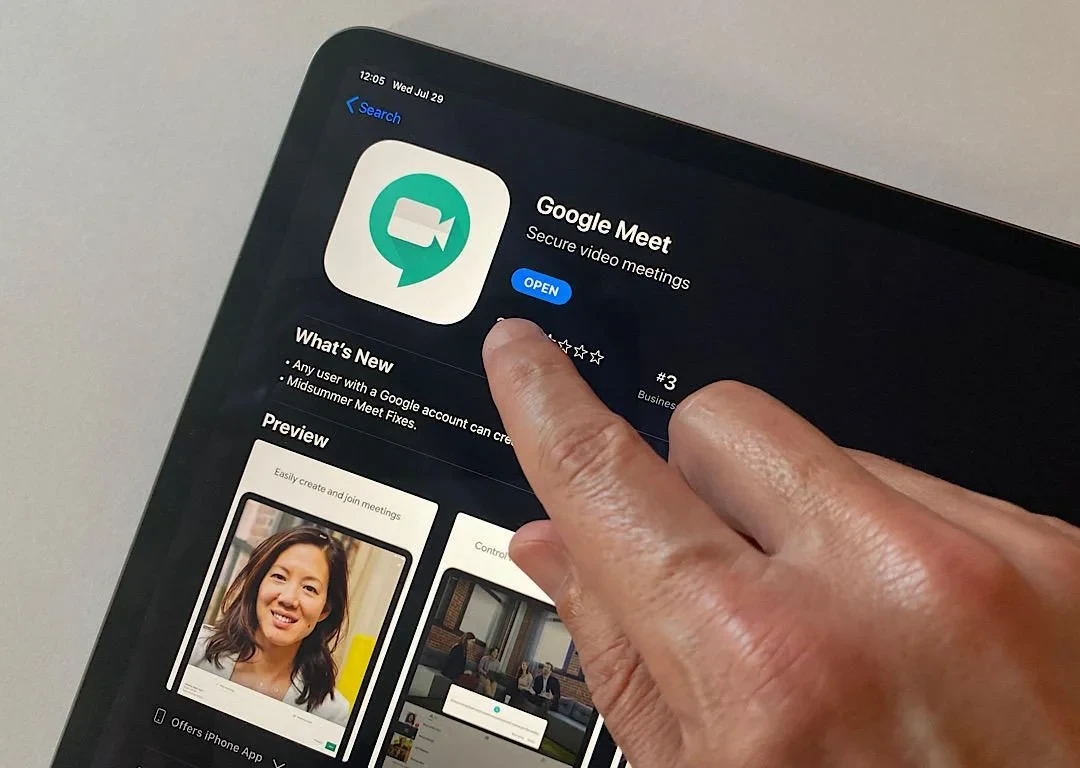
Google Meet has become an indispensable tool for staying connected in today’s fast-paced world, especially when using an iPad. It’s a go-to choice for work meetings, virtual classrooms, or catching up with friends and family.
While the app offers a range of helpful features, the built-in recording option isn’t directly available on the iPad. However, it’s still possible to record Google Meet on iPad using the iPad’s native screen recording feature, which provides a simple way to save important conversations or presentations.
Mastering video call recording on the iPad ensures that essential details from Google Meet sessions are always within reach, whether for work, education, or personal purposes.
Downloading and Setting Up Google Meet on iPad
If you want to begin with the Google Meet app setup on the iPad, then go to the App Store and search for ‘Google Meet.’ After selecting the app, choose download and install. After the app has been installed, you will need to log in to Google Meet by putting in your Google account details.
To start a meeting, simply tap “New Meeting”, while to join an existing one just enter the meeting code under “Join with a code”.
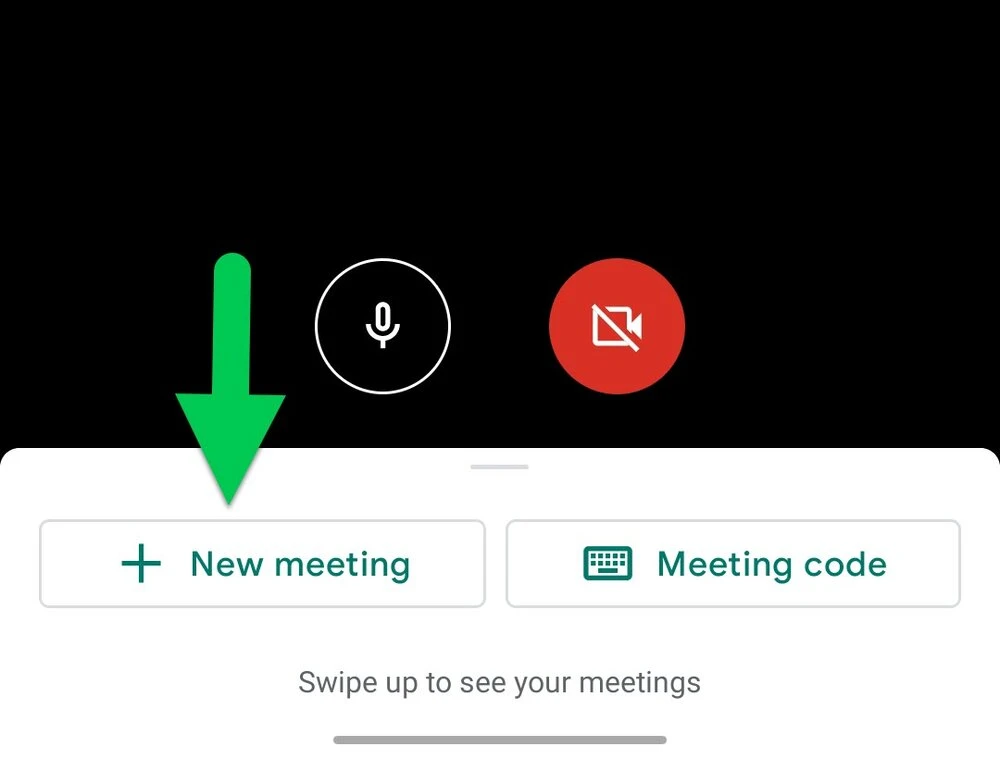
Steps to Record Google Meet on iPad
While the Apple iPad doesn’t have a built-in Google Meet recording function, you can still record a Google Meet session. That’s where the iPad’s screen recording tool comes in. First, enable screen recording via the Settings app under Control Center— just add the screen recording function if it isn’t already there.
When you swipe down to open the Control Center during the meeting, hold the screen recording button, and, if you’re recording audio, be sure to turn on the microphone. Tap Start Recording and the meeting begins to record, and it’s seamless from that point on.
After that, the recording automatically saves itself to the Photos app once finished. This simple method will allow you to record meetings using the iPad without needing third-party tools. If you’re looking for how to record Google Meet, then this Google Meet recording tutorial will walk you through all the necessary steps.
Recording with Sound on Google Meet
While it may seem complicated initially, it’s easy to capture audio during a Google Meet session on an iPad using the built-in screen recording feature. To record Google Meet with sound, simply turn on the Screen Recording feature in the Control Center.
Go to Settings, and then to the Control Center, and add screen recording by tapping the green ‘+’. Access the Control Center when ready, then hold down the screen recording button and turn on the Microphone to make it record sound.
You can start the recording, return to the meeting, and stop it once you are finally done. If you want to make sure that the audio is clear, try and ensure there is little to no background noise, an unobstructed microphone, and a stable internet connection.
Saving and Sharing Your Recording
After recording a Google Meet session on an iPad, the video is saved directly to the Photos app, making it easy to manage. Uploading the file to Google Drive keeps it secure and accessible anytime.
Select the recording in the Photos app, tap the share icon, and choose Google Drive to effortlessly save Google Meet recording to the cloud. Sharing the file with participants is simple—open Google Drive, find the video, tap the three dots, and use the ‘Share’ option to add their email addresses.
For those looking to export Google Meet video to other platforms or storage solutions, the ‘Send a copy’ feature allows for quick transfers. These steps ensure that recordings are not only preserved but also conveniently shared and organized for future use.
Recording Google Meet on Other Devices
The built-in recording feature on laptops lets users record video and video by simply clicking the three-dot menu and selecting ‘Record Meeting.’
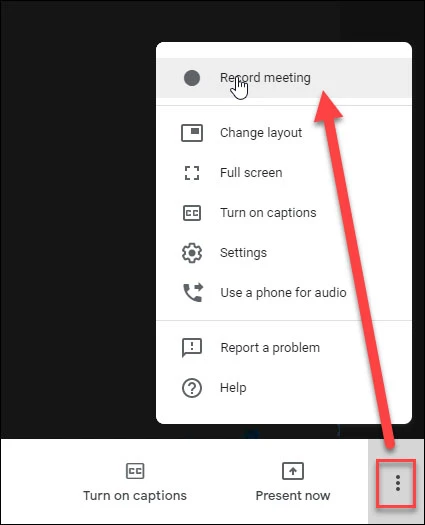
However, tablets and mobile devices may not come with the ability to record Google Meet, but that’s easily fixed with built-in screen recorders or third-party apps.
This cross-device capability means that meeting recording across devices is consistent so you can document important discussions easily.
Best Practices for Recording Google Meet on iPad
To optimize Google Meet recording on an iPad, creating the right setup makes all the difference. A quiet space helps reduce distractions and ensures voices come through clearly, an essential part of improving recording quality.
Testing audio and video settings beforehand avoids surprises during the call, and keeping the internet connection stable—like sitting closer to the Wi-Fi router—keeps the recording smooth and uninterrupted. These best recording practices make it easy to capture high-quality recordings for any meeting or presentation.
Conclusion
Recording Google Meet video calls on iPad is a simple yet powerful way to stay organized and productive. Capturing meetings ensures important discussions are saved and easily accessible for future reference. With the iPad’s screen recording feature, both video and audio can be included, making it a valuable tool for reviewing and sharing meeting content.
The benefits of this functionality go beyond convenience, offering an effective way to keep track of essential details. A well-understood iPad recording tutorial makes using this feature effortless, helping to unlock the full potential of Google Meet recording benefits.