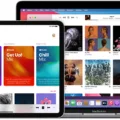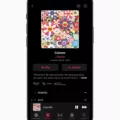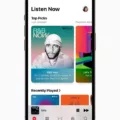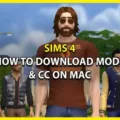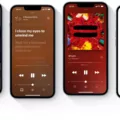Apple Music is a popular streaming service that allows users to access a vast library of songs, albums, and playlists. With its user-friendly interface and extensive features, it offers a seamless music listening experience. One of the handy features available on Apple Music is the ability to put a song on repeat. In this article, we will explore how to use this feature on various devices and platforms.
To put a song on repeat on Apple Music, you need to first start playing the desired song. Once the song is playing, you will notice a set of buttons at the bottom of the playback screen. These buttons include play, pause, repeat, and shuffle. The repeat button is represented by a pair of arrows forming a loop, and it is located to the right of the play and pause buttons.
To repeat the current song, you can simply double-click the repeat button. This action will activate the repeat mode, and the song will play on a continuous loop until you turn off the repeat feature. You can easily identify if the repeat mode is enabled by the appearance of a small infinity symbol inside the repeat button.
It is worth mentioning that the repeat feature on Apple Music offers more than just the ability to repeat a single song. With the repeat mode activated, you can choose to repeat the entire queue or a specific song. This flexibility allows you to customize your listening experience according to your preferences.
To repeat the entire queue, you need to tap and hold the repeat button until a menu pops up. From this menu, you can select the “Repeat All” option. This will ensure that once the current song finishes, the entire queue will start playing again from the beginning.
If you prefer to repeat a specific song, you can simply navigate to that song in your library or playlist and start playing it. Once the song is playing, you can double-click the repeat button to enable the repeat mode. This will cause the selected song to play repeatedly until you turn off the repeat feature.
It is important to note that the repeat feature on Apple Music is available across various devices and platforms. Whether you are using iOS, Android, macOS, or the web version of Apple Music, you can easily access and utilize this feature to enhance your music listening experience.
In addition to the repeat feature, Apple Music also offers an autoplay feature. This feature, represented by an infinity symbol button to the right of the “Playing Next” section, allows you to automatically play similar songs or recommendations based on your listening history. Toggling the autoplay button on or off will control whether this feature is active or not.
Apple Music provides a convenient way to put a song on repeat. By double-clicking the repeat button, you can enable the repeat mode and enjoy your favorite songs on a continuous loop. Whether you want to repeat a single song, the entire queue, or turn on autoplay for a seamless listening experience, Apple Music offers a range of features to cater to your musical preferences. So go ahead, dive into the world of Apple Music, and enjoy your favorite tunes with ease.
Where is The Repeat Button On Apple Music?
The Repeat button on Apple Music can be found to the right of the play and pause buttons. To initiate the repeat function, simply double-click on this button. This will replay the current song that is being played. It is worth noting that Apple Music users have the flexibility to replay either their entire queue or a specific song. This functionality is available across various platforms such as iOS, Android, macOS, and the web. So, regardless of the device or operating system being used, users can easily enjoy their favorite songs on repeat.
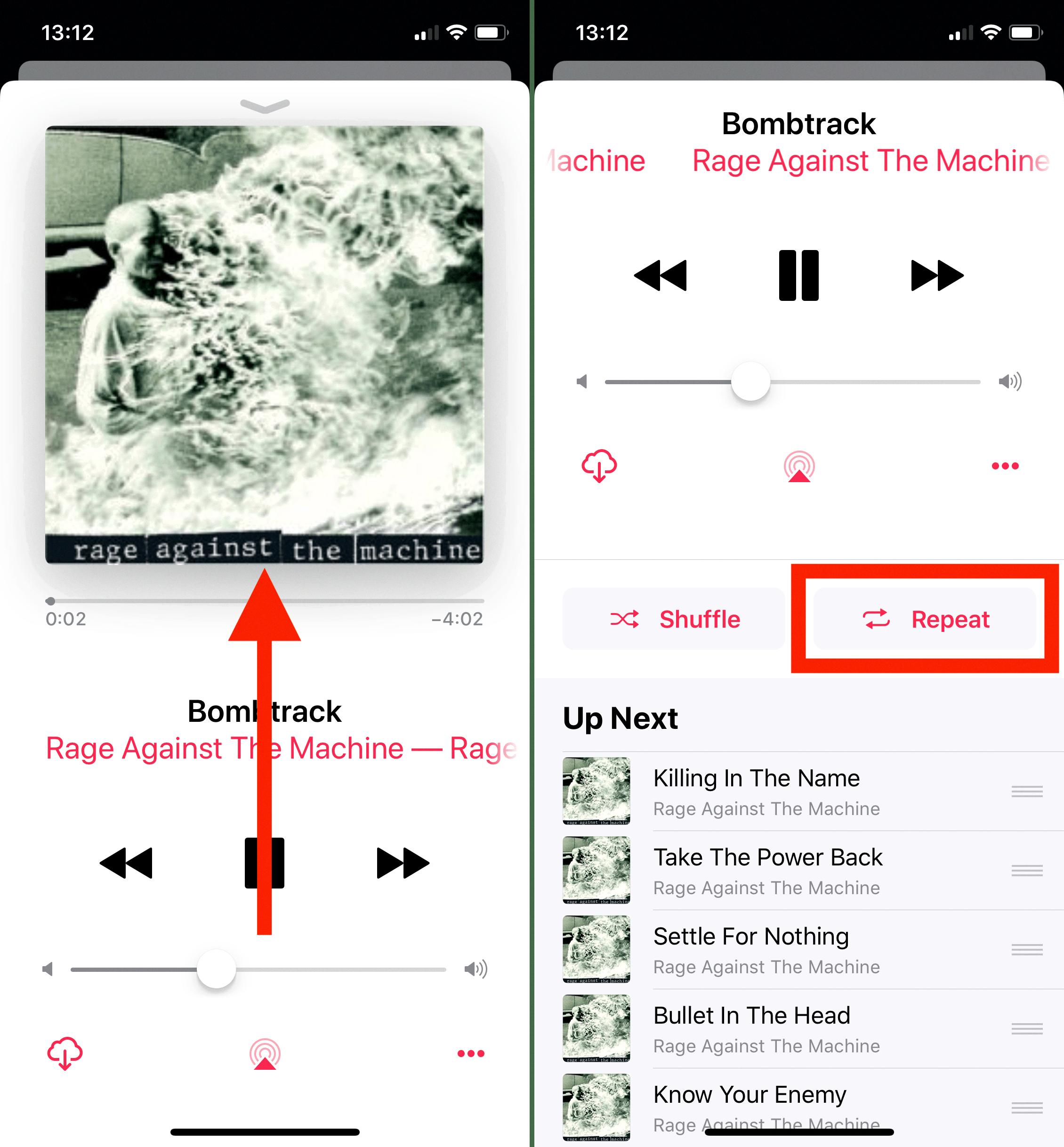
What is The Loop Symbol On Apple Music?
The loop symbol on Apple Music is represented by the infinity symbol (∞) button located to the right of the “Playing Next” section. This symbol is used to control the Autoplay feature of Apple Music. Autoplay is a feature that allows Apple Music to automatically continue playing similar songs, albums, or playlists after the current selection has finished.
When the Autoplay feature is turned on, the loop symbol will be highlighted, indicating that it is active. This means that once the current song, album, or playlist ends, Apple Music will automatically select and play another related song, album, or playlist based on your listening preferences and the content available on Apple Music.
On the other hand, if you want to disable the Autoplay feature, you can tap on the loop symbol button to turn it off. When Autoplay is turned off, the loop symbol will no longer be highlighted, and Apple Music will stop playing after the current selection has finished, without automatically playing any additional content.
The loop symbol on Apple Music is used to control the Autoplay feature, allowing you to choose whether you want the app to automatically continue playing similar content or to stop playback after the current selection.
Conclusion
Apple Music is a comprehensive and user-friendly music streaming service that offers a wide range of features and functionalities. It provides users with access to a vast library of songs, albums, and playlists from various genres and artists. The platform offers seamless integration across multiple devices, including iOS, Android, macOS, and the web, allowing users to enjoy their favorite music wherever they go.
One of the standout features of Apple Music is its ability to create personalized playlists and recommendations based on users’ listening habits and preferences. This feature, combined with the expertly curated playlists and radio stations, ensures that users always have access to music that suits their taste.
Additionally, Apple Music offers a seamless integration with the Apple ecosystem, allowing users to easily sync their music across all their devices. This means that users can start listening to a song on their iPhone and seamlessly switch to their Mac or Apple Watch without missing a beat.
The platform also offers a range of additional features, such as music videos, exclusive content from artists, and a live radio station called Beats 1. These features add an extra layer of entertainment and engagement for users.
Furthermore, Apple Music’s interface is sleek and intuitive, making it easy for users to navigate and discover new music. The platform’s search functionality is robust, allowing users to find specific songs, albums, or artists quickly.
Apple Music provides a comprehensive and enjoyable music streaming experience for users. With its extensive library, personalized recommendations, seamless integration, and additional features, it is a top choice for music lovers looking for a premium streaming service.