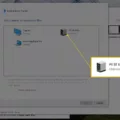The iPhone is one of the most popular smartphones in the world, and with good reason. Its sleek design, user-friendly interface, and powerful capabilities make it an essential tool for communication, entertainment, and productivity. One of the most popular features of the iPhone is its ability to store and play music, and many users want to know how to put a CD on their iPhone.
In the past, the only way to transfer music from a CD to an iPhone was through iTunes. However, this process can be time-consuming and frustrating, especially for those who are not familiar with the software. Fortunately, there are now alternative methods for transferring music to an iPhone without using iTunes.
One of the easiest and most convenient ways to transfer music from a CD to an iPhone is through the use of a third-party app. CopyTrans Manager is a free iTunes alternative that allows users to add songs and videos to any iDevice, including all iPod and iPad models. To use CopyTrans Manager, simply download and install the app on your computer, connect your iPhone to your computer using a USB cable, and follow the on-screen instructions to transfer your music.
Another option for transferring music to an iPhone is through the use of software such as VLC or Winamp. These programs allow users to rip music from CDs and transfer them to their iPhones without the need for iTunes. To use this method, simply insert the CD into your computer, open the software, and follow the instructions to rip and transfer your music.
It is also possible to transfer music from a CD to an iPhone directly through a USB connection. To do this, simply connect your iPhone to your computer using a USB cable, open the iTunes app, and follow the on-screen instructions to import your music.
There are several methods for transferring music from a CD to an iPhone without using iTunes. Whether you choose to use a third-party app, software, or a USB connection, the process is simple and straightforward. With these methods, you can enjoy your favorite music on your iPhone without any hassle or frustration.

Putting a CD on an iPhone Without iTunes
To put a CD on your iPhone without iTunes, you can use software called CopyTrans Manager. Here are the steps to follow:
1. Download and install CopyTrans Manager on your computer.
2. Insert the CD into your computer’s CD drive and open CopyTrans Manager.
3. From the main interface, click on the “Add” button and select “Add from CD”.
4. CopyTrans Manager will automatically detect the CD and display a list of tracks. Choose the tracks you want to transfer to your iPhone by checking the boxes next to them.
5. Click on the “Add” button to transfer the selected tracks to your CopyTrans Manager library.
6. Connect your iPhone to your computer using a USB cable.
7. Select your iPhone from the list of devices in CopyTrans Manager.
8. Click on the “Add” button and select “Add from PC”.
9. Browse for the tracks you want to transfer to your iPhone from the CopyTrans Manager library.
10. Select the tracks and click on the “Open” button to start the transfer.
11. CopyTrans Manager will transfer the selected tracks to your iPhone. Once the transfer is complete, you can disconnect your iPhone from the computer.
That’s it! You have successfully transferred music from a CD to your iPhone without using iTunes.
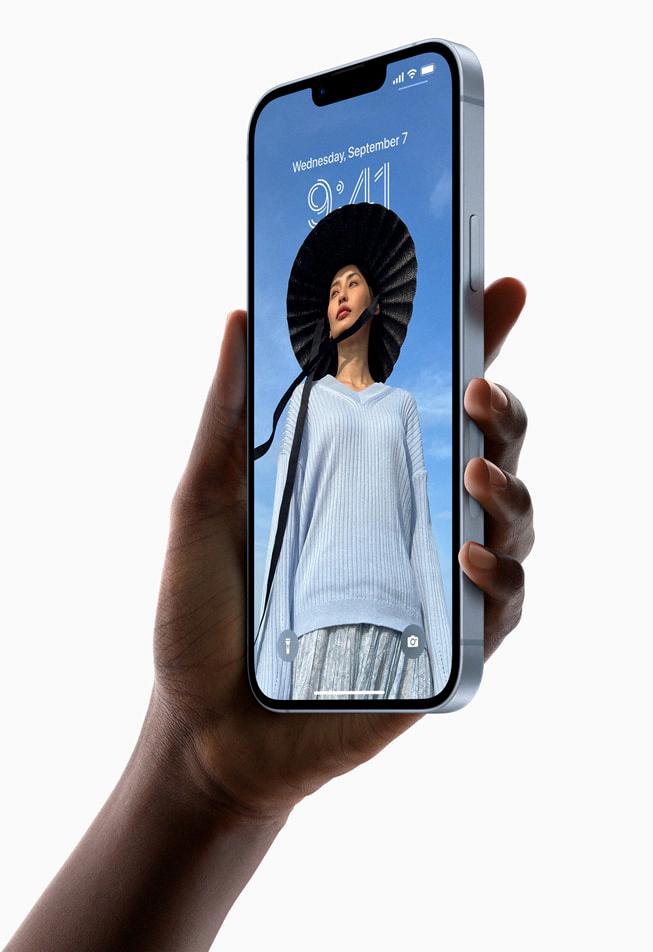
Transferring Music From a CD to a Phone
You can transfer music from a CD to your phone. There are several ways to do this, including using apps or software to transfer the music files or copying the music directly from the CD to your phone through a USB connection.
One option is to use music management software like iTunes or Windows Media Player to rip the music from the CD and then transfer it to your phone. To do this, simply insert the CD into your computer’s CD drive and use the software to rip the music files. Once you have the music files on your computer, connect your phone to your computer and transfer the files to your phone.
Another option is to use a music transfer app like Google Play Music or iSyncr. These apps allow you to transfer music from your computer to your phone wirelessly or through a USB connection. Simply install the app on your phone and computer, connect your phone to your computer, and follow the app’s instructions to transfer the music files.
If you prefer to copy the music directly from the CD to your phone, you can do so by connecting your phone to your computer with a USB cable and using file explorer to copy the music files from the CD to your phone. Alternatively, you can use a USB CD drive to connect the CD directly to your phone and copy the music files that way.
There are several ways to transfer music from a CD to your phone, so you can choose the method that works best for you.
Conclusion
The iPhone is not just a smartphone, but a revolutionary technology that has changed the way we communicate, work, and entertain ourselves. With its sleek design, intuitive interface, and advanced features, the iPhone has become a symbol of innovation and excellence in the tech industry. From taking stunning photos and videos to accessing millions of apps and games, the iPhone offers endless possibilities for users to stay connected and productive. With each new model, Apple continues to push the boundaries of what is possible, making the iPhone a must-have device for anyone who values quality, performance, and style. Whether you are a professional or a casual user, the iPhone is a device that will enhance your life in countless ways.