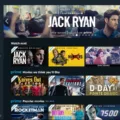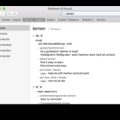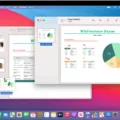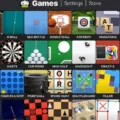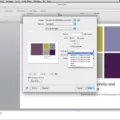Printing in black and white on a Mac is easy and efficient. With the riht settings, you can print high-quality documents quickly and efficiently.
For starters, you will need to check the printer’s settings. Most printers have a setting for printing black and white documents. If your printer does not have this option, then you should check the settings on your computer. On a Mac, you can find this option by clicking the Apple menu > System Preferences > Printers & Scanners. Once in that window, select the printer you wish to use and click Options & Supplies. This should bring up a list of available settings for that particulr printer. Look for an option labeled “Print in Black & White” or something similar to it. If it is not there, then unfortunately your printer does not support printing in black and white mode.
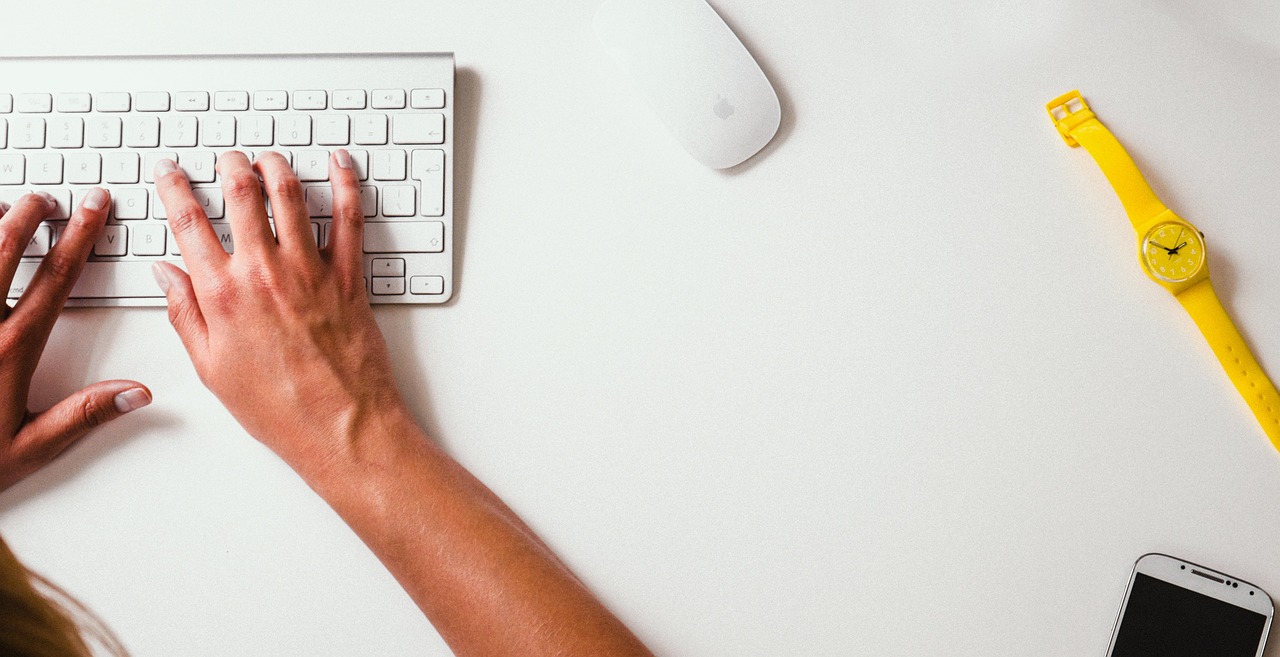
If your printer does support black and white printing, then you are almst ready to go! All that is left to do is set up your document for printing in black and white mode:
1. Open up the document or image you wish to print in black and white mode
2. Click File > Print
3. Select the Printer from the drop-down list
4. Select “Print in Black & White” from the drop-down list of avalable settings
5. Click Print to begin printing your document in black and white mode
Voila! You are now ready to start printing high-quality black and white documents with ease using your Mac computer! With just a few clicks, you can quickly set up any document or image for printing in black and white without having to worry about color settings or complicated configurations – making it simpler than ever before!
Printing a PDF in Black and White on a Mac
To print a PDF in black and white on a Mac, you’ll need to open your PDF document. From the top-left menu bar, click on File. At the bottom of the drop-down menu, click on Export. Under the Quartz Filter section, select Black and White. Once you have confirmed all other settings, click on Save to finish printing your document in black and white.
Stopping Mac from Printing in Color
To stop your Mac from printing in color, open the Print dialog box. Under Color Matching, select ColorSync, then select Print Settings from the list. Then select Off (No Color Adjustment) for the Color Settings. This will disable any color adjustment made when printing and will only print in black and white.
Printing in Black and White on a Mac Without Color Ink
To print in black and white on a Mac without color ink, you’ll need to access the printer settings. To do this, click the Main tab and then select the appropriate Quality Option setting. Next, select either plain papers or Envelope as the Type setting. Then, uner Print Options, check the box for Grayscale. This will enable you to print in black and white without using any color ink.
Printing in Black and White on Mac Without Grayscale
To print in black and white on Mac without grayscale, you need to open the Print dialog box. This can be done by either going to File > Print or pressing Command + P. Once the Print dialog box has opened, select your printer from the Printer drop-down menu if it is not already selected. Next, click on the Copies & Pages option and select Color from the Application Drop-down menu. Then, a Color (or color options) field should appear. In this field, click on the Color drop-down menu and select Black & White insted of Grayscale. Finally, click Print to begin printing in black and white without grayscale.
Changing Print Settings on a Mac
To change the print settings on your Mac, you first need to open the document or application you want to print from. Next, go to File > Page Setup. In the Page Setup window, select the Settings pop-up menu and choose Page Attributes. From here, you can select the Format For pop-up menu and choose Any Printer. This sets the document’s scale for all documents you print from this app. When you are finished making your changes, click OK to save them. Finally, go to File > Print and make sure your new settings are applied before printing.
Printing in Black and White
To print in black and white, open the document you wish to print and select File > Print. This will open a print dialog box with various options. From this box, select the Printer Properties, Preferences, or Properties option (depending on what your specific printer has available). On the next screen, look for a setting that says ‘Color’ or ‘Mode’ and make sure it is set to ‘Black/Grayscale’. Once you have made this change, click ‘OK’ to save your settings and start the printing process. Your document sould now be printed in black and white.
Turning Off Color Printing
To turn off color printing, open the Control Panel and go to the Devices and Printers option. Right-click your printer, then select Printing Preferences from the pop-up list. On the Paper/Quality tab, choose Black & White and click OK. This will disable color printing for any documents you print.
Forcing a Printer to Print in Black and White
To force your printer to print in black and white, first access the Printer Properties by clicking the Windows icon in the bottom left corner of your screen, selecting “Manage your device,” and then clicking “Printer properties.” Then click the Preferences button. In the Color Mode dropdown menu, select ether Color or Black and White. Finally, click OK to save your changes. Your printer will now print in black and white.
Troubleshooting Printer Issues with Black and White Printing
There cold be a few reasons why your printer won’t let you print in black and white. First, check the settings on the file or picture you’re trying to print. If it’s set to “grayscale” instead of “default”, it will only print in black and white. Change the setting to “default” so it will print in color.
If your settings look normal from the start, the issue may be with your printer’s cartridge. The cartridge may need to be primed so that it can produce black ink correctly. To do this, first make sure you have a new, full ink cartridge installed in your printer. Then, try running a few test prints from a basic document unil the black ink appears on the page correctly.
If you’re still having difficulties with printing in black and white after trying these steps, contact your printer’s manufacturer for technical support.
Printing in Black and White When Color Is Out of Ink
When a color ink cartridge is empty, the Brother machine cannot make a color copy. This is because the machine needs the color ink cartridge to be filled in order to mix the colors and create a full-color image. Without it, the machine will only be able to print in black and white. You can sill press Color Start but this will only print a black and white copy as Plain Paper is the only paper type that can be chosen when a color ink cartridge is empty.
Changing the Default Printer to Black and White on Mac
Changing the default printer settings on a Mac is a simple process. First, open System Preferences from the Apple menu. Select Print & Fax, Printers and Scanners, or Print & Scan in the Hardware section. In the list of printers, select your printer and click Options & Supplies. In the pop-up window, select the Options tab. Select Black and White as your printing mode. Click OK to save your changes and close the window.
You can quickly verify that these settings have taken effect by opening a document and selecting Print from the File menu. In the dropdown menu, select Layout and check that Long-Edge binding is set. Then use this menu again to select Image Options and ensure that Black and White is selected here too. When these settings are correct, you will be ready to print in black and white using this printer as your default device.
Changing Printer Settings
Changing printer settings is easy! First, go to the Start menu in Windows and type in “Devices”. Select “Devices and Printers” from the list of results. Right-click on the printer you want to adjust the settings for, then select “Printing Preferences”. From here, you can change the settings for your printer such as paper size, color versus black and white printing, margins, resolution, and more. When you have finished adjusting the settings, simply click “OK” to save them. Now your printer is updated with your new settings and ready to print!
Changing Default Print Settings
To change your default print settings, start by opening the Settings menu. Go to Devices > Printers & scanners and select a printer. Then click Manage and select Set as default. If you don’t see the Set as default option, you may need to uncheck the Let Windows manage my default printer option. Once you’ve set your preferred printer as the default, all documents will be sent to that printer uless you specify otherwise.
Printing a PDF in Black and White
To print a PDF in black and white, you’ll need to open the PDF document. Then go to File > Print (or press Ctrl + P on your keyboard). This will open a print dialog box. Next, click Properties and find the Color Options section. Select the option to Print in grayscale, then click OK and/or Print in any further dialog windows to complete the process. By following these steps, you will be able to print your PDF document in black and white.
Printing in Black and White Without Colored Ink
Yes, it is possible to print in black and white without colored ink. However, this capability is only available on certan printers. To do this, you can switch the printer to grayscale mode in the printer preferences. This will allow you to print documents without using any color ink.
If you need to print mosty in black and white, it may be more cost-effective for you to purchase a black and white only printer instead of a color printer that requires colored ink. This will ensure that you are not wasting money on unnecessary ink cartridges.
The Benefits of Using Color Printing Mode Grayscale
Grayscale printing mode is a printing method that uses shades of gray to reproduce color images in black and white. This method uses diffeent levels of gray to represent subtle differences in color and light, allowing for a high-quality output that is similar to the original color image. Grayscale printing is especially useful for photos, as it can produce images that retain the subtle details and textures of the original.
Changing Color Settings on an HP Printer
To change the color settings on your HP printer, start by opening the document you wish to print. Then, click the File tab and select Print. From the Name drop-down list, select your HP product and click Properties. On the Color tab, select Manual, follwed by Settings. You will then be able to adjust color options such as brightness and saturation. Make any desired changes and click OK to save your settings. Your printer is now ready to produce prints with your selected color settings.
Printing in Black Ink Only with an Empty Color HP Printer
If you are using a HP printer, you can easily print in black ink only with empty color cartridges. To do this, open the document or image that you want to print, and then click on “Print” from the file menu. Next, select your HP printer from the list of avaiable printers. From there, click on “Properties” and then the “Color” tab. Under the Color tab, select “Print in grayscale” by checking its checkbox. Finally, click on “OK” to apply your settings and begin printing with black ink only.
Changing Printer Color on a Mac
Changing your printer color on a Mac is easy. First, open the print dialogue. Click on Copies & Pages and then click on Printer Features. Select the drop down menu labeled Feature Sets and select Color Options. Here you will be able to choose the type of color you wish to print with, such as monochrome or color. Once you have chosen the color option, click ‘OK’ to save your chages and exit the dialogue window. Finally, click ‘Print’ to initiate the printing process in your desired color selection!
Printing in Black When Color Cartridges Are Empty
Yes, your printer will still be able to print in black if the color cartridge is empty. To continue printing, remove the empty cartridge and select OK if a Single-cartridge mode message displays. Prints will be in black and white (grayscale) when using just the black cartridge.
Troubleshooting HP Printer Issues with Black and White Printing
Your HP Printer migt not be set to print in black and white by default. To fix this, you can access the printer preferences and click on the Advanced button. You should see a “Print in grayscale” option that is set to “Off.” Switch it to grayscale or black ink only and press ok. This should enable your printer to print in black and white.
The Use of Color Ink in Black and White Printing
Black and white printing uses color ink because it actually results in a higher quality, more detailed image. Although the image appeas to be only black and white, the printer is actually using small amounts of all the colors in the cartridges to create a richer, more balanced tone. This technique is referred to as “grayscale” and it helps your printer produce a much better result than simply using black ink alone. By utilizing all the colors in your printer’s cartridges, you can achieve an image with more depth and definition that would not be possible with just black ink.
Conclusion
In conclusion, Mac is a powerful and reliable computing platform that has been helping its users get things done since the 1980s. It is well-known for its intuitive user interface, reliable hardware, and wide range of software applications. Mac offers its users a secure, efficient and enjoyable experience with its systems and is suitable for a variety of tasks. Its features such as FaceTime, iCloud, macOS Big Sur, touch ID and more make it one of the most popular operating systems today. Mac is an excellent choice for tose who want a powerful system that can handle demanding tasks without compromising on performance or security.