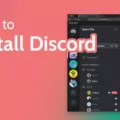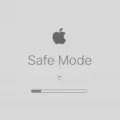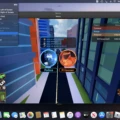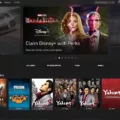The Wii U, a home video game console developed by Nintendo, brought with it a new era of gaming. With its innovative controller and exciting games, it quickly gained popularity among gaming enthusiasts. However, for those who own a Mac and are eager to join in on the Wii U gaming experience, the question arises: how can one play Wii U games on a Mac?
Enter Cemu, a powerful Wii U emulator that allows users to play their favorite Wii U games on their Mac devices. With Cemu, you can enjoy a wide range of Wii U games without the need for a physical console. Let’s dive into the world of Wii U gaming on Mac and explore how to get started.
First things first, you will need to download and install the Cemu emulator on your Mac. To do this, simply visit the official Cemu website and locate the download section. From there, choose the appropriate version for your Mac device, whether it be Windows, Linux, or macOS. Once the download is complete, open the .dmg file and drag and drop the Cemu application into your Applications folder.
Now that you have Cemu installed, it’s time to obtain the Wii U game files. Please note that downloading copyrighted material is illegal and unethical. Ensure you own a legitimate copy of the game or obtain it from legal sources. Once you have the game files, you can proceed to load them into Cemu.
To load a Wii U game into Cemu, open the emulator and click on the “File” tab. From there, select “Load” and navigate to the location where you have the game files stored. Choose the game file and click “Open.” Cemu will now start loading the game.
Playing Wii U games on your Mac using Cemu is a straightforward process. The Cemu emulator provides a user-friendly interface that allows you to configure various settings to enhance your gaming experience. From graphics settings to controller configuration, you have full control over how you play your favorite Wii U games.
One important aspect to consider when playing Wii U games on a Mac is the system requirements. Cemu requires a relatively powerful Mac device to run smoothly. Make sure your device meets the recommended specifications to ensure optimal performance.
It’s worth noting that while Cemu is a remarkable emulator, it may not offer a flawless gaming experience for all Wii U games. Some games may have compatibility issues or require additional tweaks to run properly. The Cemu community, however, is active and constantly working on improving the emulator and providing support for various games.
If you encounter any issues or need assistance with Cemu, the official Cemu website and various online forums are excellent resources to seek help and guidance. The community is filled with experienced users who are more than willing to lend a hand and share their knowledge.
Playing Wii U games on a Mac is possible thanks to the Cemu emulator. By downloading and installing Cemu on your Mac device, you can enjoy a vast library of Wii U games without the need for a physical console. Remember to obtain game files legally and ensure your Mac meets the recommended system requirements for optimal performance. With Cemu, the world of Wii U gaming is at your fingertips on your Mac.
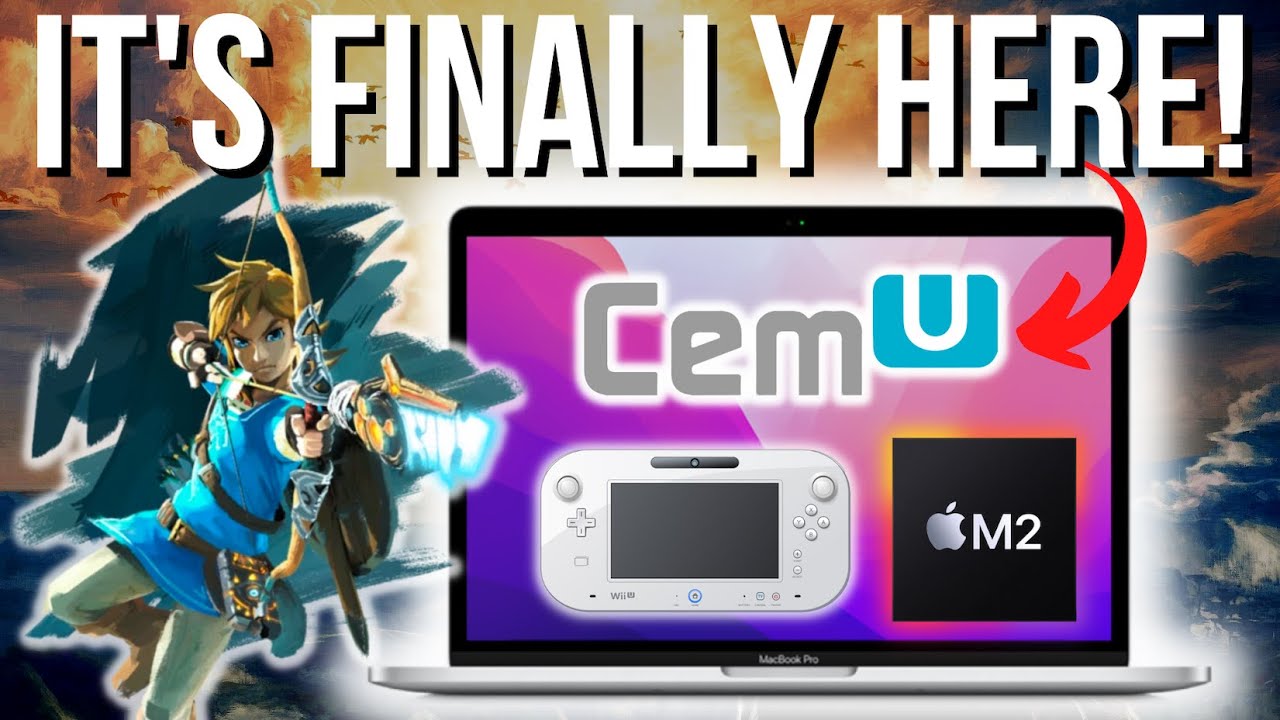
How to Install Cemu Games On Mac?
To install Cemu games on your Mac, please follow the steps below:
1. Download Cemu: Visit the official Cemu website and download the .dmg file for Mac.
2. Open the .dmg file: Locate the downloaded file and double-click to open it. This will mount the Cemu disk image.
3. Install Cemu: Once the disk image is opened, you should see the Cemu application. Drag and drop this application into your Applications folder. This will copy the Cemu application to your Mac.
4. Open Cemu: After copying the application, navigate to your Applications folder and find the Cemu application. Right-click on it and select “Open” from the context menu. This is necessary because macOS may block applications from unidentified developers by default.
5. Configure Cemu: On the first launch, you will be prompted to configure some settings. Follow the on-screen instructions to set up your preferences, such as controller input, graphic packs, and game paths.
6. Obtain game files: In order to play games on Cemu, you will need game files in the form of Wii U game images (in .wud or .wux format) or in the form of RPX/RPL files. These files can be obtained through legal means, such as ripping your own Wii U games or purchasing them from authorized sources.
7. Load game files: Once you have the game files, you can load them into Cemu by either dragging and dropping the files onto the Cemu window or using the “File” menu within Cemu to locate and load the game files.
8. Customize settings: Depending on the game and your preferences, you may need to customize various settings within Cemu, such as graphics, audio, input, and controller configurations. These settings can be accessed through the “Options” menu in Cemu.
9. Play the game: After loading the game files and configuring the settings, you should be able to play the game on Cemu. Use your keyboard, mouse, or connected controller to control the game.
Remember to always respect copyright laws and only play games that you have the legal right to play.
Can You Get Cemu On Mac?
Cemu is not officially available for Mac devices. Cemu is a popular emulator for Wii U games, but it is currently only supported on 64-bit Windows, Linux, and macOS (starting from version 1.15.7) operating systems. Unfortunately, Mac users will not be able to directly install and use Cemu on their devices.
However, there are alternative methods that Mac users can explore to run Cemu on their machines. One option is to use a virtual machine software, such as Parallels Desktop or VMware Fusion, which allows you to run a Windows or Linux operating system within a virtual environment on your Mac. By installing a compatible version of Cemu in the virtual machine, you may be able to play Wii U games on your Mac.
Another possibility is to use a Windows emulator, such as Wine or CrossOver, which allows you to run some Windows applications on macOS. While these emulators can be useful for running certain programs on Mac, they may not provide full compatibility with all Windows applications, including Cemu. Therefore, the success of running Cemu through a Windows emulator may vary.
While Cemu is not directly available for Mac devices, there are alternative methods that Mac users can explore, such as using virtual machine software or Windows emulators, to potentially run Cemu and enjoy Wii U games on their Macs.
Can You Play Wii U Games On Dolphin?
It is possible to play Wii U games on the Dolphin emulator. Dolphin is primarily known as a GameCube and Wii emulator, but with the architecture of the Wii U being the same as the Wii and GameCube, developers added Wii U emulation to Dolphin.
Here are some key points about playing Wii U games on Dolphin:
1. Compatibility: Dolphin has made significant progress in emulating Wii U games, but it’s important to note that not all games are fully compatible. Some games may have graphical glitches, performance issues, or may not run at all. The level of compatibility varies from game to game.
2. Hardware requirements: Playing Wii U games on Dolphin requires a relatively powerful computer. The Wii U games are more demanding compared to GameCube and Wii games. You will need a fast CPU, a good amount of RAM, and a capable graphics card to run Wii U games smoothly on Dolphin.
3. Game files: To play Wii U games on Dolphin, you will need the game files in the form of Wii U game discs or Wii U game images (ISO files). These files can be obtained legally by ripping them from your own Wii U discs or by acquiring them through legal means.
4. Dolphin configuration: Dolphin provides various settings and options to optimize the emulation of Wii U games. You may need to adjust these settings based on your hardware and the specific game you are playing to achieve the best performance and compatibility.
5. Controller support: Dolphin supports a wide range of controllers, including popular options like Xbox and PlayStation controllers. You can configure your controller settings within Dolphin to match the controls of the Wii U game you are playing.
6. Online play: Dolphin does not support online play for Wii U games. However, it does offer a netplay feature for multiplayer gaming with other Dolphin users over the internet. This can be a fun option for playing Wii U games with friends.
It’s worth noting that Wii U emulation on Dolphin is still a work in progress, and not all games may be playable or fully supported. However, if you have a powerful computer and the necessary game files, you can enjoy some Wii U games on Dolphin with reasonable performance and compatibility.
Conclusion
Wii U games offer a unique and enjoyable gaming experience that is worth exploring. With a wide variety of genres to choose from, there is something for every gamer’s preference. The Wii U’s innovative GamePad controller adds an extra layer of immersion and interactivity, allowing for creative gameplay mechanics and unique features.
The graphics and visuals of Wii U games are impressive, with many titles showcasing stunning high-definition graphics and vibrant art styles. The console’s capabilities allow for smooth gameplay and detailed environments, enhancing the overall gaming experience.
The library of Wii U games is diverse and includes popular franchises such as Mario, Zelda, and Donkey Kong, as well as lesser-known gems that offer new and exciting gameplay concepts. The system also supports backward compatibility with Wii games, providing even more options for players to enjoy.
Furthermore, the Wii U offers multiplayer options that encourage social gaming experiences, whether it’s playing with friends locally or connecting online with players from around the world. The ability to have multiple players on the same console adds a fun and competitive element to gaming sessions.
While the Wii U may not have been as commercially successful as its predecessor, the Wii, it still offers a rich gaming experience that should not be overlooked. Whether you are a casual gamer or a dedicated enthusiast, there are plenty of Wii U games to satisfy your gaming cravings.
Wii U games offer a unique and enjoyable gaming experience with impressive graphics, diverse game library, and multiplayer options. So, grab a controller and dive into the world of Wii U gaming for hours of fun and entertainment.