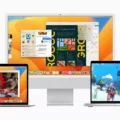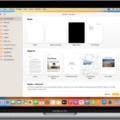Are you having trouble playing videos on your Mac? Don’t worry, you’re not alone! Many people struggle with this issue every day. Fortunately, there are a few simple steps you can take to get your videos playing again.
When it comes to playing videos on Mac, the most important thing is making sure that the video file format is compatible with the player being used. Different players may be able to play different formats, so it’s important to check which formats your player supports. Apple’s main app for playing back videos in QuickTime Player. If you double-click on a video that it can play, that’s the app that will open. QuickTime Player also gives you more controls than Quick Look and has keyboard shortcuts for playback as well.
If you’re still having issues getting your videos to play, then it could be down to other issues such as malware or virus infections, file damage, network interruptions while downloading the file, or even just an unsupported file format. To help prevent these issues from impacting your ability to watch videos on Mac, make sure that all of your software is up-to-date and that you have an antivirus program installed and running regular scans.
Finally, if none of these solutions work then there may be an issue with the video itself which needs addressing by a professional technician or IT specialist. In any case, we hope this guide has helped get your videos up and running again!
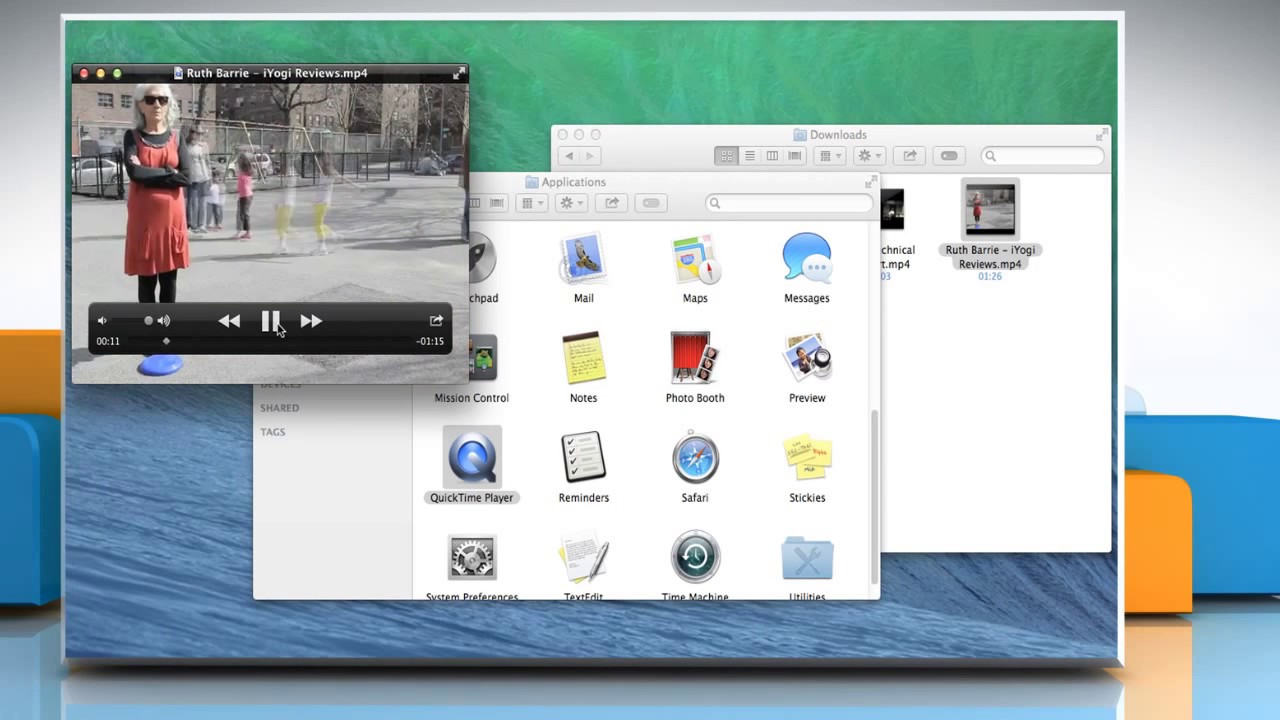
Troubleshooting Issues with Playing Videos on Mac
There are several possible reasons why you may be having trouble playing videos on your Mac. One common reason is that your Mac may have been infected with a virus or malware, which can cause file damage or the wrong video processing to occur. Another possibility is that the network connection was interrupted while downloading the file, resulting in a corrupted file. Additionally, it’s possible that your player does not support the file format of the video you are trying to play. If none of these seem likely, it’s possible there is an issue with your hardware or software that needs further investigation and troubleshooting.
Does Mac Have a Video Player?
Yes, Mac does have a video player. The main app for playing back videos on Mac is QuickTime Player. It allows you to open and play any video file that it can support, as well as giving you more control features than Quick Look. It also provides basic video editing tools like trimming, rotating, adding effects, and even exporting to other formats.
Default Video Player for Mac
The Mac’s default video player is the QuickTime Player. This media player is pre-installed on all Macs and provides support for a wide range of audio and video formats, such as MOV, MP4, AVI, and MPG. It also supports streaming media such as YouTube videos. The QuickTime Player features an intuitive interface with full-screen mode and allows users to create their own movies with picture-in-picture effects. Additionally, it has basic editing tools to trim and enhance videos, as well as add captions and soundtracks.
Playing MP4 Videos on a Mac
Playing MP4 videos on your Mac is easy! You can do it using the built-in QuickTime Player, Elmedia Player, or VLC media player.
To play an MP4 video with QuickTime Player, simply drag and drop the file onto the QuickTime Player window or its icon in the Dock. Alternatively, you can right-click on the file and choose “Open With” from the menu before selecting QuickTime Player.
Elmedia Player is a more powerful multimedia player which also supports MP4 files. To open an MP4 file with Elmedia Player, you can drag and drop the file onto its window or icon in the Dock. You can also right-click on the MP4 file and select “Open With” before choosing Elmedia Player from the list of available options. Finally, you can open an MP4 file by clicking File > Open from the Main Menu and select your desired video file.
VLC media player is another great option for playing MP4 videos on your Mac. To open an MP4 video with a VLC media player, simply drag and drop the file onto its window or icon in your Dock. Right-click on the file and select “Open With” before choosing the VLC media player from the list of available options. Additionally, you can click File > Open from the Main Menu to open your desired video file with the VLC media player.
What Is the Best Video Player for Mac?
The best video player for Mac is QuickTime, released by Apple in 2009. QuickTime is a free media player that is easy to use and comes with some great features. It can play all major video formats, including MOV, AVI, MPEG-4, and more. It also supports audio playback for MP3s and other audio files. In addition to playing videos, QuickTime can also be used to edit and share your favorite clips. It even has an app store where you can browse and download additional movies and TV shows from iTunes.
For more advanced users, VLC Media Player is an excellent choice as it supports a variety of video codecs such as H.264, DivX, XviD, WMV, and many others. VLC also offers high-quality audio playback with support for digital surround sound systems such as Dolby Digital Plus or DTS-HD Master Audio. You can even stream live television using VLC on Mac OS X.
Finally, Wondershare Filmora is a great option if you want to edit your videos on Mac OS X. This powerful video editing software comes packed with features like color correction tools, transitions effects, split screens, voice-overs, and more so you can create professional-looking videos quickly and easily.
Overall these are the top 7 best video players for Mac OS X that offer something for everyone – from beginners who just want to play their favorite media files to advanced users who need a powerful video editor at their disposal.