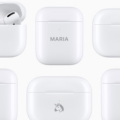AirPods are the perfect way to stay connected and enjoy your favourite music, podcasts, and more without having to lug around a bulky set of headphones. But what if you want to quickly pause your audio content without having to pull out your phone? Fortunately, there are several ways you can pause AirPods without a phone.
First off, let’s talk about the Automatic Ear Detection feature. This is a great option for those who don’t want to take their AirPods in and out of their ears every time they want to pause their audio content. With this feature enabled, your AirPods will automatically pause when you remove one or both of them from your ears. To enable this feature, open the Settings app on an iPhone or iPad and go to Bluetooth. Tap the ‘i’ button next to your AirPods and select the left or right AirPod that you would like to use for pausing audio content.
For those with AirPods Pro (2nd generation), there is also a touch control located on the stem of both AirPods that can be used for playing or pausing audio content. Simply press the stem once to pause the audio content and press it again to resume playback. You can also double-press the stem for playing the next track in an album or playlist.
Finally, if you own an AirPods Max or both regular AirPods, you can also use the volume slider located on each device in order to access additional controls such as noise cancellation, transparency mode, or even turning it off completely. To do this, simply touch and hold the volume slider until you see these additional controls appear. Then tap on Noise Cancellation, Transparency mode, or Off accordingly.
As you can see, there are several ways that you can easily pause your AirPods without having to pull out your phone every time you want to take a break from listening. Whether it be Automatic Ear Detection with regular Airpods or touch control with Pro model ones – just pick whichever option works best for you and enjoy!
Troubleshooting AirPods Pausing Issue
If your AirPods aren’t pausing music, podcasts, or any other apps when you tap them, it’s likely because Automatic Ear Detection is not enabled. To enable this feature, open the Settings app on your iPhone or iPad and go to Bluetooth. Tap the I button next to your AirPods and make sure that Automatic Ear Detection is turned on. Once enabled, you should be able to pause playback by tapping either AirPod.

Source: apple.com
Pausing AirPods with a Tap
To pause your AirPods with a tap, first, go to Settings > AirPods. Tap the More Info button next to your AirPods. Select the left or right AirPod and choose “Play/Pause” as your double-tap action. Now you can simply double-tap either your left or right AirPod to pause audio content.
Troubleshooting Double Tap Issues with AirPods
The Double Tap feature on AirPods relies on sensors that detect when you press the outside of the earbud with your finger. If the sensors are not responding, Double Tap may not work. To reset your AirPods, hold down the setup button located on the back of the charging case for at least 15 seconds. After resetting, try to double-tap again to see if it works. If it still doesn’t work, contact Apple Support for further assistance.

Source: wired.com
Conclusion
In conclusion, AirPods are an incredibly convenient and versatile way to listen to music, podcasts, and more on the go. With Automatic Ear Detection enabled, AirPods can be used to pause or skip tracks with a simple double-tap of either earbud. Additionally, AirPods Pro (2nd generation) offers touch control on the stem of each earbud for even more control. Whether you’re looking for a set of headphones for running errands or working out at the gym, AirPods are sure to satisfy your needs.