Are you looking to pair your Apple Watch Series 1 with your iPhone? You’ve come to the right place! This guide will walk you through all the steps necessary to get your Apple Watch Series 1 connected and synced with your iPhone.
First, you’ll need to make sure that your iPhone is compatible with your Apple Watch Series 1. Your Apple Watch requires an iPhone 5s or later with iOS 11 or later in order to be able to pair. If you have an earlier model, it won’t be able to connect.
Once you’ve confirmed that your device is compatible, it’s time to start the pairing process. To begin, open the Apple Watch app on your iPhone and select “Pair New Watch.” From there, follow the onscreen instructions until you reach the “Choose a Backup” page. Select “Set Up as New Watch” if this is a new watch or “Restore from Backup” if you have backed up data from a previous watch and want to transfer it over.
Next, make sure that both devices are close together, and then follow the remaining steps on-screen. Once complete, your Apple Watch should be paired with your iPhone and ready to use! Keep in mind that due to hardware limitations, the most recent update available for an Apple Watch Series 1 is watchOS 6.3 even if iOS 15 is installed on the paired iPhone.
We hope this guide has been helpful in getting your Apple Watch successfully paired with your device! Now go out there and explore what all of those new features can do for you!
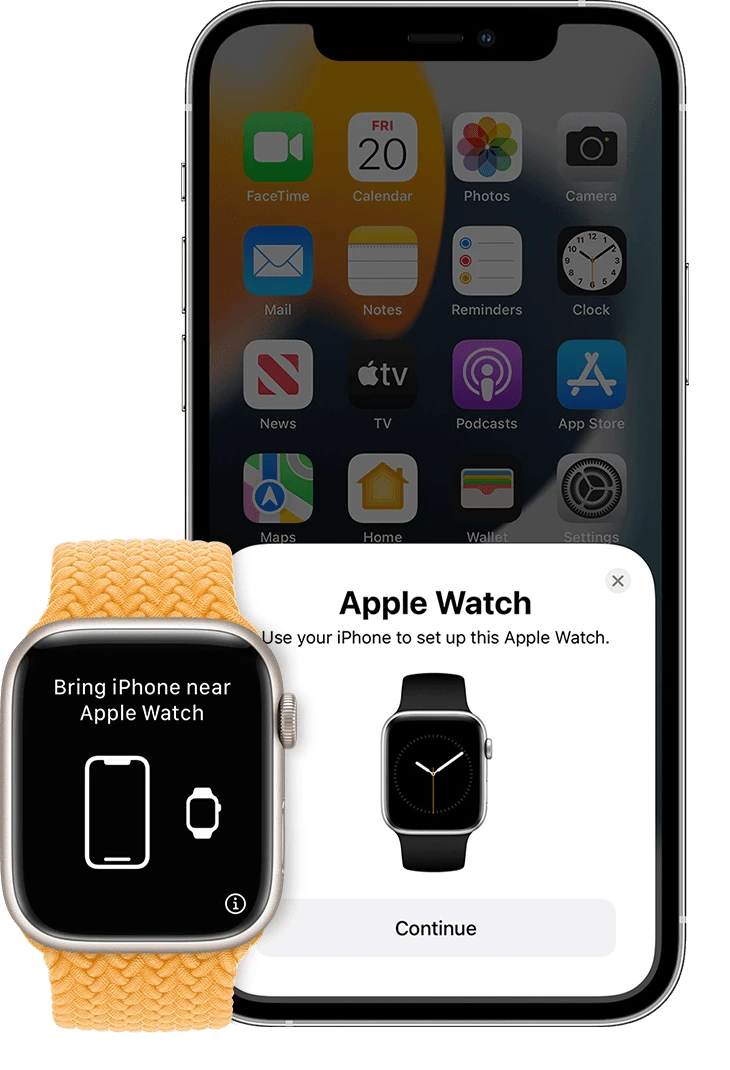
Troubleshooting Issues with Apple Watch Series 1 Pairing
If your Apple Watch Series 1 won’t pair with your iPhone, there are several things you can try. First, shut off your watch and then shut off your iPhone. Restart your iPhone first, then turn your Apple Watch back on. If that doesn’t work, try unpairing and re-pairing them again. Finally, you can try erasing the settings on your watch and setting it up again from scratch. If none of these solutions work, you may need to contact Apple Support for further assistance.
Connecting an Apple Watch 1 to a New Phone
To connect your Apple Watch 1 to a new phone, you will need to first erase your Apple Watch. To do this, open the Settings app on your watch and select “General”. Select “Reset”, then “Erase All Content and Settings”.
Once your Apple Watch has been erased, set up your new iPhone and sign in to iCloud. Then open the Apple Watch app on your new iPhone and select “Pair”. Follow the onscreen instructions to finish setting up.
If you have an iCloud backup of your previous device, you can try to restore from that backup by selecting “Restore from Backup” after selecting “Pair” in the Apple Watch app.
Once everything is set up, start using your Apple Watch with your new iPhone!
Compatibility of Apple Watch Series 1 with iPhone 11
Yes, an Apple Watch Series 1 is compatible with the iPhone 11. To use an Apple Watch Series 1 with the iPhone 11, you’ll need to make sure your iPhone is running iOS 14 or later. Once your phone is updated, simply pair your Apple Watch to your iPhone and begin using it.
Compatibility of Series 1 Apple Watch with iOS 16
No, the Series 1 Apple Watch will not work with iOS 16. The minimum requirement for watchOS 9, which is necessary to use with iOS 16, is a 2018 Series 4 or later model.
Compatibility of Apple Watch Series 1 With iOS 15
Unfortunately, Apple Watch Series 1 is not compatible with iOS 15. Apple has discontinued support for the Series 1 and all earlier models of the Apple Watch. To take advantage of the new features in iOS 15, you will need an Apple Watch Series 3 or later.
Troubleshooting Apple Watch Pairing With a New Phone
If your Apple Watch won’t pair with your new phone, it may be due to a few different issues. First, make sure that both devices have their Wi-Fi and Bluetooth settings enabled. Also, make sure neither device is in Airplane Mode.
If these settings are enabled but the devices still won’t pair, you may need to reset either the Apple Watch or the phone itself. To reset the Apple Watch, press and hold the side button until you see the Power Off slider appear onscreen. Then slide it to turn off your watch and wait for 30 seconds before turning it back on again. If that doesn’t work, try resetting your phone by going into Settings > General > Reset > Erase All Content and Settings. Then set up your phone as new and try pairing them again.
If all else fails, you can contact Apple Support for further assistance or take your devices to an authorized service provider for help.
Resetting and Re-Pairing an Apple Watch
To reset your Apple Watch and pair it again, press and hold the Digital Crown while your Apple Watch is in pairing mode. After a few seconds, an option to reset will appear on your watch; tap Reset. Your Apple Watch will then begin the reset process and return to its factory settings. Once the reset is complete, you can begin the pairing process again.
Can Apple Watch Series 1 be Paired with iPhone 13?
Yes, you can pair an Apple Watch Series 1 with an iPhone 13. First, make sure the watch is unlocked from its previous pairing. To do this, use the Apple Watch app on your old phone to unpair it. Once the watch is unlocked, open the Apple Watch app on your iPhone 13 and select “Pair Apple Watch” from the home screen. Follow the instructions on the app to complete pairing.
Can the Apple Watch Series 1 Pair With iOS 14?
Yes, the Series 1 Apple Watch can pair with iOS 14. To do so, open the Watch app on your iPhone 14 or 14 Pro and select the option to pair a new device. After this, follow the instructions on the screen to connect your Apple Watch to your phone. Once paired, you can access data from your old watch if you have a saved backup of it.
Conclusion
In conclusion, Apple Watch Series 1 requires an iPhone 5s or later with iOS 11 or later to be used. The most a series 1 watch can be updated to is watchOS 6.3 even if iOS 15 is installed on the paired iPhone. If your Apple Watch won’t connect to your iPhone, you can try shutting off both devices and restarting them, unpairing and pairing them again, or erasing your watch’s settings and setting it up again. Finally, you can also erase your Apple Watch, set up a new iPhone, and pair them together to start using the watch with the new phone.








