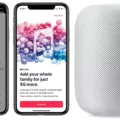Welcome to the world of HomePod mini! This wonderful device is a great way to add convenience and entertainment to your home. With its easy setup and intuitive design, you can get the best sound experience in no time. In this blog post, we will discuss how to pair HomePod mini with other devices, as well as some of its features and benefits.
First, let’s talk about pairing HomePod mini with other devices. To do this, you’ll need an iOS or iPadOS device such as an iPhone, iPad, or iPod touch. Then open the Home app on your device, touch and hold a HomePod mini until it apears in the app. Scroll down and tap “Create Stereo Pair” to begin pairing your HomePod mini with another device. You will then be prompted to hold your iOS or macOS device near the HomePod Mini in order for it to recognize the connection. Follow the on-screen instructions to complete the pairing process and customize the interaction between the two devices as desired.
Now that we know how to pair up our HomePod Mini with other devices, let’s talk about some of its features and benefits. One of the most exciting features is its ability to act as a Siri speaker – allowing you to use voice commands for hands-free control of your music, ask questions, set reminders and more! Additionally, it has great sound quality thanks to its advanced audio technology which helps deliver higher frequencies for enhanced clarity and deep bass for rich tones
Overall, the HomePod mini is a great addition for any home – providing convenience and entertainment trough voice control capabilities in addition to providing high-quality sound from any room in your house!
Troubleshooting HomePod Mini Connection Issues
There are a few reasons why your HomePod mini may not be connecting. First, make sure that the Wi-Fi signal strength is strong enough to reach your HomePod mini or HomePod. If the signal strength is weak, try moving your HomePod closer to the router. Additionally, make sure that you have entered the correct Wi-Fi network name and password when configuring your HomePod. Lastly, check for any software updates that may be available and install them if necessary.

Source: cnet.com
Connecting HomePod to HomePod Mini
To connect your HomePod to your HomePod mini, you’ll need to create a stereo pair. To do this, open the Home app on your iOS or iPadOS device and press and hold one of the HomePods. Scroll down and tap . Then, select “Create Stereo Pair” and follow the instructions that appar on-screen. Once you’ve completed setup, both HomePods will be connected as a single stereo pair. Enjoy!
Connecting HomePod Mini to Bluetooth
To connect your HomePod Mini to Bluetooth, first make sure that your device is set in Bluetooth pairing mode. To do this, open the Settings app and select “Bluetooth” from the list of options. Then, locate the HomePod Mini and select it. Once selected, your device should be paired with the HomePod Mini. You will then be able to control your music and other audio settings from the HomePod Mini via Bluetooth.
Resetting the HomePod Mini Manually
To manually reset your HomePod mini, first make sure you’re signed into your ?iPhone? or ?iPad? with the Apple ID used to set up the smart speaker. Then, open the Home app on your iOS device and press and hold the ?HomePod mini?. Next, select the Settings icon or scroll down to HomePod settings and select Reset HomePod. Finally, select Reset to complete the process.
Connectivity of HomePod Mini
The HomePod Mini is designed to connect via both Wi-Fi and Bluetooth. With a Wi-Fi connection, you can stream music, podcasts, and othr audio content from Apple Music and other streaming sources. Meanwhile, the Bluetooth connection allows you to pair your HomePod Mini with an iPhone, iPad, or Mac in order to access the voice control features as well as music playback. Unfortunately, it cannot be used as a stand-alone Bluetooth speaker replacement.
Exploring the Possibility of an App for HomePod Mini
Yes, thee is an app for HomePod mini. The Home app is used to control the HomePod mini and other HomeKit-enabled accessories. It can be used to control music playback, adjust settings, and more. The app is available for free on the App Store for iPhone, iPad, and Mac devices. The Control Centre on iOS devices can also be used to control the HomePod mini by quickly playing and pausing music from any screen.
Does the HomePod Mini Require a Connection?
Yes, the HomePod mini needs to be plugged in at all times in order to function. It does not have a built-in battery and therefore must be connected to a power source in order to work properly. The HomePod mini features an internal power management system that will ensure it operates efficiently and safely while connected. If the HomePod mini is not plugged into a power source, it will not work and will just act as an ornamental object.
Using a HomePod Mini as a Bluetooth Speaker
No, the HomePod mini is not compatible with Bluetooth for use as a speaker. It does have Bluetooth for its Handoff feature, which allows you to quickly transfer audio from your iPhone or iPad to the HomePod mini and vice versa. This allows you to play audio from your phone or tablet on the HomePod mini, but it cannot be used as a Bluetooth speaker.

Source: amazon.com
Connecting Apple HomePod Via Bluetooth
Yes, you can connect Apple HomePod via Bluetooth. To do this, make sure that your iPhone and the HomePod are both in the same HomeKit home, and they must be connected to the same Wi-Fi network. Additionally, make sure that Bluetooth is turned on in your device’s settings and that both devices are within Bluetooth range of one aother (about 33 feet or 10 meters). Once these requirements are met, you can easily pair your iPhone with the HomePod using Bluetooth.
Conclusion
The HomePod Mini is an excellent choice for adding powerful sound to your home. With its advanced audio technology, you can enjoy the highest quality of sound, while its simple setup and stereo pairing capabilities make it easy to connect multiple HomePod Minis to create an immersive listening experience. The HomePod Mini is also equipped with Wi-Fi connectivity and multi-room audio support so that you can easily control your music from any device. Overall, the HomePod Mini is a great way to add superior sound quality to your home without breaking the bank.