Video editing has become increasingly popular in recent years, with more and more people embracing their creativity and producing stunning videos. One technique that can take your videos to the next level is the use of video overlays. In this article, we will explore what video overlays are and how you can effectively use them to enhance your videos.
So, what exactly is a video overlay? A video overlay is an image or animation that is placed on top of your main video footage. It can be used to add visual interest, convey information, or create a specific mood or atmosphere. Video overlays can range from subtle and transparent elements to bold and eye-catching graphics. They can be static or dynamic, depending on the desired effect.
Now that we understand what a video overlay is, let’s delve into the process of overlaying videos. First, you will need a video editing software that supports this feature. There are numerous options available, both free and paid, depending on your level of expertise and budget. Some popular choices include YouCam Video, Kinemaster, Splice, iMovie, FilmoraGo, CapCut, and InShot.
Once you have selected your preferred video editing software, follow these steps to overlay videos:
1. Import your main video footage: Start by importing the video clip you want to use as the base of your project into the editing software. This will serve as the foundation for your video overlay.
2. Import the overlay media: Next, import the image or animation you want to overlay onto your main video. Most video editing software allows you to import various file formats, such as PNG, JPEG, or GIF.
3. Position and resize the overlay: Once you have imported the overlay media, you can position it on top of your main video. You can use the software’s editing tools to adjust the size, rotation, and opacity of the overlay to achieve the desired effect.
4. Adjust the timing and duration: Depending on the purpose of your video overlay, you may need to adjust its timing and duration. For example, if you want the overlay to appear and disappear at specific points in your video, you can use keyframes or timeline markers to control its visibility.
5. Add effects and transitions: To further enhance the visual impact of your video overlay, you can apply effects and transitions. These can include color filters, blurs, fades, or any other creative effects that align with your video’s theme.
6. Preview and export: Once you are satisfied with your video overlay, take a moment to preview your entire video to ensure everything is in order. Make any necessary adjustments before exporting the final video file.
By following these steps, you can effectively overlay videos and elevate your video editing skills. Experiment with different overlays, effects, and transitions to create unique and captivating videos that leave a lasting impression on your audience.
Video overlays are a powerful tool in video editing that can add depth, visual interest, and information to your videos. With the right video editing software and a creative vision, you can easily incorporate overlays into your videos and take your editing skills to new heights. So, go ahead and explore the world of video overlays to unlock your video editing potential. Happy editing!
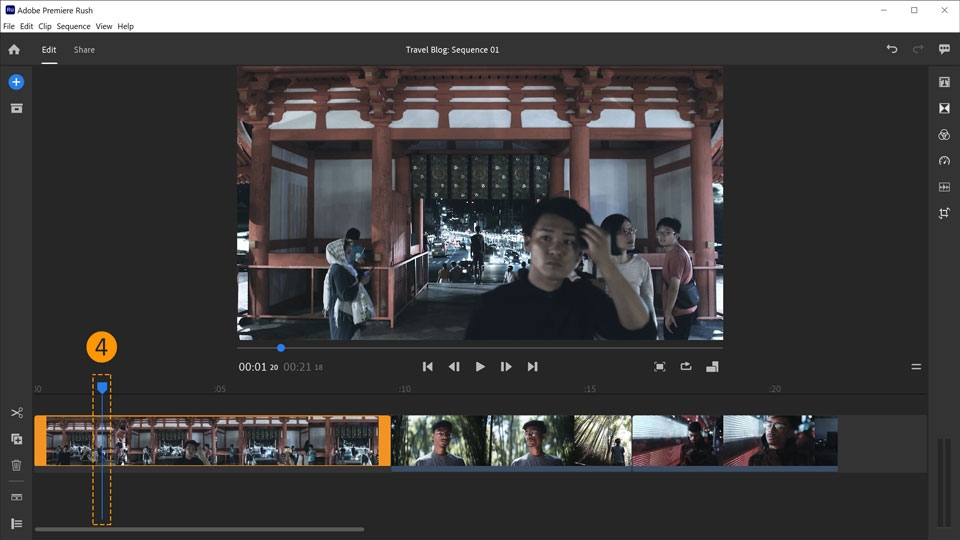
Can You Add An Overlay to a Video?
It is possible to add an overlay to a video during the editing process. An overlay in video editing refers to an image or graphic that is placed on top of the video footage. This overlay can be either animated or still, and it is often used to create a different visual effect or to convey additional information to the viewer.
An overlay can be transparent or semi-transparent, allowing the underlying video to still be visible. This is commonly used for adding text, logos, or watermarks to a video. For example, you might see a news channel logo or a brand’s logo displayed on the screen during a video.
In addition to logos or text, overlays can also include other elements such as shapes, patterns, or even additional video footage. These overlays can be used to enhance the visual appeal of the video or to provide additional context or information.
To add an overlay to a video, you would typically use video editing software. This software allows you to import the video footage and overlay images or graphics onto specific sections of the video timeline. You can adjust the position, size, and transparency of the overlay to achieve the desired effect.
Adding an overlay to a video is a common technique in video editing. It involves placing images or graphics on top of the video footage to create a different look and feel, provide additional information, or enhance visual appeal. This can be done using video editing software by adjusting the position, size, and transparency of the overlay elements.
How Can You Overlay Videos For Free?
To overlay videos for free, you have several options available on both iPhone and Android devices. These video overlay apps allow you to add text, images, stickers, or other videos on top of your existing video footage. Here are some of the best free video overlay apps for iPhone and Android in 2023:
1. YouCam Video: YouCam Video is a popular video editing app that offers a wide range of features, including video overlays. You can add text, stickers, filters, and effects to your videos easily. It also provides advanced editing tools like chroma key for green screen effects.
2. Kinemaster: Kinemaster is a powerful video editing app that is available for both iPhone and Android. It allows you to overlay multiple layers of videos, images, and text. You can also apply transitions, effects, and audio enhancements to make your videos more engaging.
3. Splice: Splice is a user-friendly video editing app developed by GoPro. It offers a simple interface with intuitive controls. With Splice, you can easily overlay text, images, and audio onto your videos. It also provides a library of free soundtracks to enhance your videos.
4. iMovie: iMovie is a well-known video editing app for iPhone users. It allows you to create professional-looking videos with ease. iMovie offers various overlay options, including text, images, and transitions. You can also add background music and apply filters to enhance your videos.
5. FilmoraGo: FilmoraGo is a popular video editing app for Android that offers a wide range of features, including video overlays. You can add text, images, and stickers to your videos. It also provides various effects, filters, and transitions to make your videos more visually appealing.
6. CapCut: CapCut is a powerful video editing app developed by Bytedance (the company behind TikTok). It offers a range of video overlay features, including text, stickers, and effects. CapCut also provides advanced editing tools like keyframe animation and chroma key for more creative video overlays.
7. InShot: InShot is a versatile video editing app available for both iPhone and Android. It allows you to overlay videos with text, images, stickers, and emojis. InShot also offers features like filters, transitions, and speed control to enhance your videos further.
These free video overlay apps provide a range of options to add creative elements to your videos. Whether you want to add subtitles, watermarks, or visual effects, these apps have got you covered. Explore these apps to find the one that suits your needs and start overlaying videos for free.
Conclusion
Overlaying videos is a powerful technique in video editing that allows you to enhance the visual appeal and storytelling of your content. By adding subtle or transparent images over your video, you can create a unique and engaging look that captures your viewers’ attention.
To overlay videos effectively, it is important to consider the purpose and desired effect of the overlay. Whether you want to add text, logos, graphics, or other visual elements, make sure they complement the content and contribute to the overall message you want to convey.
Choosing the right video overlay app can greatly simplify the process and provide you with a wide range of creative options. There are several free apps available for both iPhone and Android devices, such as YouCam Video, Kinemaster, Splice, iMovie, FilmoraGo, CapCut, and InShot. These apps offer user-friendly interfaces and various features to help you customize your overlays and achieve professional-looking results.
When using video overlays, it is important to maintain a balance between the overlay and the original video footage. The overlay should not overpower or distract from the main content but rather complement and enhance it. Experimenting with different opacity levels, blending modes, and animation effects can help you find the perfect balance.
Lastly, remember that practice makes perfect. Don’t be afraid to try different overlay techniques, experiment with different images or animations, and seek inspiration from other videos or tutorials. With time and experience, you will become more proficient in overlaying videos and be able to create visually stunning content that captivates your audience.
Overlaying videos is a creative and effective way to add visual interest, enhance storytelling, and elevate the overall quality of your video content. By utilizing the right tools and following some key principles, you can master the art of video overlays and take your video editing skills to the next level.
