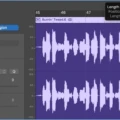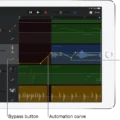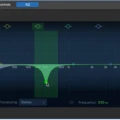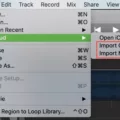GarageBand is a powerful and versatile music production software available for Mac and iOS devices. It can be used to create, record, mix, and master music and audio with ease. With its intuitive user interface and a vast library of virtual instruments, GarageBand can help you create studio-quality tracks in no time. One of the many features available in GarageBand is the ability to overlap songs on different tracks. This process is often referred to as crossfading or mixing between two or more songs.
Crossfading between two or more songs is a great way to create smooth transitions and blends between different tracks or genres of music. In GarageBand, you can easily achieve this by dragging the ends of each song’s region (the visual representation of your audio) over each other on the timeline. To adjust how far the overlapping regions should extend, you can use the Fade Handle at the start/end of each region to adjust it accordingly. Additionally, if you want to merge two or more songs together into one track you can use the Command + J keyboard shortcut which will combine all selected regions into one track instantly.
Once you have your individual regions overlapping in GarageBand you will then need to adjust their volume levels so that they are balanced accordingly with each other and work together as a cohesive whole. To do this, simply select each region individually on your timeline and use the volume fader located at the bottom left corner of the window to adjust its volume level relative to the other regions on your timeline. You can also use additional effects such as EQs (equalizers) or compressors to further refine your mix if needed.
Crossfading between songs on different tracks in GarageBand is an easy process that doesn’t require any special skills or knowledge beyond a basic understanding of how audio works within a digital audio workstation (DAW). With a few simple steps, you can quickly create stunningly smooth mixes that will make all your mixes sound professional!

Overlapping Tracks in GarageBand?
Yes, you can overlap tracks in GarageBand. You can achieve this by using the “Fade In/Out” tool which is located in the Track Editor. This tool allows you to gradually increase or decrease the volume of a track over time. You can also use the “Crossfade” tool to quickly create a seamless transition between two overlapping tracks. To set up a crossfade, select both of the regions that you want to overlap and click the Crossfade button in the Track Editor. Adjust the fade lengths as desired and click Apply to create the crossfade effect.
Merging Songs in GarageBand
Merging two songs on GarageBand is a simple process that can be done in a few steps. First, open up the two songs in separate tracks that you want to merge. Next, select the regions of each song that you want to merge together and hit the (Command + J) function on your keyboard. This will combine the two tracks into one larger track, allowing you to loop it or edit it as desired. Finally, adjust the volume levels to ensure that both songs blend well together and save your new merged song. With this process, you can quickly and easily create a complete song from individual segments of different songs!
Creating Overlapping Sounds
To make sound overlap, you will need to use audio-editing software that allows for audio layering. This means combining two or more sounds into a single track. With the right software, such as Audacity or Adobe Audition, you can easily layer your sound files and adjust their volume levels to make them overlap perfectly. You can also use online tools like Clideo’s Add Music to Video to overlay audio over your video. To do this, simply upload a video, then select the audio file you’d like to add and adjust the volume levels until you achieve the desired effect. Once satisfied with the result, save it and you’re done!
Conclusion
In conclusion, GarageBand is an incredibly powerful and versatile tool for creating, producing, and editing music. With its vast selection of instruments and effects, it is capable of creating any type of sound or genre imaginable. It also provides a range of tools for cutting, crossfading, and merging tracks together to achieve desired results. Ultimately, GarageBand is a great tool for those looking to create professional-sounding music in their own home studio.