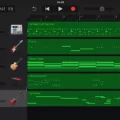Overclocking RAM can be a great way to boost your computer’s performance, but it can also be risky if not done properly. In this article, we will provide you with some tips on how to overclock RAM safely and effectively.
First and foremost, it is important to understand what RAM is and how it works. RAM, or Random Access Memory, is a type of computer memory that stores data temporarily for quick access by the CPU. Overclocking RAM means increasing its clock speed, which can result in faster data transfer rates and improved performance.
One way to overclock RAM is by using XMP profiles. XMP stands for Extreme Memory Profile, and it is a feature that allows you to easily overclock your RAM without having to manually adjust settings. To use XMP profiles, you will need to enter your computer’s BIOS and navigate to the AI Tweaker or equivalent settings. From there, you can select the XMP profile that matches your RAM’s specifications.
If you prefer to overclock your RAM manually, you can do so by selecting the Manual settings in your BIOS. However, this requires more knowledge and skill as you will need to adjust settings such as clock speed, timings, and voltage. It is important to note that increasing voltage can also increase heat, which can damage your RAM and other components if not properly cooled.
When overclocking RAM manually, it is recommended to start with small increments and test your system for stability before making further adjustments. You can use software such as MemTest86 or Prime95 to stress test your system and ensure that it is stable. If your system crashes or experiences errors, it is a sign that you need to adjust your settings.
Another way to increase RAM speed is by optimizing your system’s software and settings. You can start by checking your RAM usage using Windows Task Manager and removing or disabling any unnecessary software that may be using up resources. You can also maintain your apps and modify Windows’ virtual memory settings to improve performance.
You can use ReadyBoost to increase your system’s RAM. ReadyBoost is a feature in Windows that allows you to use a USB drive as extra memory. While this may not be as effective as physically upgrading your RAM, it can still provide a noticeable improvement in performance.
Overclocking RAM can be a great way to boost your system’s performance, but it should be done with caution and knowledge. Whether you choose to use XMP profiles or manually adjust settings, it is important to test your system for stability and monitor its temperatures to prevent damage. Additionally, optimizing your system’s software and using ReadyBoost can also help improve RAM speed and overall performance.
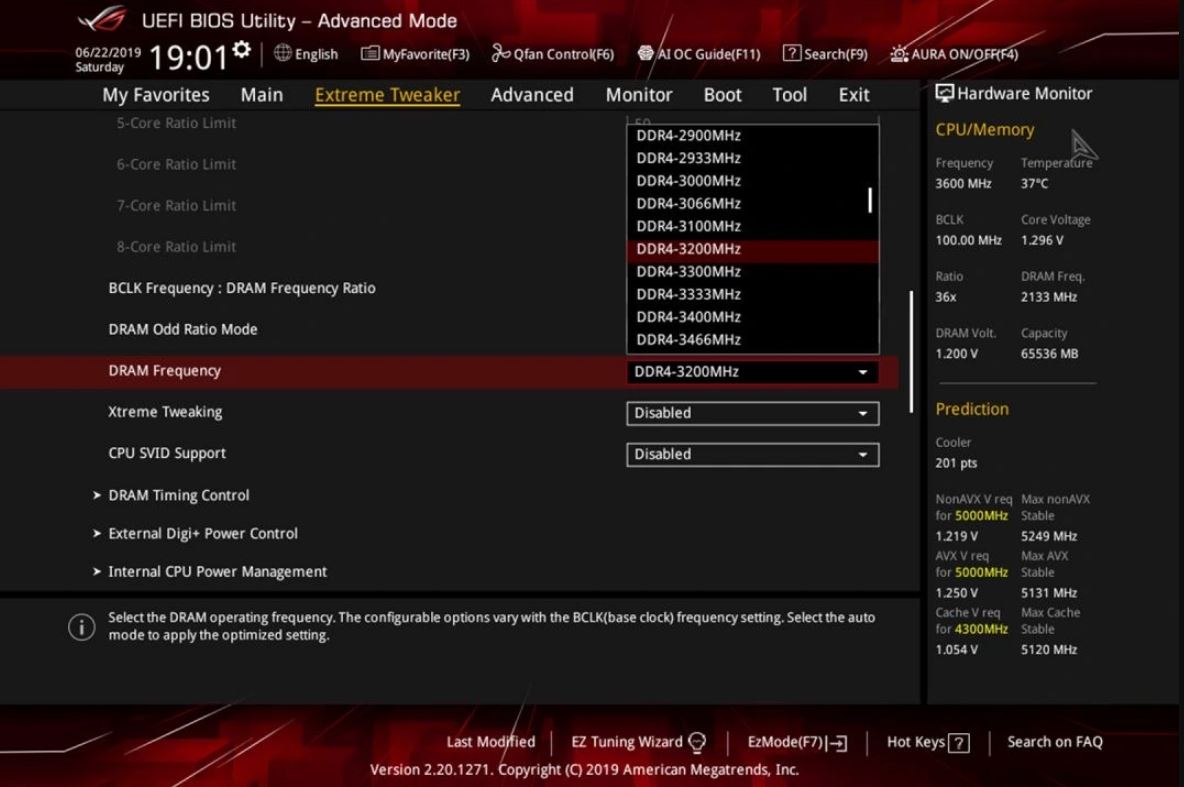
Enabling Overclocking of RAM
Enabling overclocking for your RAM can be done by accessing the BIOS settings on your computer. To do this, you will need to reboot your system and enter the BIOS. Once you are in the BIOS, navigate to the AI Tweaker or equivalent settings. Instead of selecting an XMP profile, choose the Manual settings option.
From there, you will need to slowly start increasing the DRAM voltage in 0.015V increments. It is important to note that you should only increase the voltage by small amounts to avoid damaging your RAM. Additionally, you should also increase the RAM frequency gradually until you reach your desired overclocking level.
It is recommended to test your system’s stability after each adjustment to ensure that it is functioning properly. You can do this by running stress tests or benchmarking software. If you encounter any issues, you can revert back to the previous settings or adjust accordingly.
Enabling overclocking for your RAM requires accessing the BIOS settings, selecting the Manual settings option, and gradually increasing the DRAM voltage and frequency. It is important to be cautious and test your system’s stability after each adjustment to ensure proper functioning.
Can 3200MHz RAM Be Overclocked to 3600MHz?
It is possible to overclock 3200mhz RAM to 3600mhz. However, the success of the overclocking process will depend on various factors, including the quality of the RAM modules, motherboard compatibility, and the cooling system of the system. It is important to note that overclocking RAM can void the warranty and can also cause stability issues if done improperly. Therefore, it is recommended to do extensive research, follow proper guidelines, and proceed with caution while attempting to overclock RAM.
Can Overclocking Damage RAM?
Overclocking can damage your RAM. Although overclocking your RAM allows you to increase the speed at which it operates, it also increases the voltage and heat produced by the RAM. Over time, this increase in voltage and heat can cause damage to the RAM, leading to errors, crashes, and system instability. Additionally, overclocking your RAM can also affect other components of your computer, such as the CPU and motherboard. Therefore, if you want to overclock your RAM, it’s important to do so carefully and with caution to avoid damaging your system. It’s also recommended to consult with an expert or follow reliable guides to ensure that you’re doing it correctly.
Increasing RAM Speed
Increasing RAM speed can significantly improve your computer’s performance. Here are some ways to achieve this:
1. Restart your computer: This is the easiest and quickest way to increase RAM speed. Restarting your computer clears the RAM memory and frees up space.
2. Use Windows Tools to check RAM usage: Windows Task Manager can help you check which programs are using the most RAM. This way, you can close any unnecessary programs and free up space.
3. Remove or disable unwanted software: Unwanted software can take up valuable RAM space. Removing or disabling them can help free up RAM space and speed up your computer.
4. Maintain your apps: Keeping your apps up-to-date can improve performance and reduce RAM usage. Always update your apps to their latest versions.
5. Manage running programs and use lighter apps: Running too many programs at once can slow down your computer. Use lighter apps that use less RAM and manage running programs to optimize performance.
6. Run a malware scan: Malware can consume a lot of RAM and slow down your computer. Running regular malware scans can help detect and remove any malicious software that may be affecting your computer’s performance.
7. Modify Windows’ Virtual Memory: Windows uses virtual memory to compensate for low RAM. By increasing virtual memory, you can increase the amount of RAM available to your computer.
8. Use ReadyBoost to increase RAM: ReadyBoost is a Windows feature that allows you to use a USB drive to increase your computer’s RAM. This can be a useful option if you don’t want to upgrade your computer’s physical RAM.
9. Upgrade your RAM: If none of the above methods work, upgrading your RAM is the most effective way to increase RAM speed. Adding more RAM to your computer can significantly improve performance and speed.
Conclusion
Overclocking RAM can be a great way to increase the performance of your computer, but it must be done with caution. Before attempting to overclock your RAM, it is important to ensure that your system is compatible and that you have a good understanding of the process. You should also be aware that overclocking can damage both your RAM and other components of your computer if not done properly. However, if you do decide to proceed with overclocking, there are several methods you can use, such as using XMP profiles, manual settings, and adjusting the voltage. Additionally, there are several other ways to increase RAM speed, such as maintaining your apps, managing running programs, and modifying virtual memory. By taking the time to research and understand the process, you can safely and effectively overclock your RAM and improve the overall performance of your computer.