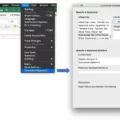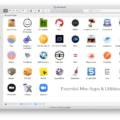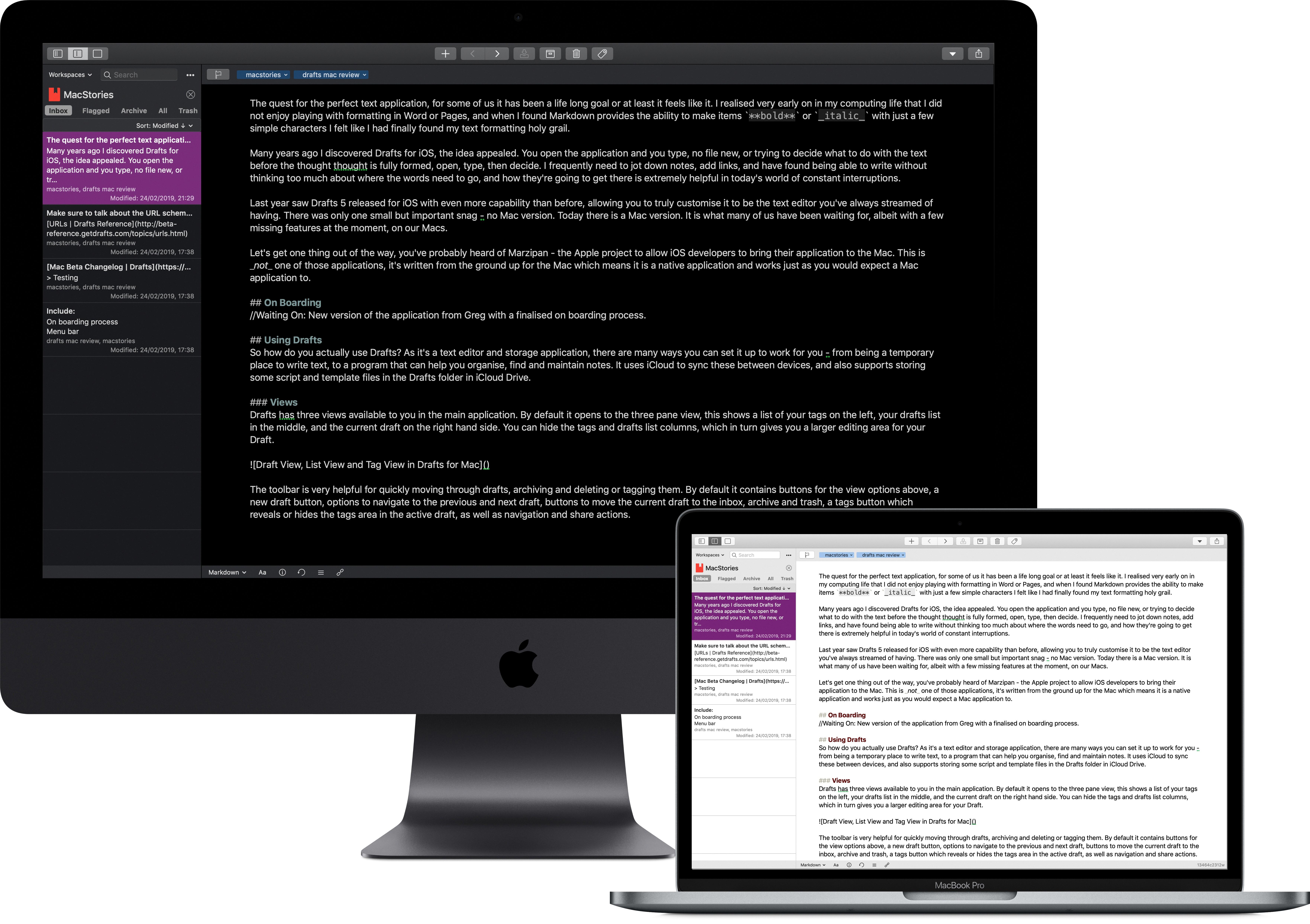Excel XLS is a powerful spreadsheet tool and the native file format of the Microsoft Office suite, allowing users to create detailed spreadsheets that can be easily shared and manipulated. It’s a great way to organize and analyze data, but if you’re using an Apple Mac computer, you may find yourself needing to open XLS files. Fortunately, there are several easy ways to do this.
The most straightforward way to open XLS files on a Mac is to use Microsoft Office for Mac. This suite of programs comes with a powerful Excel app that allows you to open and edit any XLS file with ease. Simply launch the software and click “File” in the menu bar, select “Open” and then double-click the XLS file you want to open on the Mac.
If you don’t have Microsoft Office for Mac or just prefer not to use it, there are other options available. One such option is OpenOffice, a free office suite that includes a program called Calc which supports opening XLS files. To open an XLS file using OpenOffice Calc simply launch the program, click “Open” in the toolbar tab, and then select your desired XLS file from wherever it is stored on your computer.
Finally, if you don’t have either of these applications installed on your machine or just need to quickly view an XLS file without having to install anything new, then Microsoft’s own Excel Viewer can help here too. Excel Viewer supports opening and printing any compatible XLS file as well as copying data out of it – all without needing any additional software installed on your Mac.
No matter which option you choose for opening an XLS file on your Mac computer, all three will get the job done quickly and easily so you can continue working with your data in no time at!
Opening an XLS File on a Mac
To open an XLS file on your Mac, you will first need to purchase and install Microsoft Office for Mac. Once installed, you can access the Excel program by clicking its icon in the dock. From there, click “File” in the menu bar, select “Open” and then double-click the XLS file you want to open. This will launch the spreadsheet within Excel where you can view and edit it as needed.
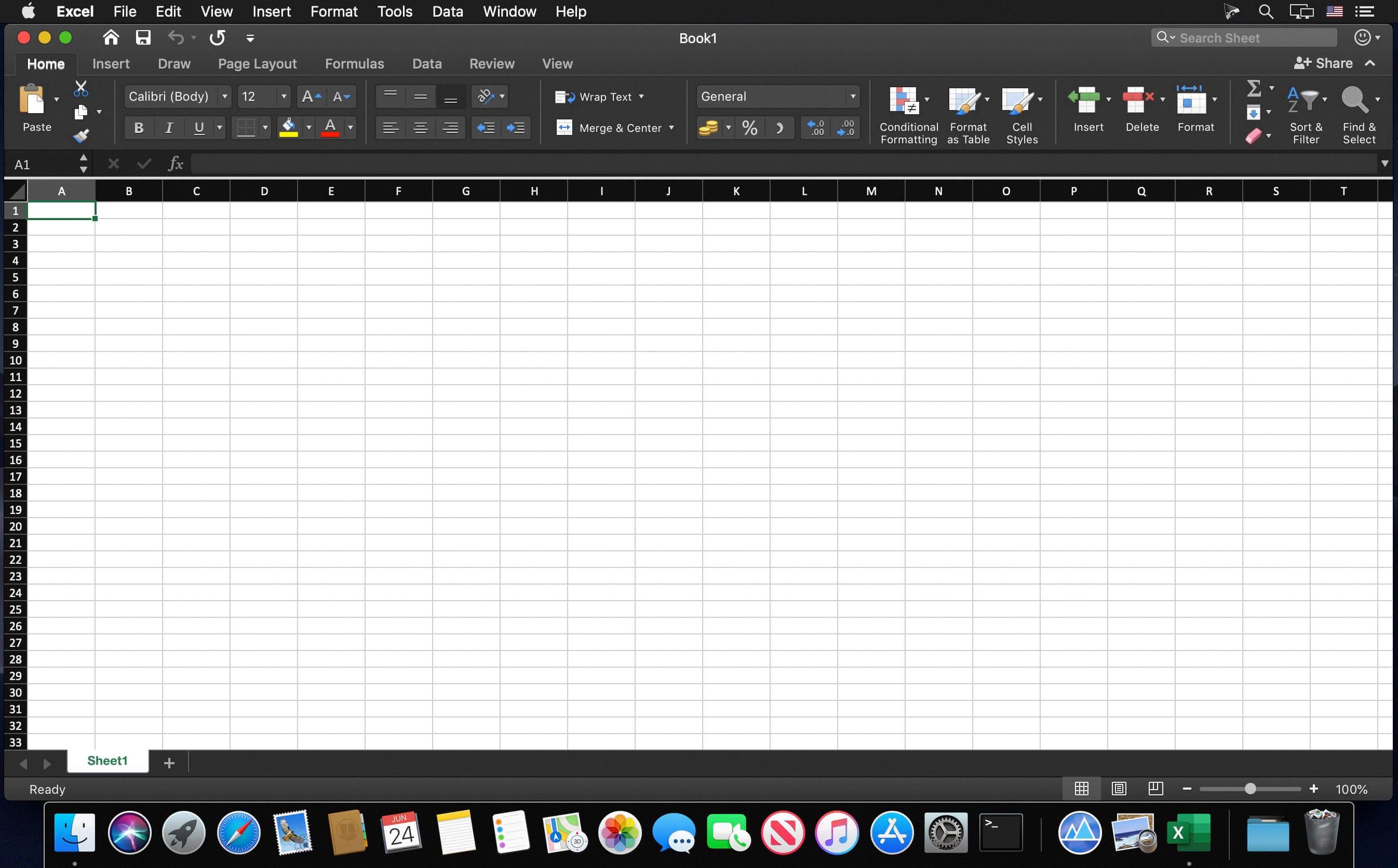
Source: insmac.org
Opening .XLS Files on Mac Without Excel
To open an XLS file on Mac without Excel, you can use the free and open-source spreadsheet program LibreOffice. It is a full-featured office suite that can read and write Microsoft Excel documents. To open an XLS file with LibreOffice:
1. Download and install the LibreOffice suite from https://www.libreoffice.org/.
2. Launch the Calc app within the suite by clicking on its icon in your Applications folder.
3. Click on the “Open” tab on the toolbar and select “File” from the drop-down menu.
4. Locate the Excel file you want to view and click “Open” when prompted.
5. The file will then be opened in LibreOffice Calc, where you can view and edit it as needed.
Opening an XLS File
Opening an XLS file is easy! All you need to do is use Microsoft Excel, which is available on both Windows and Mac computers. If you don’t have Excel, you can use the free Excel Viewer, which allows you to open and print the file as well as copy data out of it. To open an XLS file with Excel or the Excel Viewer, simply click on the File menu and then select Open. You can then navigate to the file’s location and select it. The XLS file will then open in your program of choice.
Unable to Open Excel Spreadsheet on Mac
It’s possible that you are unable to open an Excel spreadsheet on your Mac due to a few different factors. Firstly, it could be due to corrupted Excel preferences, or programs running in the background interfering with Excel for Mac. Additionally, it is possible that the application files themselves have become corrupted. To help troubleshoot this issue, try restarting your computer and then opening the spreadsheet again. If the problem persists, you can also try manually repairing the Excel application files by using the built-in utility provided in Excel for Mac. If all else fails, you could also try reinstalling Excel from scratch.
Editing XLS Files on Mac Computers
Editing an XLS file on a Mac is easy and straightforward. To get started, double-click the .xlsx file to open it in Pages (or another default spreadsheets app). Alternatively, you can open the Numbers app and click File > Browse to open and edit the file. Once the file is opened, you can start making changes to it as needed. You can add new rows or columns, change values or formulas, format cells, insert images or charts, delete unwanted data, and more. Finally, when you’re done editing the XLS file, simply save your changes and close the document.
Opening an XLS File in Chrome
Opening an XLS file in Chrome is easy and straightforward. First, make sure the Office Editing for Docs, Sheets, & Slides extension is not installed. To do this, open Chrome and click on the three-dot menu in the top-right corner, and select More Tools > Extensions. Once you’ve ensured that the extension isn’t installed, head to your Google Drive and double-click on an XLS file. This will open a preview of your file – at the top of the preview window click “Open with Google Sheets”. This will launch a new tab in Chrome where you can open, edit, and save your Excel files.
Conclusion
In conclusion, XLS files are a type of file format used by Microsoft Excel and other spreadsheet programs. They are used to store data in cells that can be manipulated with formulas, as well as to save worksheets and charts. XLS files can be opened with any version of Microsoft Excel or with the free Microsoft Excel Viewer program. The viewer allows users to open, print and copy data out of XLS files. If an error occurs when opening an XLS file, it may be due to corrupted preferences or programs running in the background interfering with Excel for Mac.