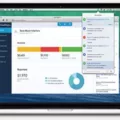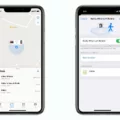Are you trying to figure out how to open WebM files on your iPhone? You’re not alone! WebM files are becoming increasingly popular for web videos, but unfortunately, the default media player on your iPhone won’t be able to play them. Fortunately, there is a way to get your WebM files playing on your iPhone.
In this blog post, we’ll explain what a WebM file is, how to open it on your iPhone using a third-party app, and more. Read on to learn everything you need to know about getting your WebM files playing on your iPhone!
What is a WebM File?
A WebM file is an open media container format developed by Google and based on Matroska. It is used primarily for storing video and audio content that can be streamed over the internet. It was designed as an alternative to popular formats like MP4 and AVI and offers better compression with smaller file sizes.
How Can I Play a WebM File On My iPhone?
Unfortunately, the default media player in iOS does not support the playback of WebM files. To play them, you will need to download and install a third-party app that supports the format. PlayerXtreme is a free media player app for iOS devices that can playback most audio and video formats including .webm files. Just download it from the App Store, launch it, then choose your .webm file from the list of supported formats.
Can I Edit My WebM Files On My iPhone?
Yes! PlayerXtreme also offers basic video editing tools such as trimming videos, adding subtitles/captions, adjusting video speed/volume/contrast/hue/saturation, etc., so you can easily make tweaks to your videos without needing additional software or apps.
We hope this blog post has helped you understand how to open WebM files on your iPhone using PlayerXtreme! If you have any other questions or comments feel free to leave them in the comments section below.

Can WebM Be Played on an iPhone?
Yes, you can play WebM files on your iPhone using the free PlayerXtreme app. WebM files are a type of multimedia file format created by Google and used for web videos on places like YouTube. Unfortunately, your iPhone’s media player won’t be able to directly play WebM files — you’ll need a third-party app to do so. PlayerXtreme is a great choice, as it’s free, easy to use, and supports a wide range of video and audio formats. It also has powerful features such as streaming capabilities, subtitle support, and AirPlay compatibility.
Why iPhones Do Not Support WebM
The main reason why iPhones and iPads do not play WebM is that the iOS operating system does not natively support the WebM codec. As a result, iPhones and iPads cannot decode the video or audio streams encoded in WebM format, which prevents them from playing the file. Additionally, due to the limited hardware capabilities of these devices, it is not feasible to install third-party media players that could support WebM playback. Therefore, in order to play a WebM file on an iPhone or iPad, it needs to be converted into a format that is compatible with iOS such as H.264.
Playing WebM Files with Apps
Apps that play WebM files include media players such as VLC, MPlayerX, 5KPlayer, and CyberLink PowerDVD. Additionally, desktop and laptop computers running Windows can open WebM files using a web browser such as Google Chrome, Microsoft Edge, Mozilla Firefox, or Opera. Some mobile apps also support WebM files, including MX Player for Android devices and GoodPlayer for iOS devices.
Troubleshooting WebM Playback Issues
WebM is a multimedia container format that uses open-source video compression, based on the Matroska (MKV) container. Since it is open source and royalty-free, it is popularly used for streaming videos online.
However, there might be instances when WebM does not play properly due to various reasons, such as an incompatible browser or device, outdated plugins or codecs, corrupt files or caches, etc. If any of these factors are present, then WebM files won’t play properly and you might experience long buffering times and other issues.
In order to fix this issue, it is important to check the browser compatibility and make sure that all the required plugins and codecs are up-to-date. Additionally, you should also clear the cache and temporary files from your system in order to get rid of any potential conflicts related to playback issues.