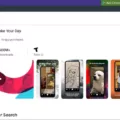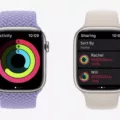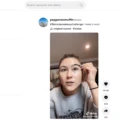TikTok is a popular video-sharing platform that enables users to create entertaining short-form videos. With over one billion active monthly users worldwide, it’s no surprise that this app is one of the most popular social media platforms today.
If you’re a TikTok user, you might have noticed that some profiles include links in their bios. These links lead directly to other TikTok accounts, websites, or products. While they’re convenient for quickly connecting with other users or services, they can be difficult to open on your mobile device.
Although you may want to open TikTok bio links in the Safari browser when using TikTok on iOS, you may find that the link automatically redirects to and opens in the TikTok app or in TikTok’s in-app browser. This is one of the most common TikTok bio link issues people complain about when using TikTok.
If you want to open TikTok links in Safari instead of the app, read on. We’ll tell you all you need to know about opening mobile device links in your browser and not letting it open in the app.
Understanding TikTok Bio Links
First, though, what are TikTok bio links?
TikTok profile links allow TikTok accounts to link to other websites. In other words, TikTokers can add their YouTube channels or Instagram pages – or even their personal blog sites – to their profiles.
Linking TikTok profiles enhances the user experience. A link’s purpose is to help you learn more about the TikToker you are interested in – perhaps you like their content and would like to follow them on YouTube too, for example.
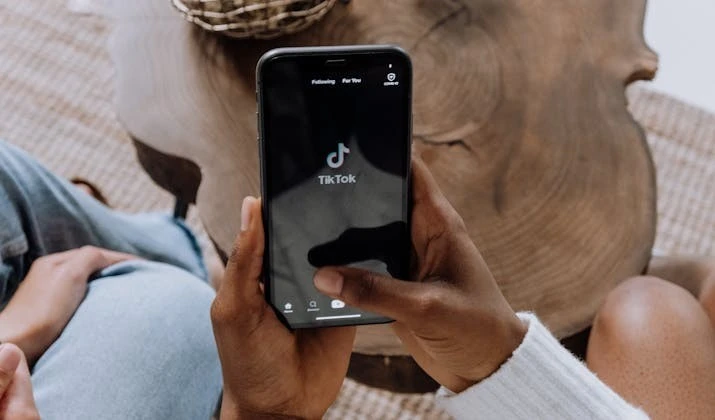
Compatibility Requirements
To make sure you don’t face TikTok compatibility issues, ensure TikTok Safari compatibility by updating both apps to their latest versions. That will meet iOS requirements for TikTok and Safari to work together properly and to use the Safari browser for TikTok links. Updating the apps will update iOS TikTok links to be able to open in Safari.
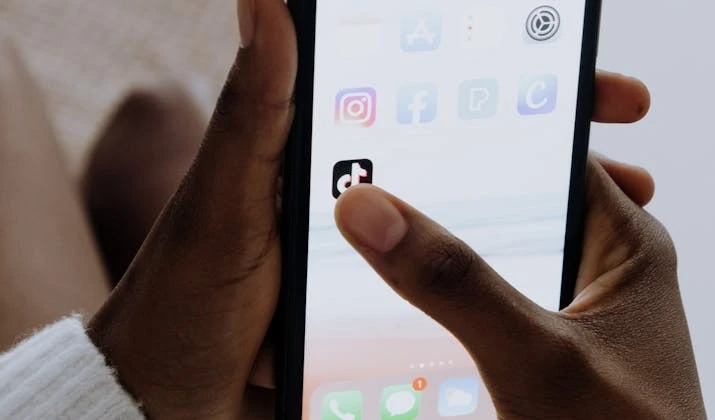
Adjusting Safari Settings for TikTok Links
To adjust Safari settings for TikTok, you should first make sure that Safari is your default browser in your iPhone Safari settings. You can do that by going to your settings and looking for “Browser.” Click on it, and then click on “Default Browser” to select Safari as your default browser.
Then, when using TikTok, click on a link in a bio. If it opens in the TikTok browser, click on the three dots at the top of the page. Then, click on “Open in Browser” to open the link in Safari. This works for iPad TikTok links too.
Now, what if you want to open Safari TikTok links in Safari when you are already using Safari? In this case, you don’t want to go from the TikTok app to Safari but from Safari to Safari.
In other words, when opening a link that leads to someone’s TikTok profile in the Safari browser, how can you make sure the link opens in Safari and not in the TikTok app? You can long-press on the link and select the option to open the link in a new tab. That will prevent the link from redirecting to the TikTok app.
There is no need to disable cross-site tracking. Cross-site tracking on iOS relates to the tracking of cookies and other data related to your navigation from one app to another but doesn’t have anything to do with the default behavior of links and in which app they open.
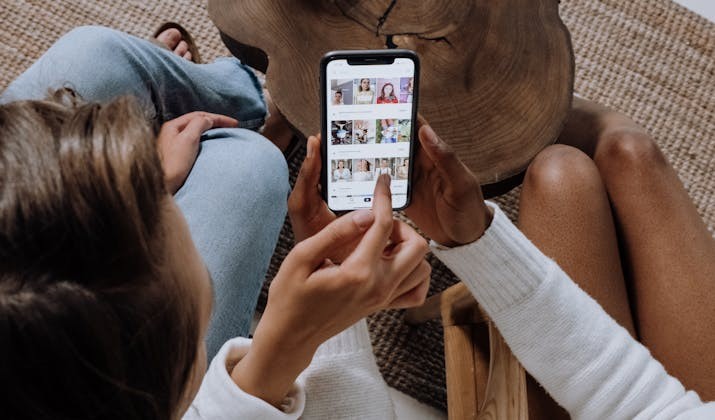
Troubleshooting: Unable to Watch TikTok Links on Safari
Let’s go over some helpful TikTok Safari troubleshooting tips for TikTok link issues on Safari.
The most common Safari TikTok problem is TikTok links not loading. That’s usually due to an internet connection issue. The iOS TikTok link fix for that is to check your internet connection or switch from Wi-Fi to mobile data or vice versa.
The other problem is TikTok links automatically redirect to the TikTok app. We have discussed how to fix TikTok links on iPhone so they stay in Safari: Just long-press on the link and click on the option to open in a new Safari tab.
Another option is simply uninstalling the TikTok app. Then, links will no longer redirect to the app, since your phone will detect that there is no app installed.
Accessing TikTok Without the App
You don’t actually need to install the TikTok app to see things on TikTok. To use TikTok without the app, you can open TikTok in a web browser. Just open TikTok links in a browser to view TikTok online instead of using the app.
You can access the web version at Tiktok.com. TikTok browser access is a great option when you need to save space on your phone, as the app takes up a lot of space.
Using TikTok on Safari
TikTok Safari usage is easy. While the TikTok in-app browser is fine for some people, Safari offers a preferred experience for many people compared to the default TikTok browser. Safari TikTok navigation is similar to in-app navigation. You can click on videos, view comments, navigate to profiles, and more. If you uninstall the TikTok app, you can open links in Safari while using TikTok without being redirected to the app.
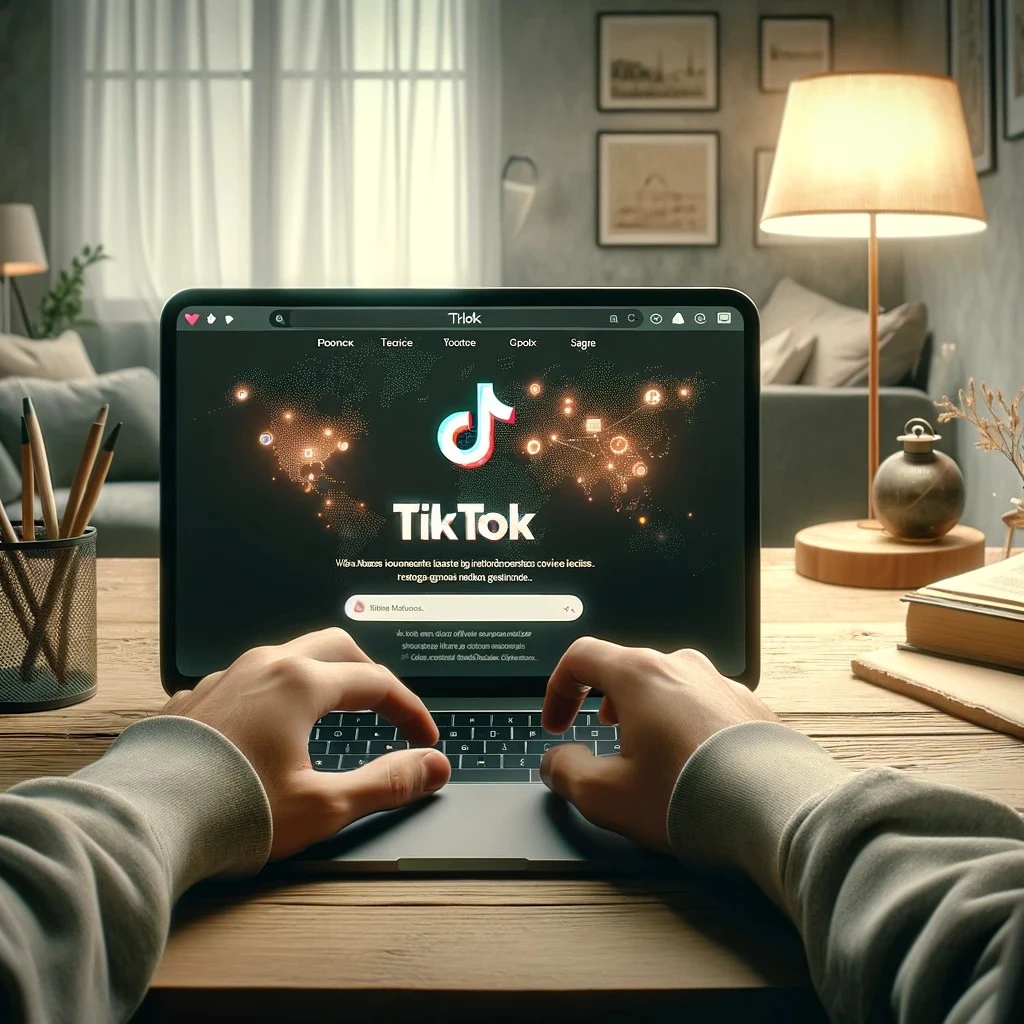
Opening TikTok Links on an iPhone
iPhone TikTok links can be opened either in the app or in a browser. To open TikTok links on iPhones in a browser, simply long-press on the link and open it in a new tab if you don’t want to be redirected to the app. You can also open TikTok message links in a browser. Just copy-paste the TikTok link and paste it into your browser to view TikTok on your iPhone in a browser.
Common Issues With TikTok Links and Their Solutions
Common TikTok link problems include broken links, links not opening in a browser, and links not opening at all. This TikTok troubleshooting guide will help you resolve TikTok issues and fix TikTok link issues.
Common TikTok link errors include broken links. If someone pasted the wrong link in a message, you need to ask them to resend the link. Or, if it’s a public resource, you can Google it to find the correct link.
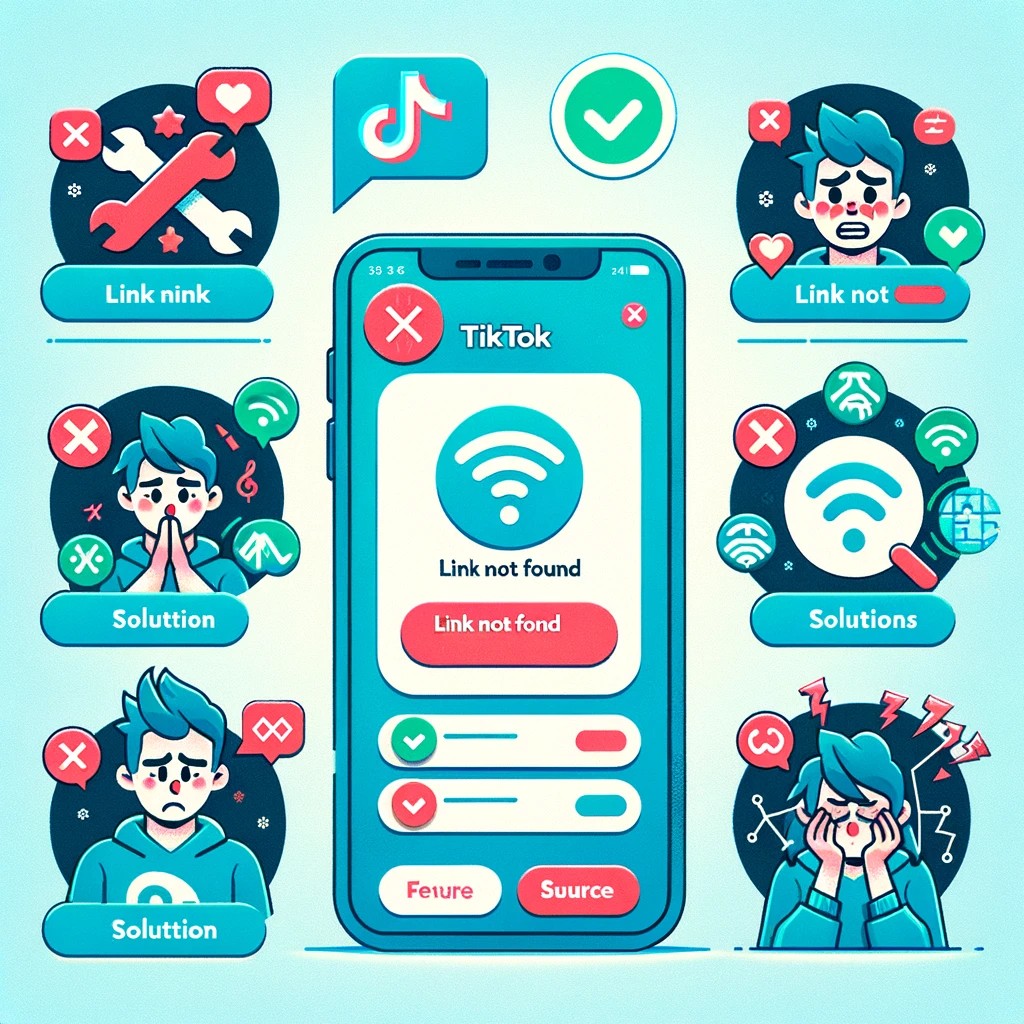
If a link doesn’t open in a browser but instead redirects to the app, uninstall the app or long-press on the link and open it in a new tab.
If a link doesn’t open at all, the problem may lie with your internet connection. You can also try force-stopping the app, clearing the cache, restarting it, and trying again.
Additional Tips for a Better TikTok Experience
Here are some additional tips to improve the TikTok experience.
- Update the TikTok app to get the latest features.
- Enhance TikTok usage by following people and hashtags you are interested in.
- Update your TikTok privacy settings if you don’t want people to see your page without accepting them first.
We hope you enjoyed these TikTok tips!
Conclusion
Benefits of TikTok links include being able to open them in either your browser or the app. In this article, we’ve gone over several TikTok user tips to enhance TikTok on Safari or in the app. Whether you want to open TikTok bio links in Safari or in the app, it’s easy to do so!