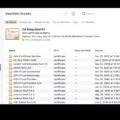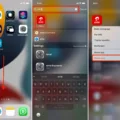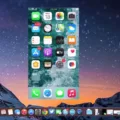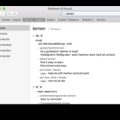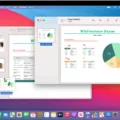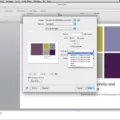Print Queue is an essential tool for managing your printing jobs. It keeps track of the documents you have sent to the printer and allows you to pause and cancel print jobs, as well as change settings such as paper size and type. Knowing how to open Print Queue on Mac can help you save time, money, and frustration when dealing with printing problems.
The Print Queue app is located in your Dock, named for the printer (if it doesn’t appear there, open System Preferences > Printers & Scanners and select the desired printer). On a Mac, you can access Print Queue by choosing Apple menu > System Preferences, then click Printers & Scanners. Select the printer you used in the list on the left, then click Open Print Queue.
Once you’ve opened Print Queue, it will display a list of printing jobs that are currently queuing or have completed printing. From here, you can pause or cancel a job by selecting its name and clicking on the pause icon or trash icon respectively. You can also view information about each job such as its size, paper type, and resolution. Additionally, you can change settings such as page orientation or paper size from within this window.
Knowing how to use Print Queue on Mac can save you time and money when dealing with printing problems. It gives you control over your documents so that if something goes wrong with one of them, you can quickly make changes or cancel it without having to start all over again. Additionally, having this knowledge will make it easier for you to troubleshoot any issues that arise with your printer or printer setup.
Unable to Open Print Queue on Mac
If you’re unable to open the Print Queue on your Mac, it could be due to a few different factors. First, make sure that the printer is powered on and connected to your computer via USB or Wi-Fi. If it is, then open System Preferences > Printers & Scanners and select the desired printer. If you still cannot open the Print Queue, try restarting your Mac and then attempting to open it again. If that still doesn’t work, contact Apple Support for further assistance.
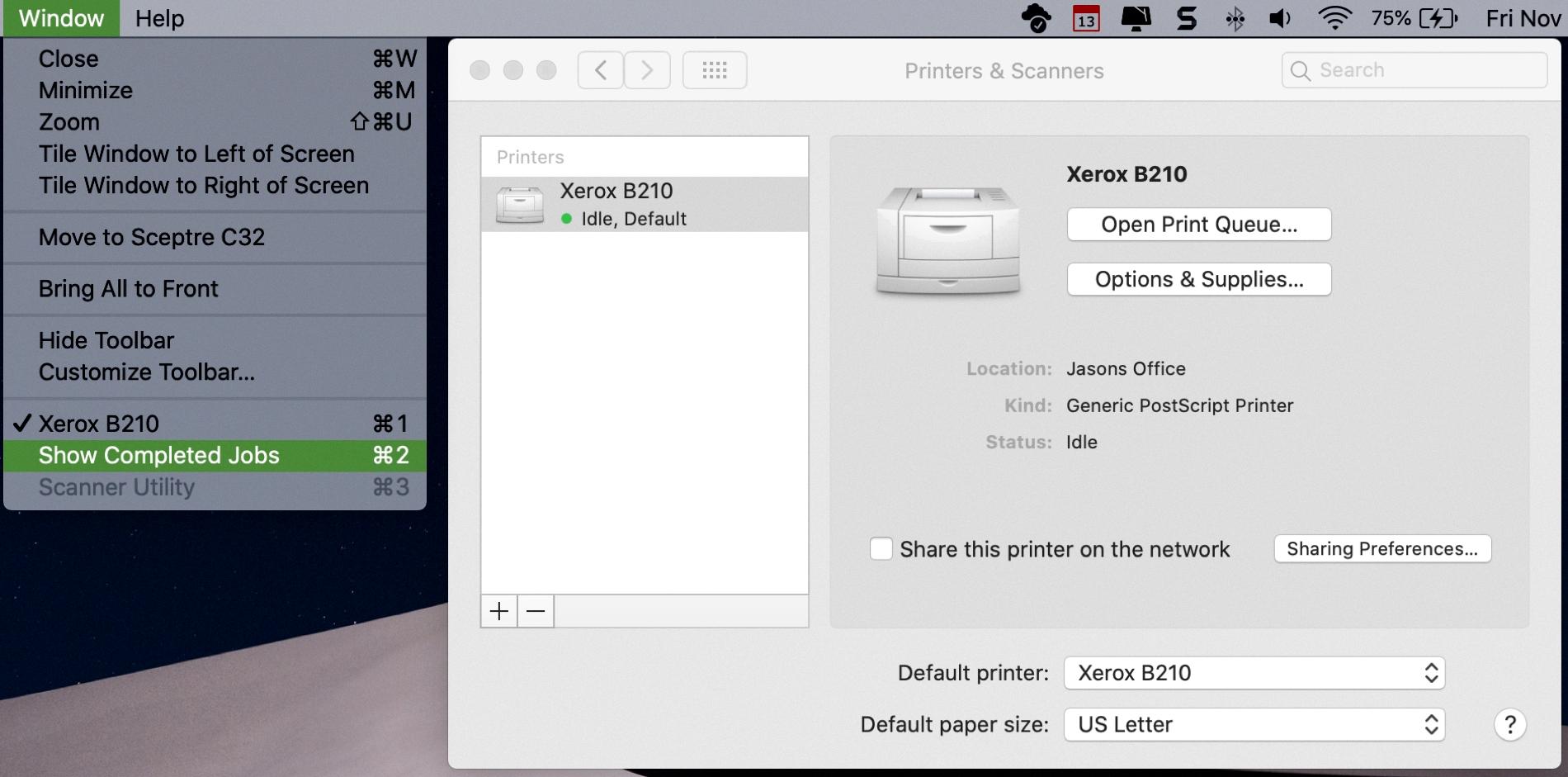
Source: idownloadblog.com
Viewing the Print Queue
To view the print queue in Windows, start by going to the Settings menu. Select “Bluetooth & devices” and then “Printers & scanners”. From there, you will be able to see a list of your printers. Select the printer that you want to view the print queue for and select “Open print queue”. This will bring up a list of documents that are currently queued up for printing, as well as their order in the upcoming print jobs.
Locating the Printer Queue on a Macbook Air
The printer queue on your Macbook Air is located in the System Preferences. To access it, go to the Apple menu > System Preferences, then click Printers & Scanners. Select the printer you used in the list on the left, then click Open Print Queue. This will open a window where you can view and manage all of your printing jobs.
Canceling a Print Queue on a Mac
Canceling a print job on a Mac is easy! First, double-click the printer icon on the desktop. This will open a window showing all of the print jobs that are queuing to be printed. Select the name of the job you want to cancel, then click the pause icon followed by the trash icon. This will cancel your print job and remove it from the queue. If you need further assistance, please don’t hesitate to contact us for help!
Opening the HP Printer Queue
To open the HP printer queue on your Mac, you can follow these steps:
1. If you have the printer icon in your Dock, click on it to open the print queue.
2. If you don’t see a printer icon, search for “Printers & Scanners” using the Spotlight icon at the top right corner of your desktop.
3. Select your HP printer from the list, and then click “Printer Queue” or “Open Print Queue” to open it up.
4. You should now be able to view any pending documents in the print queue, make any necessary adjustments, and delete or print documents as needed.
Reprinting a Completed Job on Mac
To reprint a completed job on Mac, first, click the printer in the Printers list, then click the Print Queue button. Then choose Window > Show Completed Jobs. Next, select Jobs > Show My Jobs to view your print jobs. Lastly, select the document you wish to reprint and click on Reprint or Resend from the drop-down menu.
Understanding Printer Queues on Mac Computers
A printer queue on a Mac is a feature that allows you to manage print jobs. When you print to your Mac, you have the option of either resuming printing right away or queuing the print job to print later. Queuing the print job means that it will wait in the queue until you decide to resume printing, which can be useful if you are not connected to the printer at the time. You can manage your printer queue by accessing Printer & Scanner preferences in System Preferences on your Mac. From there, you can view all of your pending documents in the queue and perform other tasks such as canceling, pausing, and resuming them.
Understanding Queue on a Mac
Queue on a Mac is an orderly waiting list of documents that have been selected to be printed. When you select the Print option from a document, the document will enter a queue – a line of documents waiting to be printed. This queue can be accessed by clicking on the Printer icon in your dock, which will indicate when it is active by displaying a number underneath. You can view the list of documents in the queue, reorder them as needed, or delete any unwanted items. The queue will remain active until all documents in it have been printed.
Clearing the HP Printer Queue on a Mac
To clear the print queue of your HP printer on a Mac, you can follow these steps:
1. Click the Spotlight icon in the top right corner of your screen.
2. Search for and open Terminal.
3. Type “Cancel -a” and press Enter on your keyboard. This will delete any pending print jobs in the queue.
4. To make sure that all print jobs have been canceled, type “lpstat -o” and press Enter on your keyboard. This will show you a list of all jobs currently in the queue – if there are none, it means that all of them were successfully deleted.
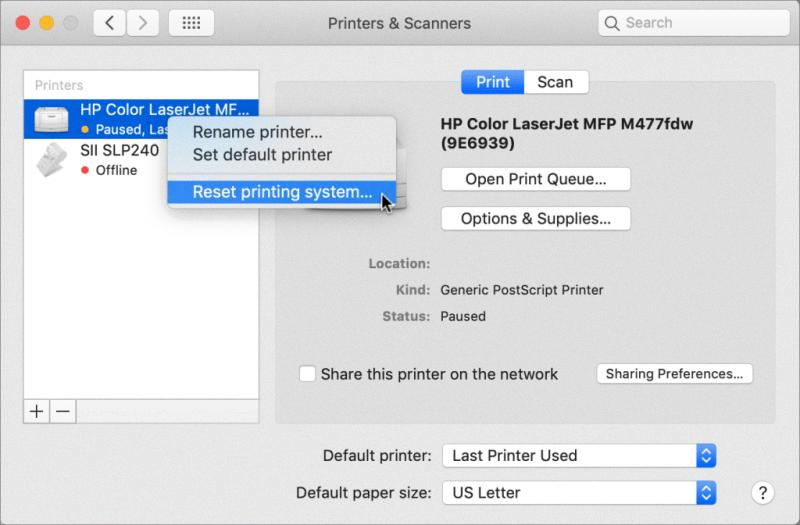
Source: jimmytechsf.com
Conclusion
A print queue is a list of documents waiting to be printed by a printer. It is important to check your printer’s print queue regularly to make sure all of your documents are getting printed in the correct order. On Windows systems, you can view the print queue by selecting Start > Settings > Bluetooth & devices > Printers & scanners and selecting your printer from the list. On Mac systems, you can view the print queue by choosing Apple menu > System Preferences, then clicking Printers & Scanners and selecting the desired printer from the list. You can also cancel any document from the queue at any time by double-clicking on the printer icon on your desktop and then selecting the document you want to delete.