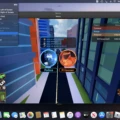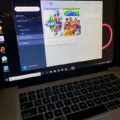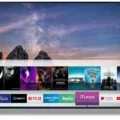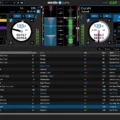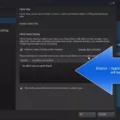Welcome to the world of Origin! Origin is a digital gaming platform that alows you to experience some of the best gaming titles on the market. It’s popular for its wide selection of games, from classic titles to more modern releases. But before you can begin your gaming journey, you’ll need to know how to open Origin. This tutorial will show you how.
First, navigate to the Origin website in your web browser and click “Download Now”. Once the download is complete, find the downloaded file and double-click it to start installation. Follow the instructions onscreen and accept any necessary agreements or terms and conditions until the installation is complete.
Once installation is finished, open Origin by clicking its icon on your desktop or selecting it from your Start Menu or Applications folder (depending on which operating system you use). Upon opening Origin, you will be prompted with a login screen where you can enter an existing account or create a new one if needed. After logging in, you will see a library of games that are available for purchase or free trials depending on what type of title it is.
Once you have chosen your game(s) and completed any necessary payment processes, your game(s) will begin downloading automatically into Origin’s Library menu where they can be launched at your convenience.
And there we have it: now that you know how to open Origin, it’s time for some srious gaming! Have fun!
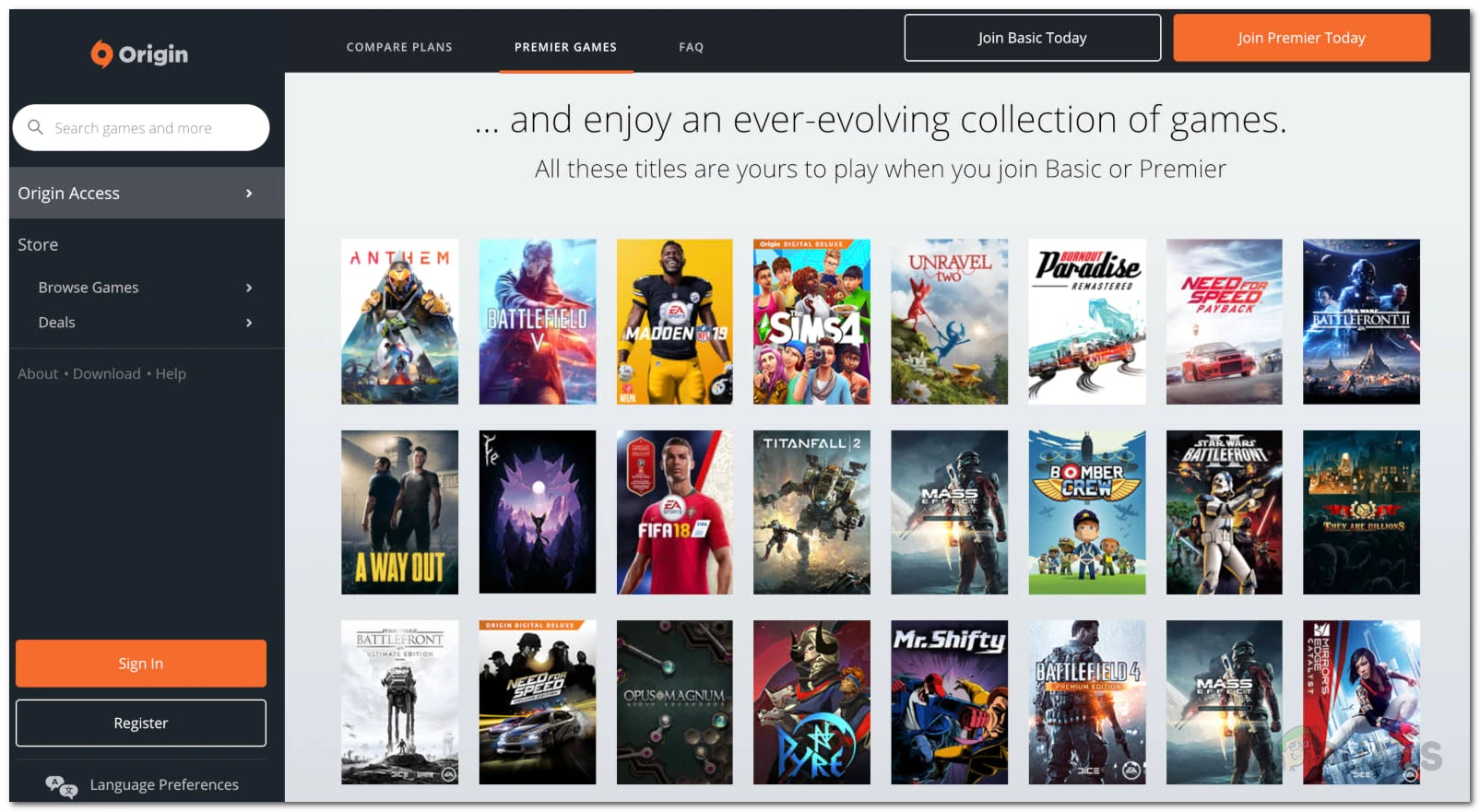
Troubleshooting Issues with Opening Origin on a PC
There are a few possible reasons why you might not be able to open Origin on your PC. First, check that you have the latest version of Origin installed. It’s possible that the version you currently have is outdated and no longer compatible with your PC. If that doesn’t work, try running the compatibility troubleshooter. Right-click the Origin shortcut on your desktop and select Properties. Then head to the Compatibility tab and click Run compatibility troubleshooter. Click on Try recommended settings to test the program usig the recommended compatibility settings. Finally, if none of those solutions work, it’s possible that your anti-virus or firewall is blocking Origin from opening properly, so make sure that Origin is added as an exception in those programs.
Troubleshooting Issues with Opening Origin
There are a few possible reasons why you cannot open Origin. It could be due to an issue with the application itself, such as a corrupted file or outdated version. It could also be due to an issue with your computer, such as a lack of system requirements or a problem with your graphics settings. Lastly, it could be due to an issue with your internet connection, such as a slow connection or blocked ports. To troubleshoot this issue, try restarting Origin and your computer, updating your graphics card drivers, and checking if there are any firewall settings blocking Origin from connecting. If none of these solutions work, then you may need to reinstall the application or contact Origin support for furter assistance.
Opening Origin In-Game
To open Origin In-Game, first make sure you’re in the middle of a game. Then hold down the Shift key on your keyboard and press F1. This will open Origin In-Game, which allows you to access various Origin features while playing a game. You can also change the shortcut from Shift+F1 to somthing else in the Origin In-Game settings.
Locating Origin on a Computer
Answer: Origin is installed to the default location of C:\Program Files (x86)\Origin on your computer. You can find the Origin folder by exploring your hard drive and navigating to the Program Files (x86) directory. Once you are in this directory, look for a folder named “Origin” and double-click it to open it. Inside this folder you will find the Origin software and all of its reated files.
Loading Origin
To get Origin to load, you can use the Compatibility tab in the Origin Properties window. First, click the Run compatibility troubleshooter button and select Try recommended settings. Then click Test the program… to see if the new settings fix the problem. Once Origin is able to load normally, click Next and select Yes, save these settings for this program. After that, Origin sould be able to load without any issues.
Troubleshooting Issues with Origin Games
If your Origin game is not working, there coud be a few potential causes. Firstly, make sure that the game is up to date by checking for updates in the Origin client. If that doesn’t work, try verifying the integrity of the game files using Origin’s Repair Game feature. This will check that all of the game files are installed correctly and replace any missing or damaged files. Additionally, you may need to update your system drivers or disable any firewalls that may be blocking Origin from running your game. Lastly, if none of these steps work, it’s possible that the issue is with your specific hardware and you may need to contact customer support for more help.
Playing The Sims 4 Without Origin
No, you cannot play The Sims 4 without running Origin. Origin is an app created by Electronic Arts (EA) which is essential for playing The Sims 4. When you first install the game, you need to register with Origin and the game client will automatically start every time you launch the game. Although it is possible to manage your Origin account and access some features without the application, it is not possible to play The Sims 4 without running Origin.
Running Origin as an Administrator
To run Origin as an administrator, first close the Origin client. Then, right-click the Origin client icon on your desktop (or in the Origin directory if it’s not on your desktop) and select ‘Run As Administrator’. This will open up an Administrator privileges window, which you’ll need to accept in order to gain access to all of Origin’s features. Once opened, you’ll be able to use Origin with full administrative rights.
Displaying Origin Overlay
The Origin Overlay feature allows you to access certain Origin menus and features while in-game. To display the Origin Overlay, you need to open the game with Origin and press “Shift + F1” while in-game. If the Origin menu pops up on your screen, the overlay is enabled. You can use the overlay to access various features such as friends list, chat, achievement progress, and more.

Source: twitter.com
Enabling Origin in Sims 4
To enable Origin In Game for Sims 4, open the Origin client on your computer and navigate to the My Game Library page. Right-click on the Sims 4 game icon and select Game Properties. Check the box labeled “Enable Origin In Game” and click Save. This will allw you to access Origin In Game features in Sims 4, such as access to friends lists, chat options, and more.
Accessing the Origin Shortcut
The shortcut for Origin can be found in the Start Menu of your computer. To access it, click on the Windows icon at the bottom left of your screen and then select “All apps”. Scroll through the list untl you find Origin, and then right-click it to create a shortcut. You can also access Origin from your desktop by locating the shortcut icon with the Origin logo.
Lack of Origin Folder
The Origin folder is a virtual storage space on your computer that stores all of the game files for EA games. If you don’t see an Origin folder on your computer, it may be because you don’t have any EA games installed on your computer. To create an Origin folder, you will need to download and install at least one game from the EA store. Once you have done this, the Origin folder should be created automatically.
What Is the Name of the Origin Launcher?
Origin launcher is now called EA Desktop. It is a revamped desktop app that is replacing the previous Origin Access subscription service, which has been renamed to EA Play. EA Desktop serves as a hub for all of Electronic Arts’ games, allowing users to purchase, download, and play games from the platform. It also offers access to exclusive in-game rewards, news about upcoming titles and events, and personalized tips and recommendations.
Reasons for Origin Online Being Unavailable
Origin online may not be available due to an issue with your USB devices or internet connection. The most common cause is a conflict between the Realtek USB 2.0 Card Reader and the Origin program. To resolve this, you can try disabling the card reader and see if this fixes the issue. Additionally, make sure that your internet connection is stable and that no othr programs or services are interfering with your ability to connect to Origin online.
Launching Origin Games on Steam
To launch Origin games on Steam, frst open Steam on the host computer. Select to view “Library” and then choose the “ADD A GAME” menu at the lower-left portion of the window. Once there, select “Add a Non-Steam Game…” and choose the Origin game from the list. Finally, click “Add Selected Programs” to add it to your library. You can now launch your Origin game from the Steam library just like any other Steam game.
Why Is Sims 4 Not Available on Origin?
There are a few potential issues that may be preventing you from playing Sims 4 on Origin. Firstly, if you have any mods installed, try moving the mods folder to the desktop and then deleting the localthumbcache.package file in the game folder. Additionally, delete any folders with the word ‘cache’ in the name and then try launching the game again. If this doesn’t work, check your firewall settings as it may be blocking access to the game. If none of thee solutions work, contact Origin Support for further assistance.
Logging In To Origin To Play The Sims 4
Origin is an online platform owned by Electronic Arts, the company behind The Sims 4. To play the game, you need to log in to Origin so that your game can be authenticated and your progress can be tracked. This ensures that only legitimate copies of the game are being used and that all players have access to the same content. Additionally, logging into Origin will allow you to access extra content such as expansions, packs, and custom content. By signing in with Origin, you’ll also be able to access exclusive offers and discounts on new content.
Troubleshooting Origin Installation Issues
If Origin is not installing correctly, it cold be due to a number of reasons. First, check your router/modem and do a Clean Boot to make sure that all the necessary connections are available. Then, make sure that your UAC (User Access Control) is enabled and set to notify. After that, download the latest version of Origin and install the client. Additionally, add firewall/antivirus exceptions for Origin and open the ports needed for successful installation. If you’re still having trouble with installation after following these steps, contact Origin customer support for further assistance.
The Causes of Lag in Origin
Origin can become laggy due to a variety of reasons. If you have recently installed or updated the Origin software, it may take some time for it to adjust to your computer’s hardware and software. Additionally, Origin may start to slow down if your computer has insufficient disk space, memory, or processing power. Other factors that could be causing lagging issues include outdated drivers, conflicting programs running in the background, or corrupted files. It’s best to troubleshoot each of these potential causes one at a time until the issue is resolved.
Installing Origin on Windows 10: Challenges and Solutions
It is possible that some of the ncessary files for installing Origin on Windows 10 may be missing. In order to fix this, you should first download the x86 and x64 versions of Origin from the Microsoft website. After that, restart your system to ensure that all the necessary files are present. If they are still missing then you should run a System File Checker to check for corrupted or missing files. Additionally, make sure that your Windows is completely up-to-date with recent updates installed.
Troubleshooting Origin Installation on Laptop
It is possible that your laptop is experiencing difficulty with the Origin installation process. There are a few steps you can take to troubleshoot this issue:
1. Restart the Origin client – restart your laptop and then launch the Origin client again. This may resolve any temporary issues causing the installation to fail.
2. Make a clean boot – if restarting does not help, try making a clean boot of the Origin client by going into your computer’s “System Configuration” menu and selecting “Selective Startup” from the “General” tab. This will allow you to isolate any third-party programs that may be interfering with the installation process.
3. Add Origin to exceptions in antivirus software – open your antivirus software settings and add Origin as an exception so that it is not blocked by your security settings.
4. Clear browser cache/cookies/history – try clearing out your browser’s cache, cookies, and history as these might be preventing the successful installation of Origin on your laptop.
5. Uninstall oter gaming clients – if you have other gaming clients installed on your laptop, try uninstalling them as they might be interfering with Origin’s installation process.
If none of these steps help, contact Origin support directly for further assistance with getting the program installed on your laptop properly.
Installing Origin Without Admin Rights
Yes, it is possible to install Origin witout administrator privileges. To do this, you can make use of the Origin Client Download page on the official website. This page allows you to download the Origin client without requiring any admin privileges or passwords. Once the download is complete, simply double click on the installer and follow the on-screen instructions to complete the installation. You may be asked to provide your account details if you have not already done so but this will not require administrator rights. Once installation is complete you will be able to purchase, download and install games from Origin without needing admin privileges or a password.
Locked Origin In-Game: Understanding the Reasons Behind It
The reason why Origin In Game is locked when the game is open is because it’s designed to provide you with a more immersive in-game experience. When enabled, Origin In Game will let you access features like chat, friends lists, and even extra content like bonus levels or character customization. This way, you can stay connected with friends and update your game without ever having to leave the game itself.
What Does the Term ‘Origin In Game’ Mean?
Origin in-game is a feature that allows players to access their Origin account while playing games on their computer or mobile device. This feature can be used to check game stats, invite friends to join a game, purchase downloadable content, and more. It also allows players to stay connected with the latest news and updates from Electronic Arts. To use Origin in-game, players must have the Origin client installed on their computer or device. Once installed, they can log into their account and access all the features available within the Origin app.
Turning Off Origin in Sims 4
To turn off Origin In Game in Sims 4, open the Origin client. Then click on Origin in the top menu bar, and select Application Settings. Under the Origin In Game tab, uncheck the box next to “Enable Origin In Game” to disable it. This will turn off the feature and prevent any notifications from appearing wile you play Sims 4.
Turning Off Origin
To turn off Origin, you can open the Origin app and go to File, then select Exit. Alternatively, you can open the Task Manager, find the Origin process, then right-click it and select End Task. Either of these two options will close the Origin app.
Understanding the Origin of Game Overlay
Origin in-Game-Overlay is a feature available in the Origin platform that allows players to access certain features while playing games. It includes options like chat, browse the web, check friends’ status, and more without having to leave the game. It can also be used to capture screenshots and videos or even stream your gameplay directly to platforms like Twitch and YouTube. With this feature enabled, you can stay connected with your friends and followers while playing your favorite games.
Conclusion
To open Origin, start by locating the program on your device. If you’re using a Windows computer, you can find it in the Start menu. On Macs, you can find it in the Applications folder. Once you have located Origin, click on it to launch the program. After the program is open, you will be prompted to log in or create an account. You may choose to continue as a guest user or log into an existing account. Upon successful login, your Origin homepage will open and you will be ready to explore all of Origin’s features and content.