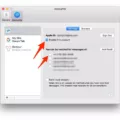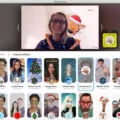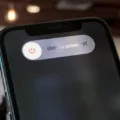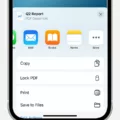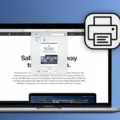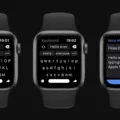Do you want to browse the web anonymously, without leaving a trace? The Incognito Tab is your answer! Incognito mode is a private browsing feature built into most modern web browsers. It allows users to browse the web without leaving any traces of their activity behind, such as cookies, browsing history and form data. This makes it great for tasks like researching somethig confidential or checking out sensitive websites without having to worry about anyone else accessing that information.
So how do you open an Incognito Tab? On desktop computers, open your favorite browser and click on the three vertical dots in the top right corner. From there, select “New Incognito Window” or “Private Browsing” depending on your browser. Your window will then switch to an incognito tab.
On mobile devices, such as Android phones and tablets, open the Chrome app and click on the tree vertical dots in the top right corner. Select “New Incognito Tab” from the menu and your window will switch to an incognito tab.
Once you’re in Incognito mode all of your browsing activity will remain private until you close that tab or window. Any cookies or history created while in Incognito mode will be deleted when you close it so no one else can access them. However, this doesn’t mean that all of your activities are completely anonymous – your internet service provider can still track your activity so it’s important to be aware of this before using this feature for sensitive tasks like banking or surfing sites with explicit content.
Overall, using an Incognito Tab is a great way to ensure greater privacy when browsing the web. Just remember that it won’t make you completely invisible online so use caution when visiting sites that require personal information or may contain sensitive content.
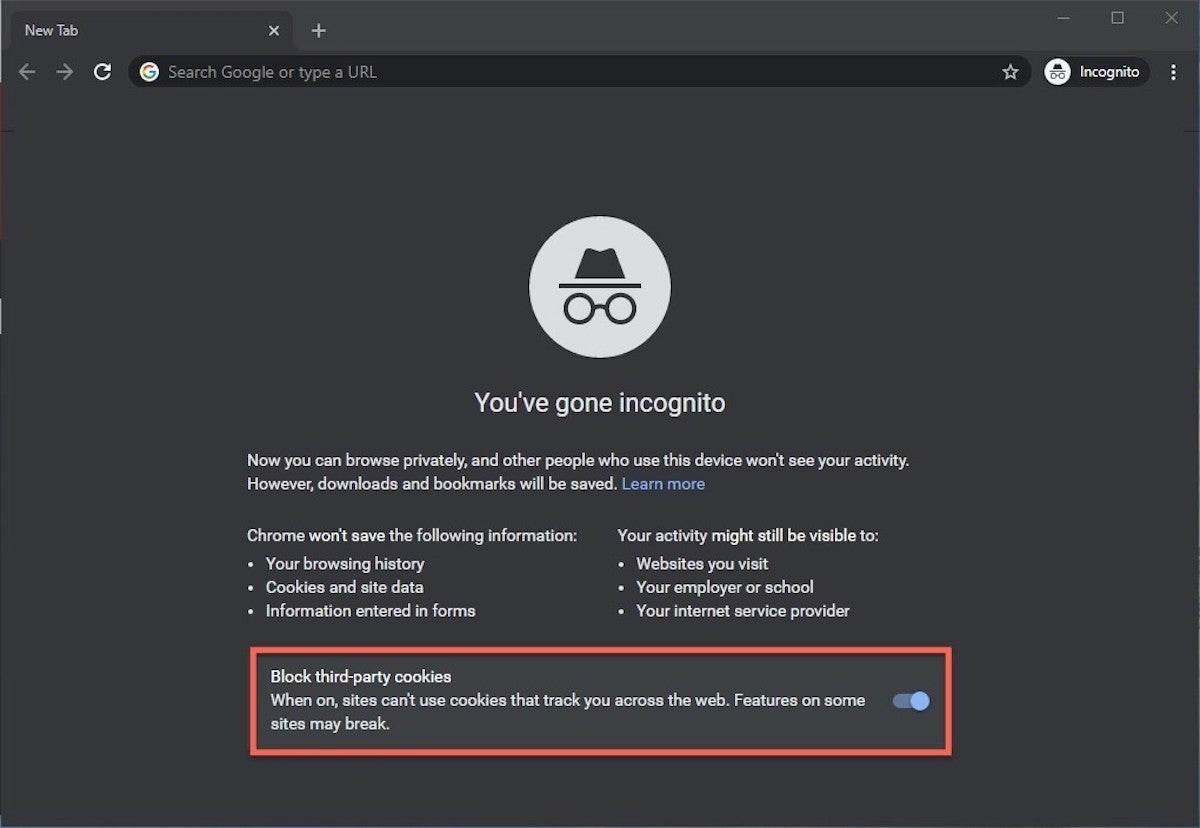
Opening an Incognito Tab in Chrome
Opening an Incognito tab in Chrome is a quick and easy process. First, open the Chrome app on your Android phone or tablet. To the right of the address bar, tap More. This will bring up a list of options; select New Incognito Tab from this list. A new window will appear with an Incognito icon in the top left corner. This indicates that you are now browsing privately on an Incognito tab. Enjoy secure, private browsing!
Opening an Incognito Browser
To open an Incognito browser on Android, open the Chrome app and click on the tree vertical dots at the top right of the screen. From the drop-down menu, select ‘New Incognito tab’. This will open a new window that is separate from your normal browsing history and will not save any information such as cookies, site data or search history. You can also open an Incognito tab by pressing ‘Ctrl+Shift+N’ (on Windows) or ‘Cmd+Shift+N’ (on Mac).
Conclusion
The Incognito Tab is a great tool for browsing the web securely and privately. It allows you to surf the web without leaving any traces of your activity, such as cookies or search history. This ensures that all your online activities remain private and secure. Additionally, it helps protect your identity when using public Wi-Fi networks. Incognito Tab is available on Android phones and tablets through the Chrome app, making it easy to access whenever you need it.