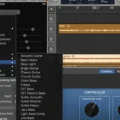GarageBand is an amazing digital audio workstation (DAW) that can help you create and record music, podcasts, and more. It’s easy to use and comes packed with features that allow you to mix, edit, and share your audio projects. Whether you’re a beginner at music production or a professional producer, GarageBand has something for everyone.
In this blog post, we’ll be discussing how to open an audio file in GarageBand. Opening an audio file in GarageBand is simple and straightforward. First off, let’s begin by finding the file that you want to open in GarageBand. You may have already saved the file on your computer or device, or you can download it from the internet.
Once you have the desired audio file ready, open up GarageBand on your Mac or iOS device. On iOS devices like the iPhone or iPad, tap the “+” button in the top right corner of the screen to create a new project. Then tap “Audio Recorder” to get started.
On Mac computers, launch GarageBand and select “Create New Project” from the File menu. Select either “Basic” or “Advanced” depending on your level of experience with music production.
Once your project is ready to go, it’s time to import your audio file into GarageBand. On iOS devices like iPhones or iPad, tap on the gear icon in the control bar then tap Files. Tap “Browse items from the Files app,” then locate and tap an audio or MIDI file to import it. To preview an audio file, tap it in the list; you can control its volume with a slider at the bottom of the list.
On Mac computers drag your desired audio file from Finder into a track in GarageBand or into an empty area below existing tracks in the Tracks area; this will add it as a new track wihin your project automatically. Unfortunately, MP3 files cannot be imported directly into GarageBand since only standardized formats such as WAV are accepted; however, there is still a way around this issue by simply renaming its extension from .mp3 to .wav
That should do it! You now know how to open an audio file in GarageBand on both Mac and iOS devices! With this knowledge under your belt, you should be able to get started making music right away!
Opening an Audio File in GarageBand iOS
To open an audio file in GarageBand iOS, begin by tapping the “+” button in the control bar. This will reveal the menu of options available. Tap “Files” to access your audio and MIDI files stored in the Files app on your device. Next, tap “Browse items from the Files app” to locate and select the desired audio or MIDI file. You can also preview audio files by tapping them in the list and adjusting the volume with the slider at the bottom of the list. Once you have chosen a file, it will be imported into GarageBand iOS whre you can edit it as desired.
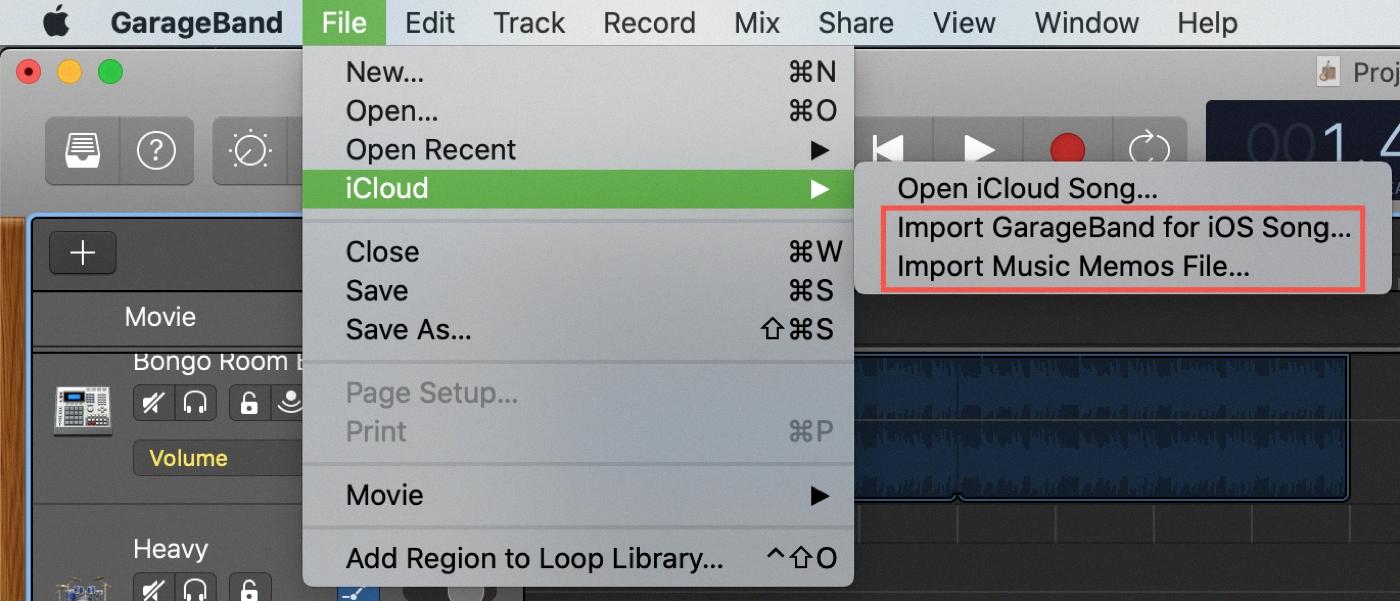
Source: idownloadblog.com
Opening an MP3 File in GarageBand
To open an MP3 file in GarageBand on Mac, you will first need to locate it in the Finder. Once you have located the file, drag it from the Finder window to an audio track or to the empty area below the existing tracks in the Tracks area of GarageBand. The audio file will then appear on the track and be ready for you to use.
Unable to Open Audio Files in GarageBand
GarageBand only accepts a limited range of audio file types, including AIFF, CAF, WAV, AAC, Apple Lossless, and MP3. Therefore, if you try to open an audio file that is not supported by GarageBand (such as an MP3 file that was downloaded from a youtube-to-mp3 converter), it will not open. To fix this issue, you can right-click on the file and rename the extension from .mp3 to .wav before trying to open it in GarageBand.
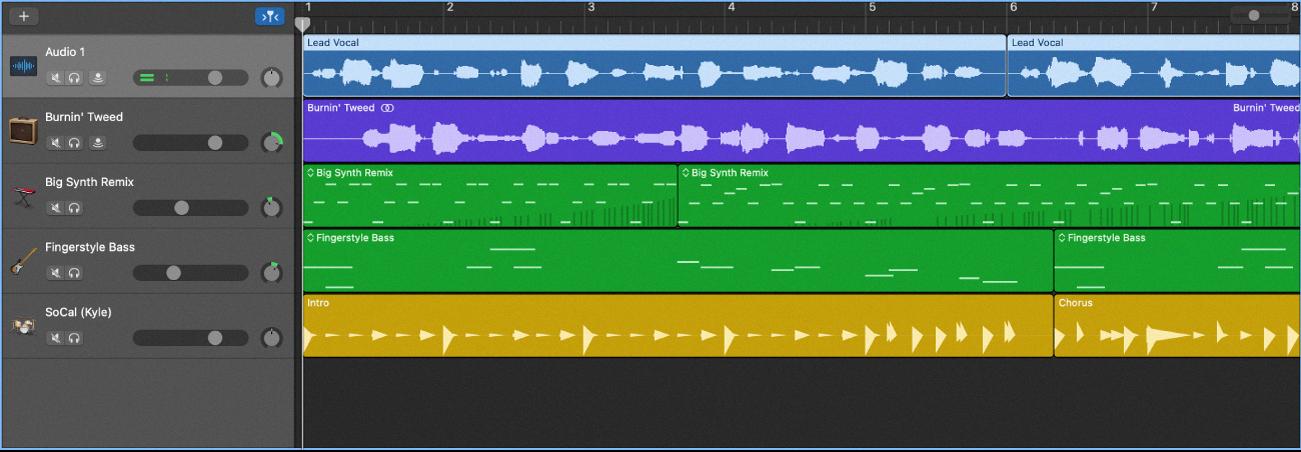
Source: support.apple.com
Adding an MP3 to GarageBand App
To add an MP3 file to GarageBand, open the app and tap the “+” icon at the top of the screen. Then select “Import” from the menu that appears. In the next menu, select “Audio Files”. This will open up your device’s audio library where you can locate any MP3 files you have stored. Tap on the audio file you want to import and GarageBand will add it to the list of files. You can then drag it into your project by tapping and holding your finger on the audio file and dragging it into an empty audio recorder track.
Conclusion
In conclusion, GarageBand is a great audio editing tool for both Mac and iOS users. It features a range of instruments and effects for creating music, as well as audio tracks for importing pre-recorded sounds. The intuitive user interface makes it easy to create professional-sounding music quickly and efficiently. Additionally, it supports multiple audio file formats, including MP3s, AIFFs, CAFs, WAVs, AACs, and Apple Lossless files. With its powerful tools and a massive library of sounds, GarageBand is an ideal choice for musicians and producers of all levels.