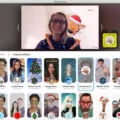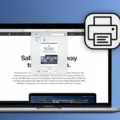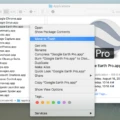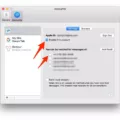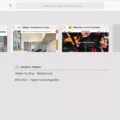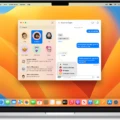Are you looking for an easy way to keep your browsing activities private? If so, you’re in luck! With the help of Private Browsing Mode, you can easily browse the internet without leaving any evidence behind. This feature, available on Mac and other devices, is useful when you don’t want your search history or activity tracked by websites.
What is Private Browsing Mode?
Private Browsing mode is a feature built into all modern web browsers which allow users to surf the web without having their activities recorded in the browser’s history. It stops websites from tracking your online activity and stops information such as logins, downloads, and searches from being stored on your device. Private browsing can also help protect against malicious software or viruses that track user activity.
How to Open a Private Tab on a Mac:
To open a private tab on a Mac, open Safari browser and click File in the menu bar at the top of the screen. Select New Private Window from the drop-down menu. A new window will appear with a shield icon at the left side of the address bar to indicate that you are now in private browsing mode. In this mode, no website visits will be saved or tracked by Safari or other browsers.
You can also use keyboard shortcuts for faster access to private browsing mode: press Command+Shift+N to open a new private window and Command+Shift+T to open an additional private tab in an existing window.
When Should You Use Private Browsing?
Private browsing should be used whenever you don’t want your online activities tracked or recorded. It can be especially useful when using public computers or networks where other users may have access to any data stored by your web browser (such as passwords). Additionally, it’s important to use private browsing mode if you’re searching for sensitive information such as medical conditions or financial data since this information may not be secure when stored in other browsers’ histories.
Overall, private browsing is an easy way to stay safe while surfing the web and keep your personal information secure!

Inability to Open Private Tab in Safari
Safari Private tabs are restricted on devices with Screen Time enabled, so it won’t let you open a private tab. This is because the Screen Time settings have been configured to restrict access to adult websites. To use Safari Private tabs, you will need to change your Screen Time settings by entering your Restrictions password. Once you have entered your password and enabled access to adult websites, you should be able to open a private tab in Safari.
Shortcut Key for Private Browsing
The shortcut key for private browsing is Ctrl-Shift-N (Windows) or Command-Shift-N (macOS). This combination of keys will open a new Incognito window in your browser, which allows you to browse the web without leaving any trace of your activity. Your browsing history, cookies, and other website data are not saved. It’s also important to note that your activity may still be visible to websites you visit, your employer or school, and your internet service provider.
Conclusion
Private Tab is a great way to surf the web without leaving any trace of your activity. It ensures that your browsing history and cookies are not stored, meaning that your private data remains secure. You can also prevent websites from tracking your activity or collecting personal information. Private Tab is an excellent way to maintain your online privacy and security, making it ideal for anyone who values their privacy when using the internet.