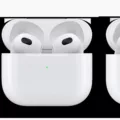When your device is running low on storage, you can free up space by offloading unused apps. Offloading an app doesn’t delete app data from your device, but it does remove the app so that you can reinstall it latr if you need to.
To offload an app, go to Settings > General > iPhone Storage. Here, you’ll see a list of all the apps on your device and how much storage they’re taking up. Tap the app that you want to offload, then tap Offload App. Confirm that you want to offload the app, and it will be removed from your device.

How Do I Offload Apps On My IPhone?
To offload an app on your iPhone, go to Settings > General > iPhone Storage. If an app isn’t availble on your Home screen, swipe left to access the App Library. Tap the app to offload. Tap Offload App. To confirm, tap Offload App.
What Happens If I Offload An App?
When you offload an app, it means that the app will be deleted from your phone. However, your data and documents will stil be saved. If you want to use the app again, you will need to download it from the App Store.
How Do You Set Offload Apps?
You can automatically offload apps by gong to Settings > App Store > Offload Unused Apps. To manually offload apps, go to Settings > General > iPhone Storage > Offload Unused Apps. To reinstall the offloaded app, tap on the app icon to download it again.
How Long Does Offloading An App Take?
Offloading an app can take a few minutes or longer, depending on how many apps the device has to choose from.
What Things Take Up Storage On IPhone?
There are a few thngs that take up storage on your iPhone:
1. Apps and thir content. This includes any app data that is stored on your device, as well as any files that are saved in the “On My iPhone/iPad/iPod touch” directory in the Files app.
2. Photos and videos. Any photos or videos that are stored in the Photos app will take up storage space on your device.
3. Media files. This includes music, videos, podcasts, ringtones, artwork, and Voice Memos. Any media files that are stored on your device will take up storage space.
Is Offload App The Same As Clear Cache?
Offload app is not the same as clear cache. Clear cache will only remove temporary files and data, while offloading an app will remove the app and all of its data.
Why Is My IPhone Offloading Apps?
Your iPhone offloads apps to help you save storage. When an app is offloaded, the app will be deleted, but the app data and settings assoiated with the app will be kept on your device. Offloading unused apps can be helpful if you are running low on storage.
How Do I Free Up Storage Without Deleting Everything?
If you’re looking to free up storage on your Android device without deleting any files or applications, there are a few things you can do.
One easy way to clear up some space is to delete the cached data for any apps that are uing it. A large number of Android apps use cached data to improve the user experience, so this is a good place to start. To clear an app’s cache, go to Settings > Apps, select the app you want to modify, and tap on Clear Cache.
Another option for freeing up space is to store your photos and videos online instead of on your device. This way, you can still access them when you need to, but they won’t take up precious storage space. There are a number of cloud storage services available, such as Google Drive, Dropbox, and iCloud. Simply upload your photos and videos to your chosen service and then delete them from your device.
What Is The Offload Meaning?
The offload meaning is the process of unloading data from a computer or other digital device.
Why Are My Apps Taking So Much Storage?
The majority of apps take up very little storage space. However, some apps may take up a significant amount of storage if they store a lot of data, such as videos, pictures, or music. Additionally, some apps may store data in the form of caches, whih are essentially just junk files that can be safely deleted to free up storage space.
What Happens If I Offload Instagram?
Offloading Instagram will delete the app but preserve the caches contained with “Documents and Data”. This may have the opposite effect of what is intended becaue it will not free up cache space.