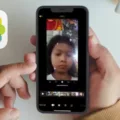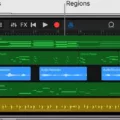Voice memos have become an essential tool for many individuals, allowing them to quickly record thoughts, ideas, and reminders on the go. However, managing multiple voice memos can sometimes be a hassle. Thankfully, there are ways to merge these memos into a single file for easier organization and playback. In this article, we will explore how to combine voice memos using iMovie, a popular video editing software available for Mac users.
To begin merging your voice memos, you will first need to have iMovie installed on your Mac. Once iMovie is up and running, follow these simple steps:
1. Open iMovie and create a new project by clicking on the plus sign.
2. Scroll down the project creation options and select “Files.”
3. Navigate to the location where your voice memos are stored and select the first memo you want to combine.
4. iMovie will add the selected voice memo to the audio track of your project.
5. If you have additional voice memos to merge, repeat step 3 for each memo, adding them one at a time to the audio track.
6. Once all the voice memos have been added, you can adjust the volume of each memo, trim or split them, or even change their order by dragging and holding them on the audio track.
By following these steps, you can easily combine multiple voice memos into a single file using iMovie. This not only helps in organizing your recordings but also makes it more convenient to listen to or share them with others.
It’s important to note that iMovie is specifically designed for video editing, but it can also be used for basic audio editing tasks like merging voice memos. However, if you’re looking for a free option to combine voice memos, iMovie is your best bet on a Mac.
Voice memos are incredibly useful for capturing ideas and reminders on the go. However, managing multiple voice memos can be cumbersome. With iMovie, Mac users can easily merge their voice memos into a single file for better organization and playback. Whether you’re a student, professional, or anyone who relies on voice memos, this simple technique can help streamline your audio recordings. So give it a try and experience the convenience of merged voice memos in no time.
How Do You Combine Two Voice Memos?
To combine two voice memos in iMovie, follow these steps:
1. Open iMovie on your device and create a new project or open an existing project.
2. Tap on the plus sign (+) icon to add media to your project.
3. Scroll down and select “Files” from the options.
4. Locate and select the first voice memo you want to add. It will be added to the audio track of your project.
5. Repeat the previous step to add the second voice memo. It will be added to a separate audio track.
6. To adjust the volume of each voice memo, tap on the audio clip in the timeline and use the volume slider to increase or decrease the volume as desired.
7. If you need to trim or split a voice memo, tap on the clip in the timeline and select the respective options from the toolbar that appears.
8. To change the order of the voice memos, tap and hold on a clip in the timeline, then drag it to the desired position.
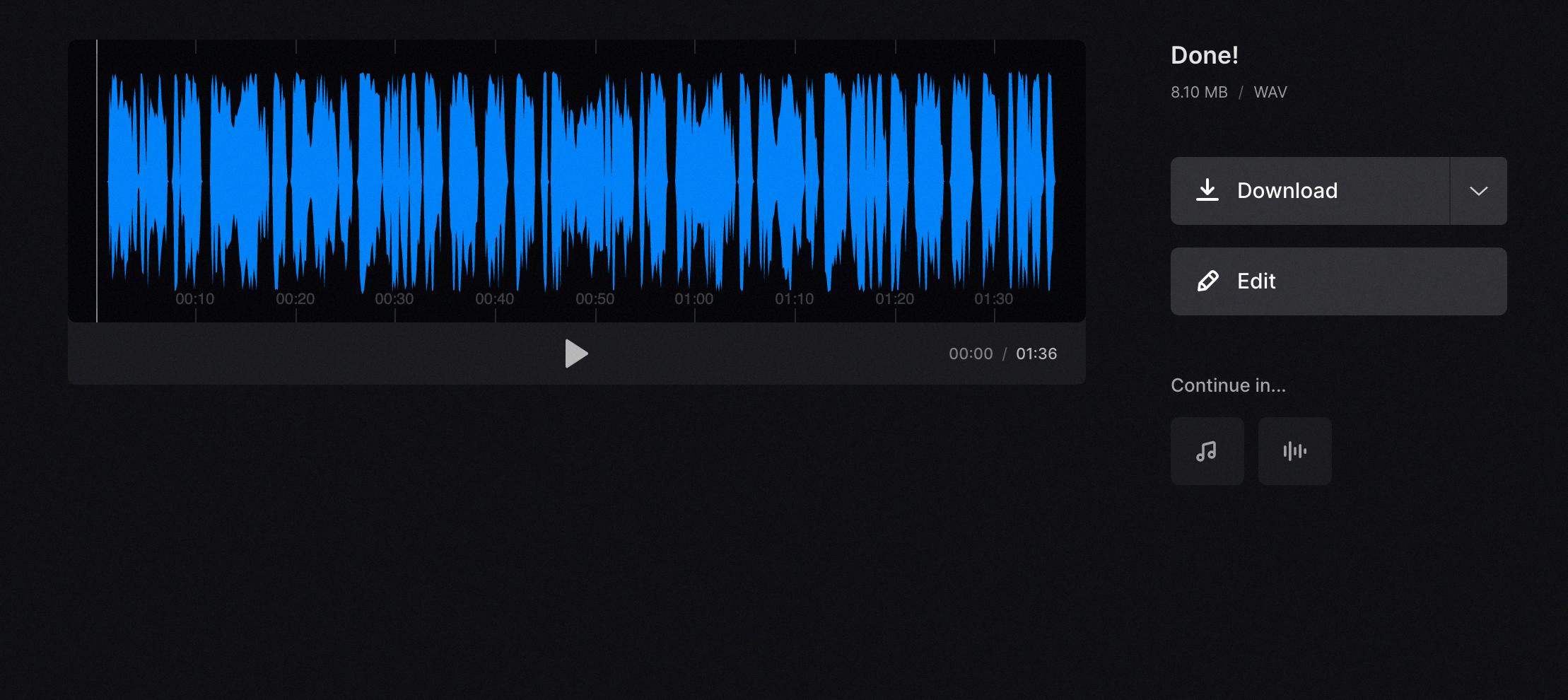
How Do You Put Two Voice Memos Together on a Mac?
To combine two voice memos on a Mac, you can utilize iMovie, which is a video editing software that also provides basic audio editing capabilities. Here’s a step-by-step guide to help you accomplish this task:
1. Launch iMovie: Open the iMovie application on your Mac. If you don’t have it installed, you can download it from the Mac App Store.
2. Create a new project: Click on the “Create New” button and choose “Movie” from the options presented.
3. Import the voice memos: Click on the “Import Media” button to import the voice memos you want to combine. Locate the voice memos in your file system and select them. Then, click on the “Import Selected” button to bring them into the iMovie timeline.
4. Arrange the voice memos: Drag and drop the voice memos onto the timeline in the desired order. You can trim or adjust the length of each voice memo by clicking and dragging the edges of the audio clips.
5. Adjust audio levels (optional): If the volume levels of the voice memos are not balanced, you can adjust them. Select a voice memo clip in the timeline, click on the “Audio Adjustments” button, and use the volume slider to increase or decrease the audio level.
6. Export the combined voice memo: Once you are satisfied with the arrangement and audio levels, click on the “File” menu and choose “Share” followed by “File.” Select the desired export settings and location, then click on the “Next” button. click on the “Save” button to export the combined voice memo as a new audio file.
By following these steps, you can easily combine two voice memos on your Mac using iMovie.
Conclusion
Voice memos are a convenient and versatile tool for recording audio on your mobile device. They offer a simple and efficient way to capture important thoughts, ideas, reminders, or any other audio content you want to preserve. Whether you’re a student, professional, or simply someone who likes to stay organized, voice memos can be incredibly useful in various situations.
One of the key advantages of voice memos is their ease of use. With just a few taps on your smartphone, you can start recording your voice and save it as a memo. This makes it incredibly convenient for capturing spontaneous thoughts or ideas on the go, without the need for pen and paper.
Voice memos also provide a more personal touch compared to traditional text-based notes. They allow you to express your emotions, tone, and inflections in a way that written words often cannot capture. This can be particularly valuable in situations where conveying the right tone or context is important, such as during interviews, presentations, or creative brainstorming sessions.
Moreover, voice memos can be easily shared and accessed across different devices and platforms. Whether you want to send a voice memo to a colleague, sync it with your computer, or store it in the cloud for future reference, the flexibility of voice memos makes it a versatile tool for communication and collaboration.
Furthermore, combining voice memos can be done with the help of video editing software like iMovie. This allows you to merge multiple voice memos into one cohesive audio track, giving you more control over the final result. iMovie offers various editing options, such as adjusting volume levels, trimming or splitting audio clips, and rearranging the order of the memos. This can be especially useful if you want to create a podcast, audio presentation, or a compilation of different voice memos.
Voice memos are a valuable tool for capturing, storing, and sharing audio content. Their ease of use, personal touch, and flexibility make them an essential tool for individuals and professionals alike. Whether you’re recording a quick reminder, brainstorming ideas, or collaborating on a project, voice memos offer a convenient and efficient way to capture and manage your audio content.