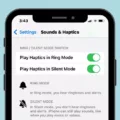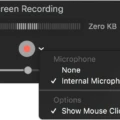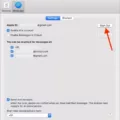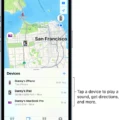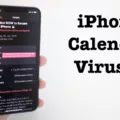AirPods are an innovative product developed by Apple, which has become increasingly popular among tech-savvy individuals. One of the most exciting features of AirPods is that they can read your incoming messages aloud, allowing you to stay connected while on the go. If you’re wondering how to make your AirPods read your messages, here are some steps to follow.
First, make sure that your AirPods are properly connected to your iPhone or iPad. You can do this by opening your device’s Bluetooth settings and selecting your AirPods from the list of available devices.
Next, check that the Announce Notifications feature is turned on. To do this, go to Settings, then Notifications, and scroll down until you see the Announce Notifications option. Make sure that this feature is enabled.
Once you have ensured that Announce Notifications is turned on, you can test the feature by sending yourself a message. Make sure that your device is locked and its screen is dark, as Siri will not announce messages if you’re using your device.
If your AirPods are connected and the Announce Notifications feature is enabled, Siri should automatically read your incoming messages aloud. This feature is particularly useful if you’re driving or in a situation where you can’t check your phone.
It’s worth noting that the message reading feature requires that you are wearing AirPods (second generation), AirPods Pro, Powerbeats Pro, or Beats Solo Pro headphones. If you’re using an older version of AirPods or a different type of headphones, this feature may not be available to you.
AirPods are a versatile and convenient accessory that can help you stay connected while on the go. By following the steps outlined above, you can easily make your AirPods read your incoming messages aloud, keeping you informed and connected no matter where you are.
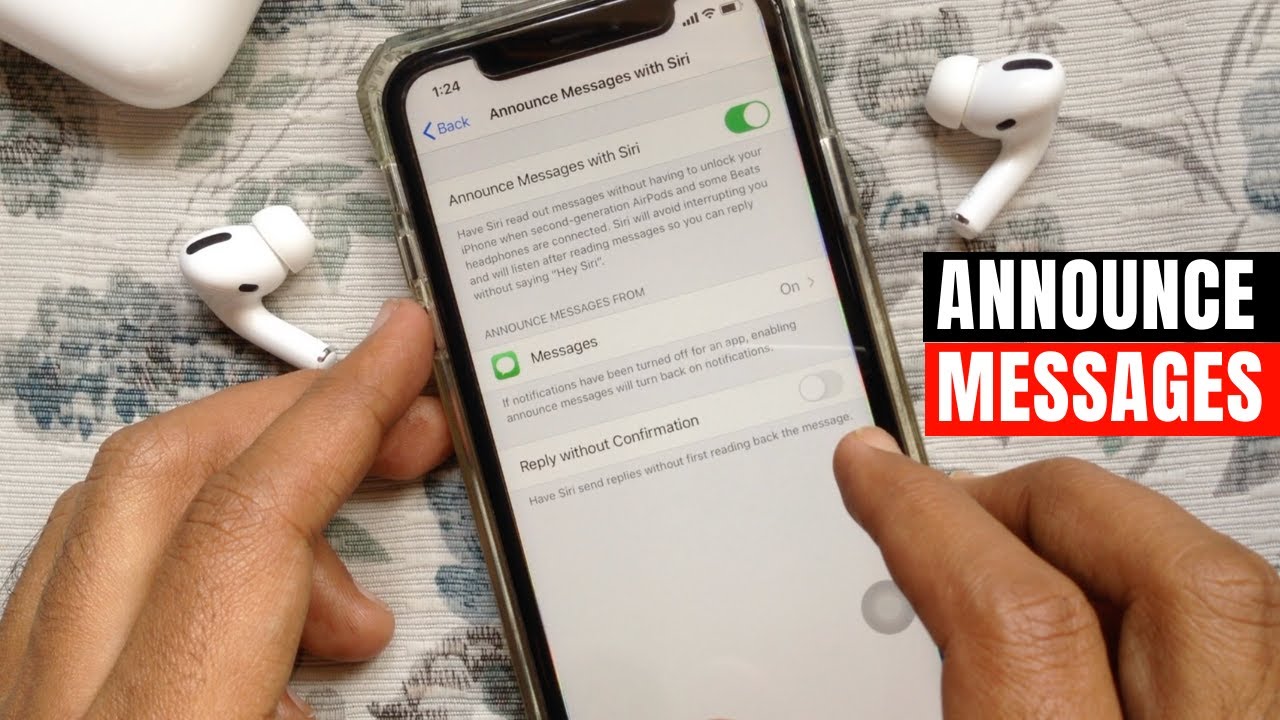
Troubleshooting AirPods Message Reading Issues
If your AirPods are not reading your messages, it could be due to a few reasons. Firstly, ensure that your AirPods are connected to your iPhone or iPad and that the device is updated to the latest version of iOS. Additionally, check that your AirPods are set up to receive notifications. To do this, go to your iPhone or iPad’s Settings app, select Notifications, then select Announce Messages with Siri. Make sure that this setting is turned on.
It’s also possible that Siri isn’t enabled on your device, or that it’s not set up correctly. To check this, go to your iPhone or iPad’s Settings app, select Siri & Search, and make sure that the “Hey Siri” feature is turned on. You can also check that Siri is set up to work with your AirPods by going to Bluetooth settings, tapping the “i” icon next to your AirPods, and ensuring that “Microphone” is set to “Automatic”.
Another reason why your AirPods may not be reading your messages is that they may not be compatible with your device. AirPods require an iPhone, iPad, or iPod touch running iOS 10 or later, or a Mac running macOS Sierra or later. If your device is not compatible, you may need to upgrade to a newer device or use a different set of headphones.
If none of these solutions work, try resetting your AirPods and your device. To reset your AirPods, put them in their case and hold down the button on the back until the LED light starts flashing. To reset your iPhone or iPad, hold down the home button and the power button until the Apple logo appears. Once your device has restarted, try reconnecting your AirPods and see if they are now able to read your messages.

Can AirPods Access Text Messages?
AirPods (second generation), AirPods Pro, Powerbeats Pro, and Beats Solo Pro headphones can read text messages aloud. However, this feature requires iOS 13.2 or later and Siri must be enabled. Once Siri is enabled, you can use the “Announce Messages” feature to have Siri read incoming text messages and iMessages aloud. This feature can be turned on or off in the Settings app under “Notifications” and “Announce Messages with Siri.” Additionally, you must be wearing one of the compatible headphones mentioned above to use this feature.
Conclusion
AirPods are a versatile and convenient audio accessory that provides users with an unparalleled listening experience. With their sleek design, wireless capabilities, and advanced features like Siri integration and automatic message announcement, AirPods have become a must-have for tech-savvy individuals on-the-go. Whether you’re listening to music, taking phone calls, or simply enjoying the sound of your favorite podcast, AirPods offers a seamless and immersive audio experience that is sure to enhance your daily routine. So if you’re looking for a top-of-the-line audio accessory that combines style, functionality, and innovation, look no further than AirPods.