The Apple Watch is one of the most popular smartwatches on the market today, and it offers a wide range of features to help you stay connected and productive. One of its best features is the ability to make and receive text messages directly on your wrist. With the Apple Watch, you can easily keep in touch with friends and family, even when you’re away from your iPhone or iPad. Here’s how to make sure that text messages appear on your Apple Watch.
First, you’ll need to make sure that iMessage is enabled on your device. To do this, go to Settings > Messages and make sure that iMessage is turned on. Next, go to Send & Receive and check that you’re using the same Apple ID that your Apple Watch is using. If you aren’t signed in, sign in with your Apple ID.
Once iMessage is enabled for both devices, open the Watch app on your iPhone or iPad and navigate to Notifications > Messages > Custom. From here, select “Allow Notifications” so that incoming texts will be displayed in Notification Center on your Apple Watch.
You can also customize other settings for text message notifications such as sound alerts or haptic feedback (a gentle tap on your wrist). To do this, scroll down until you find “Alerts” and select either sound or haptic alerts for incoming messages.
Finally, if you want texts from certain contacts to display more prominently on your watch face (as opposed to just a notification), go back into Notifications > Messages > Favorites and add any contacts you want here. This way their messages will show up directly on your watch face—no extra taps required!
With these few simple steps, you can now easily keep in touch with friends and family directly from your wrist thanks to the Apple Watch!
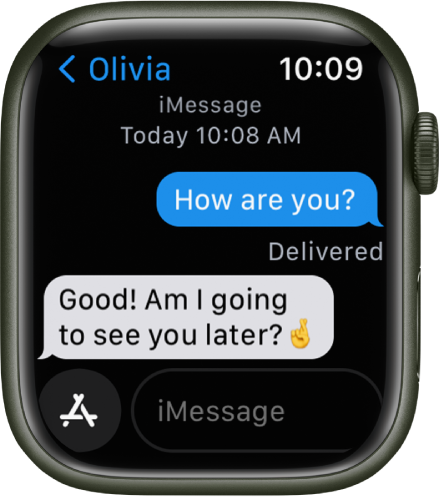
Troubleshooting Apple Watch Not Showing Text Messages
It is possible that your Apple Watch is not showing your text messages because the iMessage service on your iPhone is not configured correctly. To ensure that your Apple Watch can correctly display text messages, you need to make sure that iMessage is turned on in the Messages settings of your iPhone. Additionally, you need to make sure that you are signed in to iMessage with the same Apple ID that is associated with your Apple Watch. If these two settings are not configured correctly, then it may be preventing your Apple Watch from displaying text messages.
Viewing Text Messages on an Apple Watch
To get your Apple Watch to show text messages, you will need to enable notifications for the Messages app. To do this, open the Apple Watch app on your iPhone and go to the My Watch tab. Scroll down and select Notifications, then tap on Messages. Select Custom and choose Allow Notifications. This will allow text messages to appear in Notification Center on your Apple Watch.
Does Apple Watch Display Text Messages?
Yes, text messages can pop up on Apple Watch. You can customize how you want to be notified when you receive a message by opening the Apple Watch app on your iPhone, tapping My Watch, then tap Messages. From there, tap Custom to set your notification options.
Conclusion
The Apple Watch is an incredibly powerful and versatile device that can help you stay connected, organized, and informed. With its intuitive user interface, notifications, fitness tracking capabilities, and access to a wide range of apps, it’s an ideal device for those who want to stay on top of their day-to-day activities or take their fitness goals to the next level. Whether you’re looking for a convenient way to check messages and notifications on the go or keep tabs on your health and fitness goals, the Apple Watch has something for everyone.








