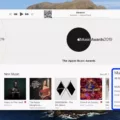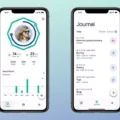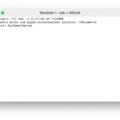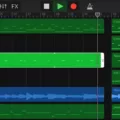Beats headphones are the most popular headphones on the market right now. They come in a variety of colors and styles, and they have great sound quality. Beats headphones are perfect for listening to music, watching movies, or playing video games. They also provide excellent sound quality for phone calls. Beats headphones are available at a variety of prices, depending on the style you choose.
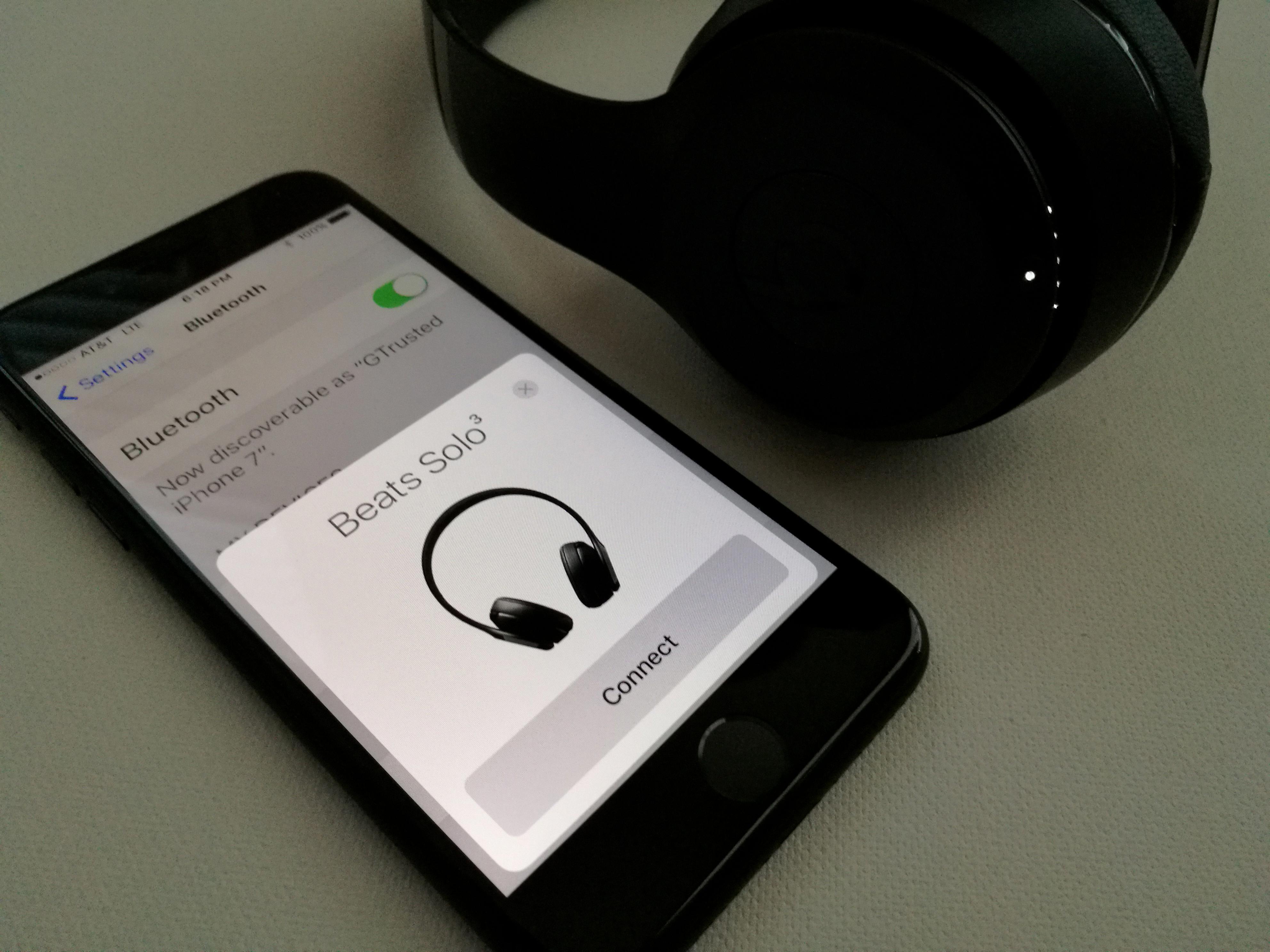
How Do I Make My Beats Headphones Discoverable?
To make your Beats headphones discoverable, press the power button for 5 seconds. The five Fuel Gauge lights will flash, idicating that your headphones are now discoverable. You can then go to the Bluetooth settings on your device and connect them.
How Do I Make Beats Discoverable On My Computer?
To make Beats discoverable on your computer, you shoud right-click on the device in Device Manager, and select Enable device.
How Do I Make My Beats Solo Discoverable?
In order to make your Beats Solo headphones discoverable, you will need to press and hold the power button for 5 seconds. Once the Fuel Gauge flashes, your headphones will be discoverable by other Bluetooth devices.
How Do I Make Beats Discoverable On My IPhone?
In order to make Beats discoverable on your iPhone, you need to put them into discovery mode. To do this, hold down the power button on the left earphone for 4 seconds. The indicator light will flash to let you know that they are now discoverable. Then, on your iPhone, iPad, iPod touch, or Apple Watch, go to Settings and tap Bluetooth. Select your Powerbeats2 Wireless from the list of Bluetooth devices.
Why Are My Beats Not Discoverable?
There are a few reasons why your Beats might not be discoverable:
1. Make sure that your Beats are turned on and in Bluetooth mode.
2. Check the sound settings on your device and make sure that your Beats are selected as the output/input device.
3. If you’re using a Mac, go to the Bluetooth settings and make sure that “Discoverable” is checked for your Beats product.
4. If you’re using a PC, go to the Bluetooth settings and make sure that “Allow Bluetooth devices to find this computer” is checked.

Why Wont My Beats Show Up On My Bluetooth?
There are a few reasons why your Beats headphones may not be appeaing on your Bluetooth list. First, make sure that your Beats are in pairing mode and that the Bluetooth function is enabled on your phone. If your Beats still do not appear, try restarting your phone and putting your Beats into pairing mode again. Finally, if you are still having trouble, you may need to reset your Beats headphones.
How Do You Put Powerbeats In Pairing Mode?
To put your Powerbeats in pairing mode, press the button on the left earbud until you see the indicator light flash. Your Powerbeats are now in pairing mode and can be connected to your Mac, iPad, or other device.
How Do You Put Powerbeats Pro In Pairing Mode?
To put the Powerbeats Pro in pairing mode, place the earbuds inside the case and press and hold the system button for a few seconds until you see the pairing light flash. Now that the Powerbeats Pro are in pairing mode, you can manually connect them to other devices from that device’s Bluetooth menu.
How Do I Reset My Beats Wireless?
To reset your Beats wireless earphones, hold down both the power button and the volume down button for 10 seconds. When the LED indicator light flashes, release the buttons. Your earphones are now reset and ready to be set up with your devices again.
How Do You Put Powerbeats 3 In Pairing Mode?
To put your Powerbeats 3 in pairing mode, press and hold the power button for 5 seconds. The indicator light will flash to indicate that the earphones are in discovery mode. To connect to your earphones, go to the Bluetooth settings on your device and select them from the list of avilable devices.
What Do I Do If My PowerBeats Pro Won’t Connect?
If your PowerBeats Pro won’t connect, the first thing you shold do is check if the earbuds are in pairing mode. To do this, open the lid and check if the LED is blinking white. If it is, then the earbuds are in pairing mode and you can proceed to the next step.
The next step is to go into your Bluetooth menu and search for new devices. PowerBeats Pro shold be one of those devices. If it doesn’t show up, make sure that your phone’s Bluetooth is turned on and that the earbuds are in range. Once you’ve found the PowerBeats Pro in the list of available devices, select it and wait for it to connect.