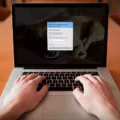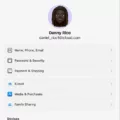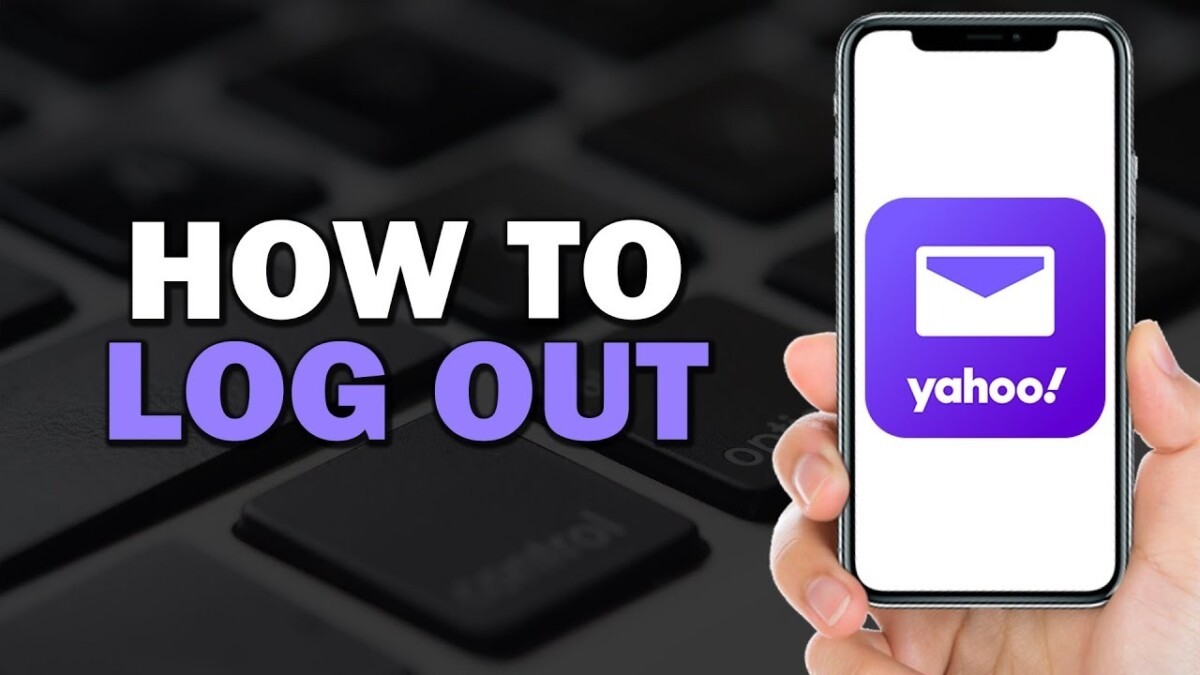
Yahoo Mail is a widely used email service, offering millions of users a reliable way to manage their communications. However, ensuring your email account security is crucial. Logging out of Yahoo Mail on your phone when not in use is an essential step to maintain secure email access.
This practice prevents unauthorized access to your personal information and protects your data from potential security breaches. In this guide, we’ll walk you through the simple steps for Yahoo Mail logout on your phone, helping you keep your account safe and secure.
Logging Out on iPhone
Logging out of Yahoo Mail on your iPhone can be done directly through the Yahoo Mail app or using your phone’s settings. This guide will walk you through both methods, ensuring you can manage your email effectively.
Using the Yahoo Mail app
1. Access Yahoo Mail: Select the Yahoo Mail app icon to launch it.
2. Access account settings: Tap the icon representing your profile at the top left. This will open a menu with multiple choices.
3. Select ‘Manage Accounts’: From the menu, choose ‘Manage Accounts’ to view the list of accounts you are logged into.
4. Tap ‘Edit’: In the ‘Manage Accounts’ screen, hit ‘Edit’ in the upper right-hand corner.
5. Remove your account: You will see a red ‘Remove’ button next to each account. Tap ‘Remove’ next to the account you wish to disconnect.
6. Confirm logout: To proceed, tap ‘Remove’ again in the pop-up that appears. This will log you out of Yahoo Mail on your iPhone.
Using iPhone settings
1. Open Settings: On your iPhone’s home screen, locate and tap the ‘Settings’ icon.
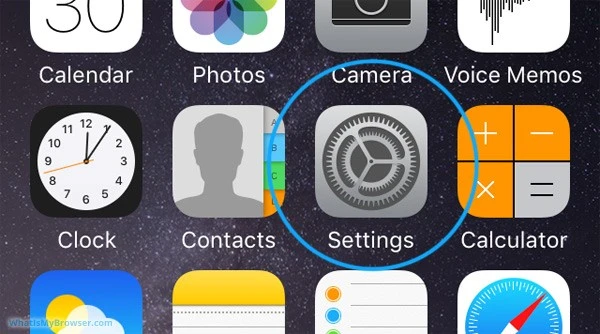
2. Go to Accounts & Passwords: Scroll down and select ‘Passwords & Accounts’ or ‘Mail’ (depending on your iOS version).
3. Select Yahoo Mail: In the ‘Accounts’ section, tap on ‘Yahoo Mail’.
4. Delete account: Select ‘Delete Account’ at the screen’s bottom. A confirmation message will appear.
5. Confirm removal: Confirm by tapping ‘Delete’ again. This will log you out of Yahoo Mail and remove the account from your iPhone.
Good iOS email management is crucial for keeping your emails organized and secure. Whether you choose to log out email on iPhone via the app or through your phone settings, following these steps will ensure a smooth process for iPhone Yahoo Mail logout.
Logging Out on Android
Here’s how you can log out of Yahoo Mail on Android using both the Yahoo Mail app and your Android email settings:
Using the Yahoo Mail App
1. Open the Yahoo Mail app: Start by launching the Yahoo Mail app on your Android device.
2. Access Account Settings: Tap on your profile icon.
3. Sign Out: Scroll down to find the “Manage accounts” option. Select it to view all currently logged-in accounts. Tap the “Sign out” button adjacent to the account you plan to log out of.
Through Android Email Settings
1. Open Android Settings: Go to your device’s main settings by tapping the gear icon.
2. Go to Accounts: Move downward and choose “Accounts”.
3. Select Yahoo Mail: Find and tap on “Yahoo” or “Yahoo Mail” from the list of accounts.
4. Remove Account: Tap on “Remove account” to log out email on Android from your device. Confirm your choice, and your Yahoo Mail account will be removed.
Managing Yahoo Mail on Multiple Devices
To effectively manage email across devices, ensure that your Yahoo Mail app is updated to the latest version on all devices. This helps in achieving a smooth sync Yahoo Mail devices process, allowing you to access your emails seamlessly on your phone, tablet, and computer.
For optimal email access management, always log out from devices you no longer use and enable two-step verification for added security. By doing so, you protect your account and maintain efficient access to your emails across all platforms.
Enhancing Email Security
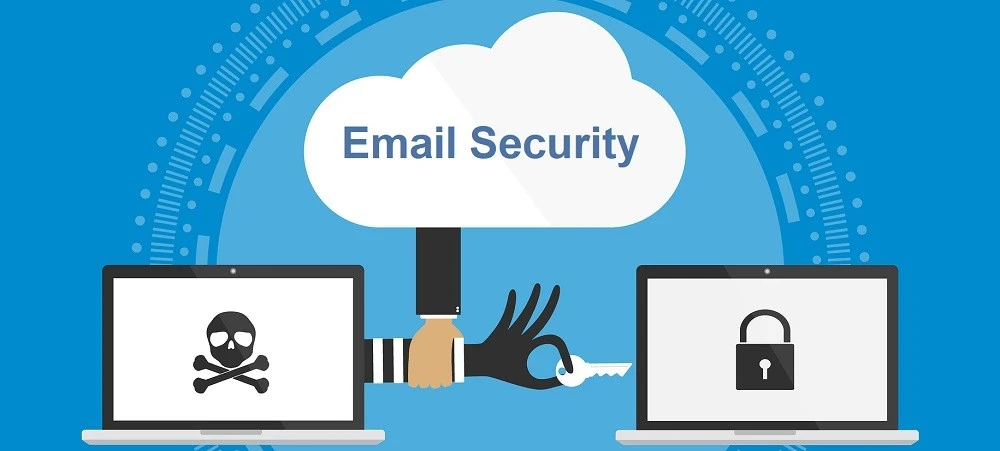
Here are some essential Yahoo Mail security tips to ensure a secure email login. First, update your password regularly. Also, enable two-factor authentication for increased protection. This feature requires you to verify your identity using a second device or app.
Deleting Yahoo Mail Account from Your Device
To delete Yahoo Mail account from your phone and ensure no residual data remains, follow these steps:
Start by opening your phone’s settings and looking for the Accounts section. Locate your Yahoo Mail account and select it. Then, choose the option to remove email account, which will disconnect it from your device.
Next, go to the app settings and clear Yahoo Mail data to ensure all residual information is erased. Remember, removing the Yahoo Mail account from your phone’s mail app does not delete the Yahoo email account itself; you can still access your Yahoo email from other devices or the Yahoo website.
Conclusion
To log out of Yahoo Mail on your phone, follow the simple steps outlined in this article to ensure your account remains secure. By consistently practicing secure email practices, you protect your sensitive information and maintain email privacy protection. Don’t forget that logging out of your accounts on shared or public devices is crucial for safeguarding your email privacy and security.